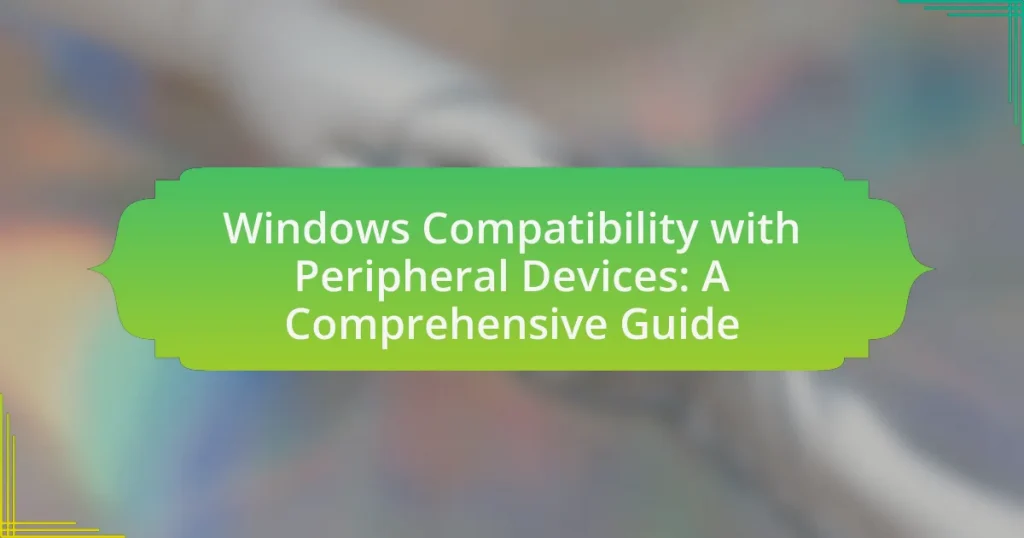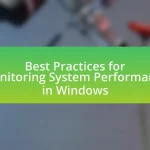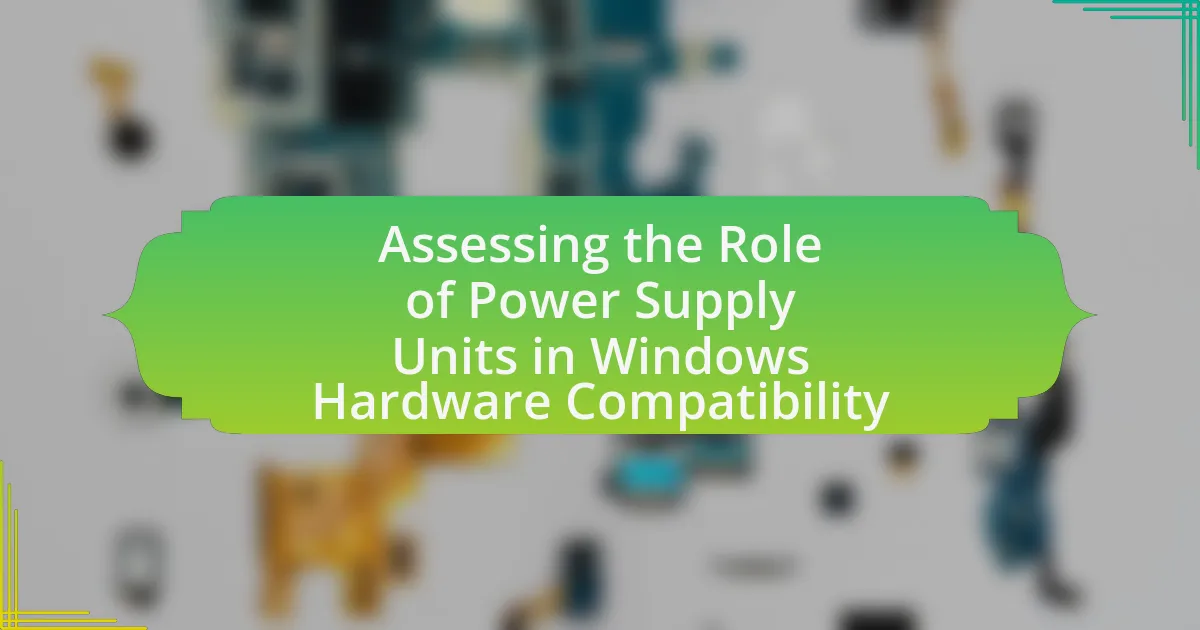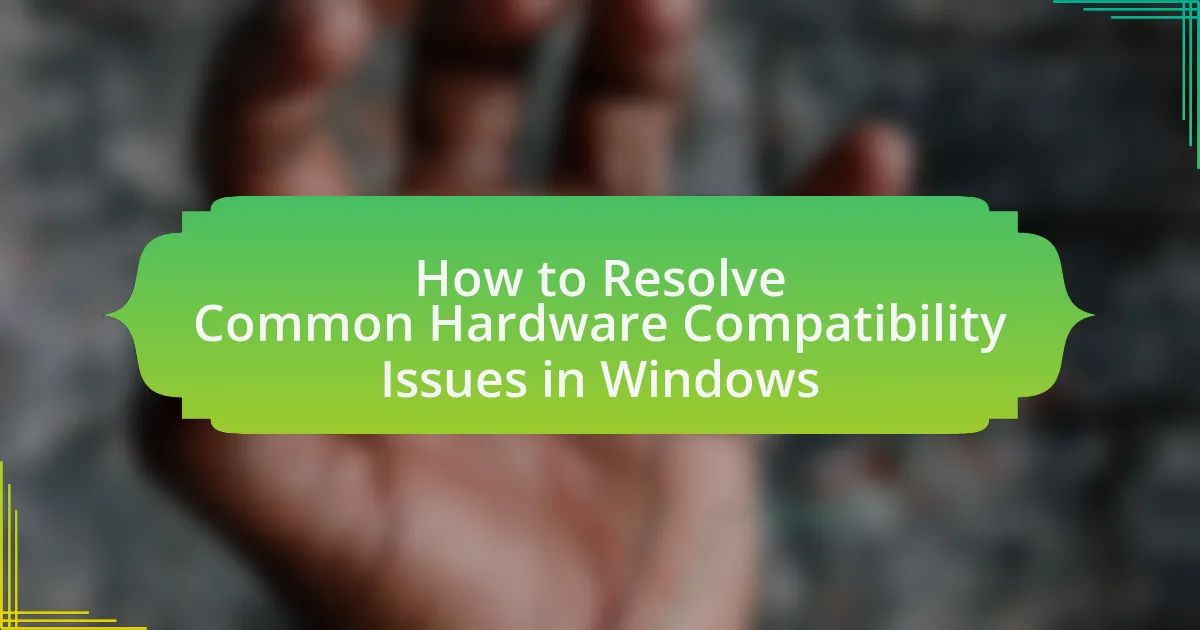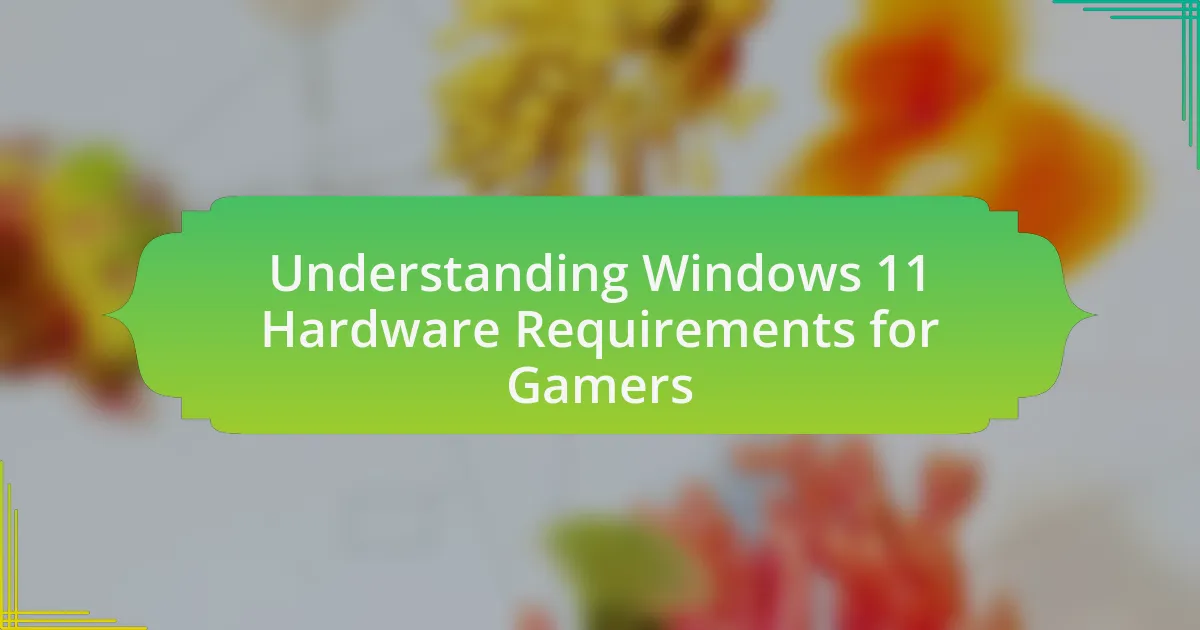Windows compatibility with peripheral devices encompasses the ability of the Windows operating system to recognize and utilize external hardware components such as printers, scanners, and storage devices. The article details how Windows achieves this compatibility through standardized drivers, plug-and-play technology, and collaboration with hardware manufacturers. It also explores the types of commonly used peripherals, the importance of driver support, and the challenges users face with incompatible devices. Additionally, the article provides insights into troubleshooting compatibility issues, optimizing device performance, and preventive measures to ensure ongoing compatibility with future Windows updates.
What is Windows Compatibility with Peripheral Devices?

Windows compatibility with peripheral devices refers to the ability of the Windows operating system to recognize, communicate with, and utilize external hardware components such as printers, scanners, keyboards, mice, and external storage devices. This compatibility is facilitated through standardized drivers that allow the operating system to interface with various hardware manufacturers’ products. For instance, Windows supports a wide range of USB devices, ensuring that most peripherals can be easily connected and used without extensive configuration. Additionally, Microsoft regularly updates its operating system to enhance compatibility with new devices and technologies, as evidenced by the inclusion of support for Bluetooth and Wi-Fi peripherals in recent versions.
How does Windows ensure compatibility with various peripheral devices?
Windows ensures compatibility with various peripheral devices through a combination of standardized drivers, plug-and-play technology, and extensive hardware support. The operating system includes a vast library of drivers that facilitate communication between the OS and peripheral devices, allowing for seamless integration. Plug-and-play technology enables automatic detection and configuration of devices when they are connected, minimizing user intervention. Additionally, Microsoft collaborates with hardware manufacturers to ensure that their devices meet compatibility standards, which is evidenced by the Windows Hardware Compatibility Program that certifies devices for use with Windows. This comprehensive approach allows Windows to support a wide range of peripherals, from printers to external storage devices, ensuring a consistent user experience.
What types of peripheral devices are commonly used with Windows?
Commonly used peripheral devices with Windows include keyboards, mice, printers, scanners, and external storage devices. Keyboards and mice are essential for user input and navigation, while printers and scanners facilitate document handling and printing tasks. External storage devices, such as USB flash drives and external hard drives, provide additional data storage options. These devices are widely compatible with Windows operating systems, ensuring seamless integration and functionality for users.
How does Windows handle driver support for peripheral devices?
Windows handles driver support for peripheral devices through a combination of built-in drivers, Windows Update, and third-party driver installations. The operating system includes a vast library of generic drivers that automatically recognize and configure many common peripherals, such as printers, mice, and keyboards, upon connection. Additionally, Windows Update regularly checks for and installs the latest drivers from Microsoft’s database, ensuring that devices operate with optimal performance and security. For specialized or less common devices, users can manually install drivers provided by manufacturers, which are often available on their websites. This multi-faceted approach ensures broad compatibility and functionality for a wide range of peripheral devices.
Why is compatibility important for users of Windows?
Compatibility is important for users of Windows because it ensures that software and hardware function seamlessly together, enhancing user experience and productivity. When Windows is compatible with various peripheral devices, such as printers, scanners, and external drives, users can easily integrate these tools into their workflow without encountering technical issues. For instance, according to Microsoft, compatibility with a wide range of devices allows users to leverage the full capabilities of their hardware, leading to improved efficiency and reduced downtime. This compatibility is crucial for maintaining system stability and ensuring that users can access the latest features and updates without facing conflicts or performance degradation.
What challenges do users face with incompatible peripheral devices?
Users face several challenges with incompatible peripheral devices, primarily including functionality issues, driver conflicts, and performance limitations. Functionality issues arise when devices do not operate as intended, leading to frustration and decreased productivity. Driver conflicts occur when the operating system fails to recognize or properly communicate with the peripheral, often resulting in error messages or system crashes. Performance limitations can manifest as reduced speed or responsiveness, hindering the overall user experience. These challenges are particularly prevalent in environments where multiple devices from different manufacturers are used, as compatibility standards can vary significantly.
How does compatibility affect the overall user experience on Windows?
Compatibility significantly enhances the overall user experience on Windows by ensuring that software and hardware function seamlessly together. When devices and applications are compatible with the Windows operating system, users experience fewer errors, improved performance, and greater functionality. For instance, a study by Microsoft indicated that compatibility issues can lead to a 30% increase in user frustration and decreased productivity. Therefore, maintaining compatibility with peripheral devices is crucial for optimizing user satisfaction and efficiency on Windows platforms.
What are the key factors influencing Windows compatibility with peripheral devices?
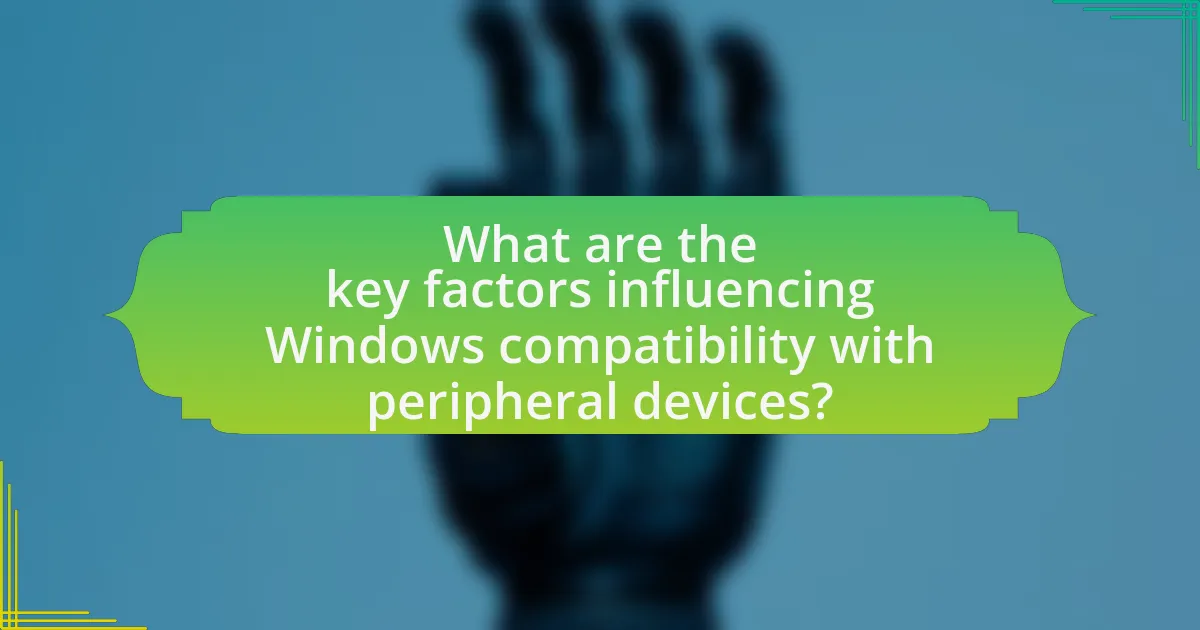
The key factors influencing Windows compatibility with peripheral devices include driver support, hardware specifications, and operating system updates. Driver support is crucial as it ensures that the peripheral device can communicate effectively with the Windows operating system; without the correct drivers, devices may not function properly. Hardware specifications, such as USB standards and connectivity options, also play a significant role, as devices must meet the technical requirements set by Windows for optimal performance. Additionally, regular operating system updates can introduce new features and improve compatibility, as they often include updated drivers and patches that enhance device functionality.
How do hardware specifications impact compatibility?
Hardware specifications directly impact compatibility by determining whether components can work together effectively. For instance, the CPU architecture, such as x86 or ARM, dictates the types of operating systems and software that can be run, while RAM specifications, including speed and capacity, influence system performance and the ability to run multiple applications simultaneously. Additionally, the motherboard’s chipset defines which processors, memory types, and peripheral devices can be supported, affecting overall system functionality. Compatibility issues often arise when hardware components do not meet the required specifications for a particular operating system or application, leading to failures in installation or operation.
What role do system requirements play in peripheral device compatibility?
System requirements are critical in determining peripheral device compatibility with a computer system. They specify the necessary hardware and software configurations needed for a peripheral device to function correctly with the operating system. For instance, a printer may require a specific version of Windows and a minimum amount of RAM to operate, ensuring that the device can communicate effectively with the system’s drivers and software. Without meeting these requirements, users may experience issues such as malfunctioning devices or inability to install necessary drivers, which can hinder the overall functionality of the peripheral.
How can users check if their hardware meets compatibility standards?
Users can check if their hardware meets compatibility standards by consulting the official Windows Hardware Compatibility List (HCL) available on Microsoft’s website. This list provides a comprehensive database of devices that have been tested and certified to work with specific versions of Windows. Additionally, users can utilize tools like the Windows Compatibility Center, which offers detailed information on hardware and software compatibility, ensuring that their devices meet the necessary requirements for optimal performance.
What software considerations are there for ensuring compatibility?
To ensure compatibility with peripheral devices, software must support the appropriate drivers and protocols required by those devices. This includes verifying that the operating system can recognize and communicate with the hardware through the correct driver installation, which is essential for functionality. Additionally, software should be tested across different versions of the operating system to confirm that it operates consistently, as compatibility issues often arise from version discrepancies. Furthermore, adherence to industry standards, such as USB or Bluetooth specifications, is crucial for seamless integration. These considerations are validated by the fact that many compatibility issues stem from outdated or incorrect drivers, which can lead to device malfunctions or failures.
How do drivers affect the functionality of peripheral devices on Windows?
Drivers are essential software components that enable communication between the Windows operating system and peripheral devices. They translate the commands from the OS into a language that the hardware can understand, ensuring that devices like printers, keyboards, and mice function correctly. For instance, without the appropriate driver, a printer may not be recognized by Windows, rendering it unusable. Additionally, drivers can provide updates that enhance device performance and compatibility with new software, demonstrating their critical role in maintaining the functionality of peripheral devices on Windows systems.
What are the best practices for updating drivers for compatibility?
The best practices for updating drivers for compatibility include regularly checking for updates from the manufacturer, using device management tools, and creating system restore points before installation. Regularly checking for updates ensures that users have the latest drivers that address compatibility issues, as manufacturers frequently release updates to improve performance and fix bugs. Utilizing device management tools, such as Windows Device Manager, allows users to easily identify outdated drivers and install the latest versions. Creating system restore points before updating drivers provides a safety net, enabling users to revert to a previous state if the new driver causes issues, thus maintaining system stability.
What troubleshooting steps can users take for compatibility issues?
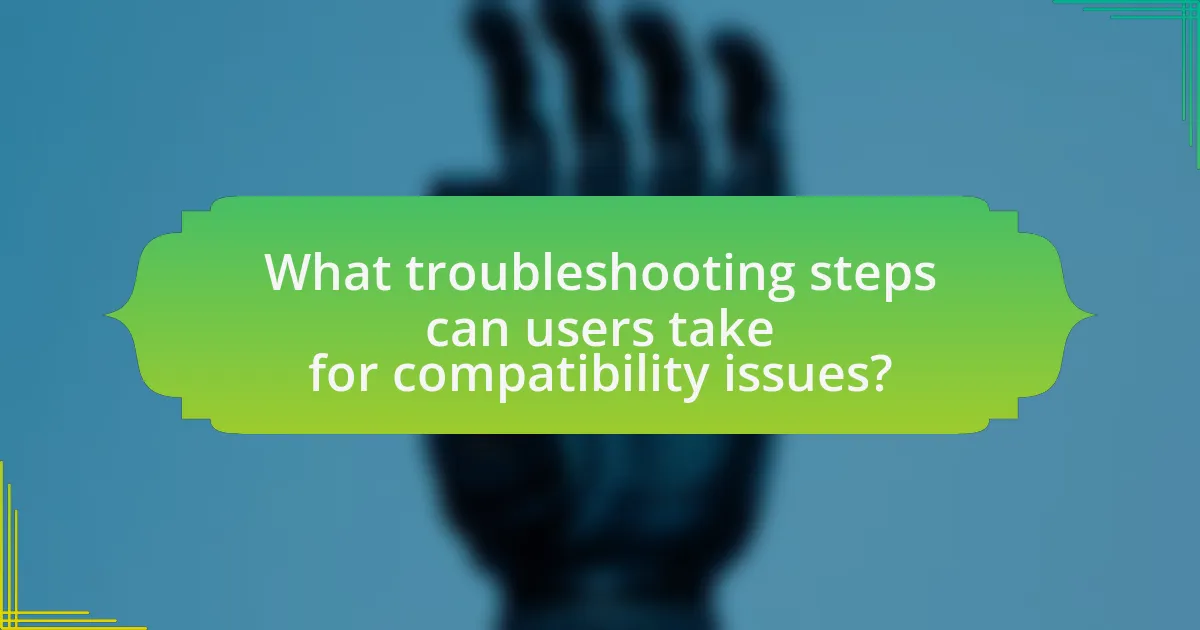
To address compatibility issues, users should first ensure that their peripheral devices have the latest drivers installed. Updating drivers can resolve many compatibility problems, as manufacturers frequently release updates to improve functionality and support for new operating systems. Users can check the manufacturer’s website for the most recent driver versions specific to their device model.
Next, users should verify that their operating system is up to date. Windows updates often include patches and enhancements that improve compatibility with various hardware. Users can check for updates by navigating to the Windows Update settings in the Control Panel or Settings app.
Additionally, users can run the built-in Windows Troubleshooter for hardware and devices. This tool automatically detects and resolves common issues related to peripheral devices. Accessing the Troubleshooter can be done through the Settings app under the “Update & Security” section.
If issues persist, users should test the peripheral device on another computer to determine if the problem lies with the device itself or the original computer’s configuration. This step can help isolate the issue and confirm whether the device is functioning correctly.
Lastly, users can consult online forums or support communities for specific compatibility issues related to their devices, as other users may have encountered and resolved similar problems.
How can users identify compatibility problems with peripheral devices?
Users can identify compatibility problems with peripheral devices by checking the device specifications against the system requirements of their operating system. This involves reviewing the manufacturer’s documentation for both the peripheral and the computer to ensure they are compatible. Additionally, users can utilize built-in tools such as Device Manager in Windows, which highlights any issues with connected devices, or consult the Windows Compatibility Center, which provides a database of compatible hardware. These methods help users pinpoint incompatibilities, as evidenced by the frequent updates and user feedback available on these platforms, ensuring that they have access to the most current compatibility information.
What tools are available for diagnosing compatibility issues on Windows?
The tools available for diagnosing compatibility issues on Windows include the Windows Compatibility Troubleshooter, Device Manager, and the Microsoft Application Compatibility Toolkit. The Windows Compatibility Troubleshooter helps users identify and resolve issues by running programs in compatibility mode. Device Manager allows users to check for driver issues and update drivers for hardware components. The Microsoft Application Compatibility Toolkit provides advanced features for testing and fixing application compatibility problems. These tools are essential for ensuring that software and hardware work seamlessly with the Windows operating system.
How can users resolve common compatibility problems?
Users can resolve common compatibility problems by updating drivers, ensuring that the operating system is current, and checking hardware specifications. Updating drivers can fix issues as manufacturers often release updates to improve compatibility with new software or hardware. Keeping the operating system updated ensures that users have the latest patches and features that enhance compatibility. Additionally, verifying that the peripheral devices meet the system requirements can prevent compatibility issues, as devices designed for older systems may not function properly with newer versions of Windows.
What are some tips for optimizing peripheral device performance on Windows?
To optimize peripheral device performance on Windows, ensure that you regularly update device drivers, as outdated drivers can lead to performance issues. Keeping drivers current enhances compatibility and functionality, as manufacturers often release updates to fix bugs and improve performance. Additionally, adjusting power settings to prevent devices from entering sleep mode can maintain responsiveness. Disabling unnecessary background applications can also free up system resources, allowing peripherals to operate more efficiently. Finally, using USB ports directly on the motherboard instead of through hubs can improve data transfer speeds and reduce latency.
How can users ensure their peripheral devices are always compatible with Windows updates?
Users can ensure their peripheral devices are always compatible with Windows updates by regularly updating device drivers and firmware. Keeping drivers up to date is crucial because manufacturers often release updates that enhance compatibility with the latest Windows versions. Additionally, users should enable automatic updates for both Windows and their peripheral devices, as this ensures that any necessary updates are applied promptly. Checking the manufacturer’s website for specific compatibility information regarding new Windows updates can also help users stay informed about potential issues.
What preventive measures can users take to avoid compatibility issues in the future?
Users can avoid compatibility issues in the future by regularly updating their operating system and drivers. Keeping Windows and peripheral device drivers up to date ensures that users benefit from the latest compatibility improvements and bug fixes. Additionally, users should verify hardware compatibility with their version of Windows before purchasing new peripherals, as manufacturers often provide compatibility lists. Utilizing reputable sources for driver downloads, such as the manufacturer’s website, further reduces the risk of installing incompatible or outdated software. Regularly checking for firmware updates on peripherals can also enhance compatibility and performance.