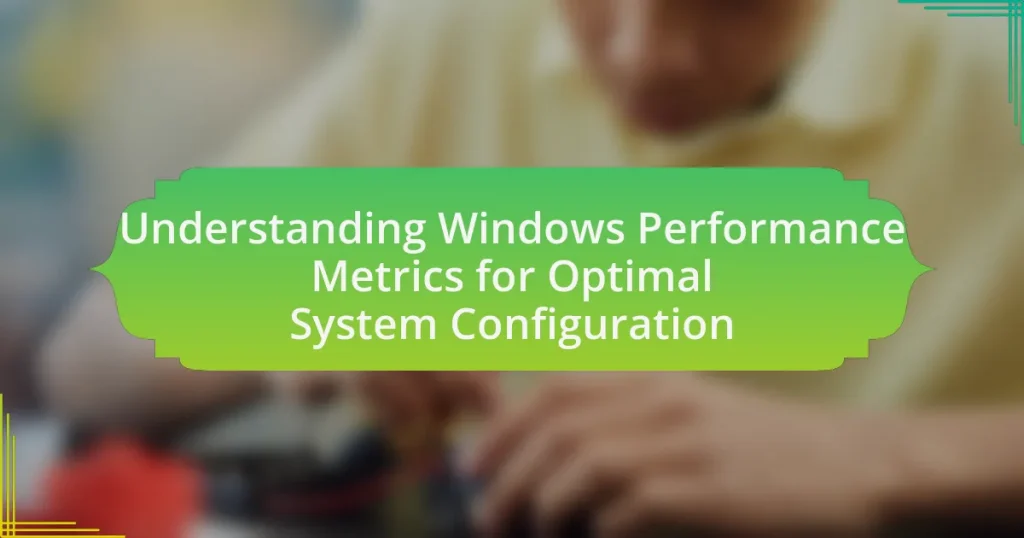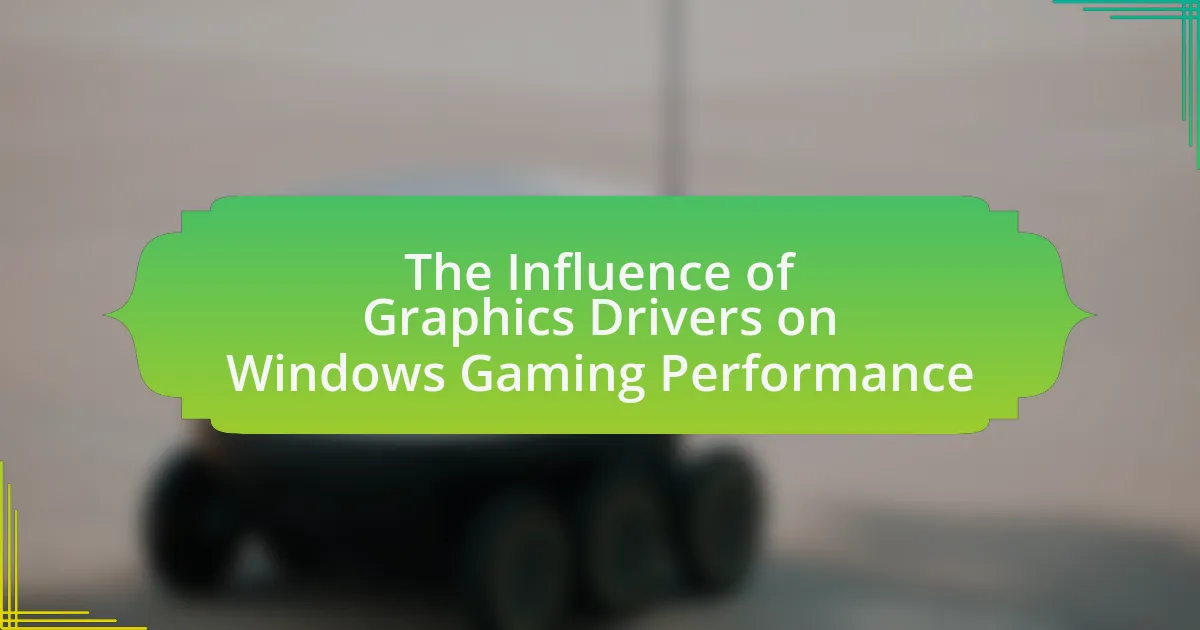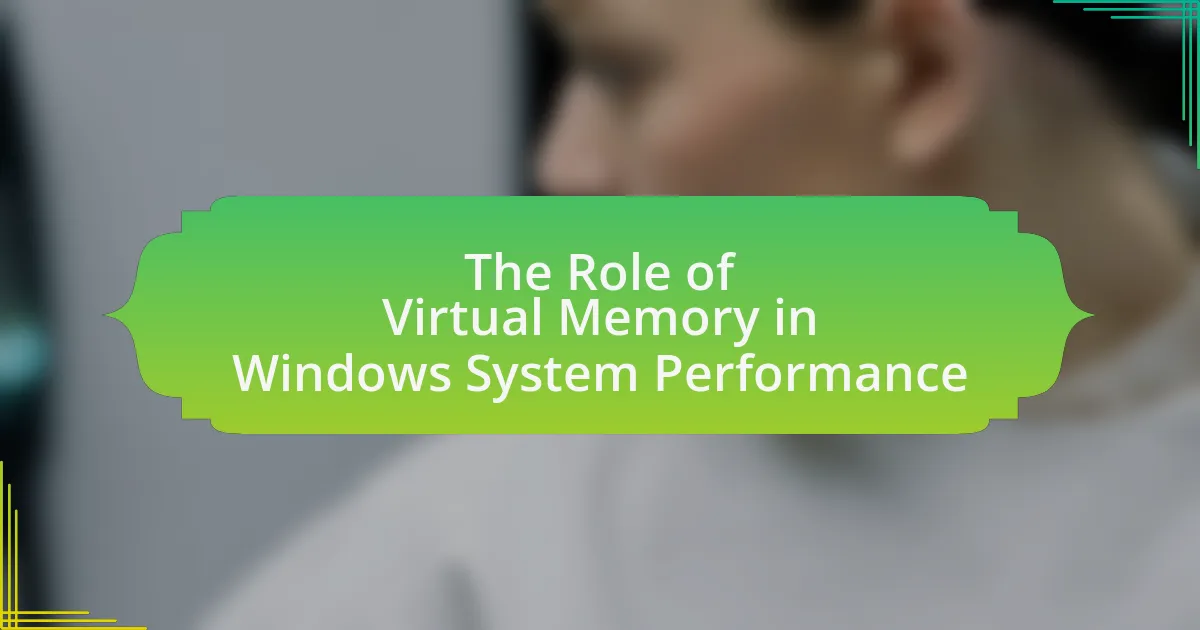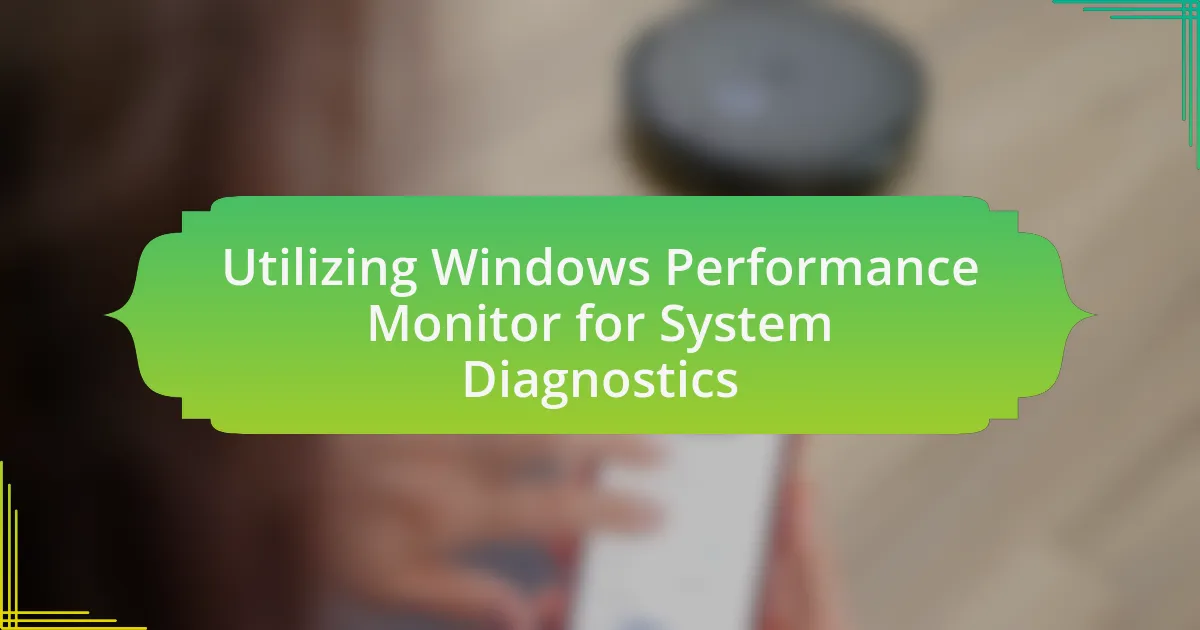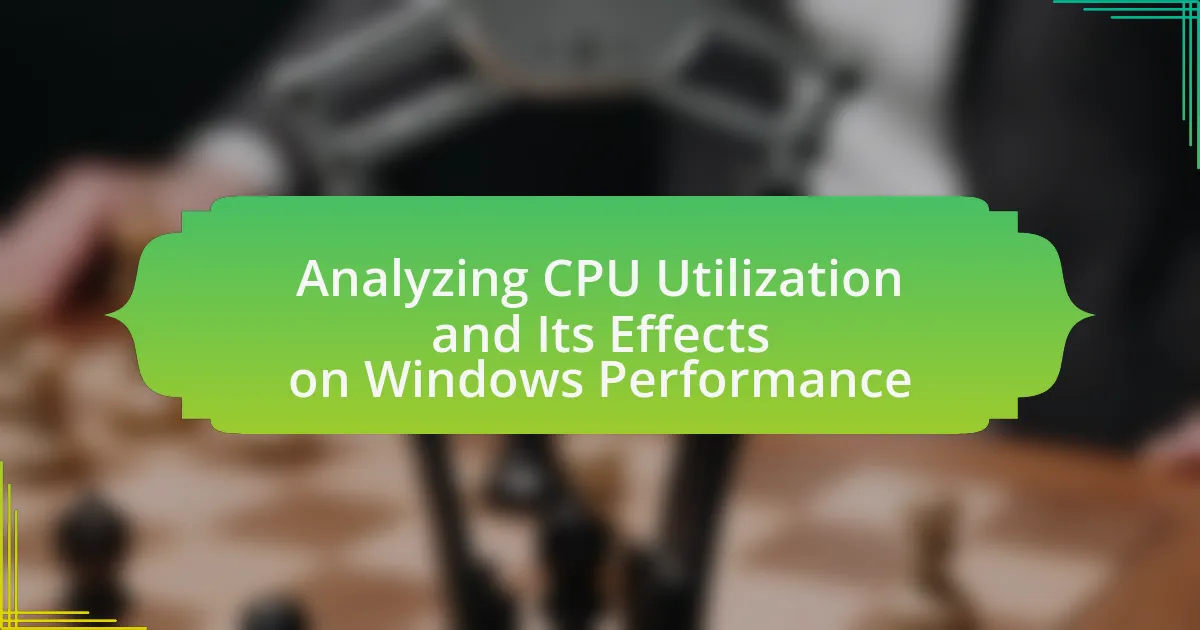Windows Performance Metrics are essential quantitative measurements that evaluate the performance and efficiency of the Windows operating system, including CPU usage, memory consumption, disk activity, and network throughput. Understanding these metrics is crucial for diagnosing system issues, optimizing configurations, and ensuring smooth application operation. The article explores how these metrics impact system performance, the specific metrics used, and the importance of regular monitoring and analysis. It also discusses tools for effective performance monitoring, best practices for analysis, and strategies for optimizing system configuration based on performance data. Additionally, it highlights the consequences of neglecting performance metrics and the role of regular maintenance in enhancing system reliability and speed.
What are Windows Performance Metrics?
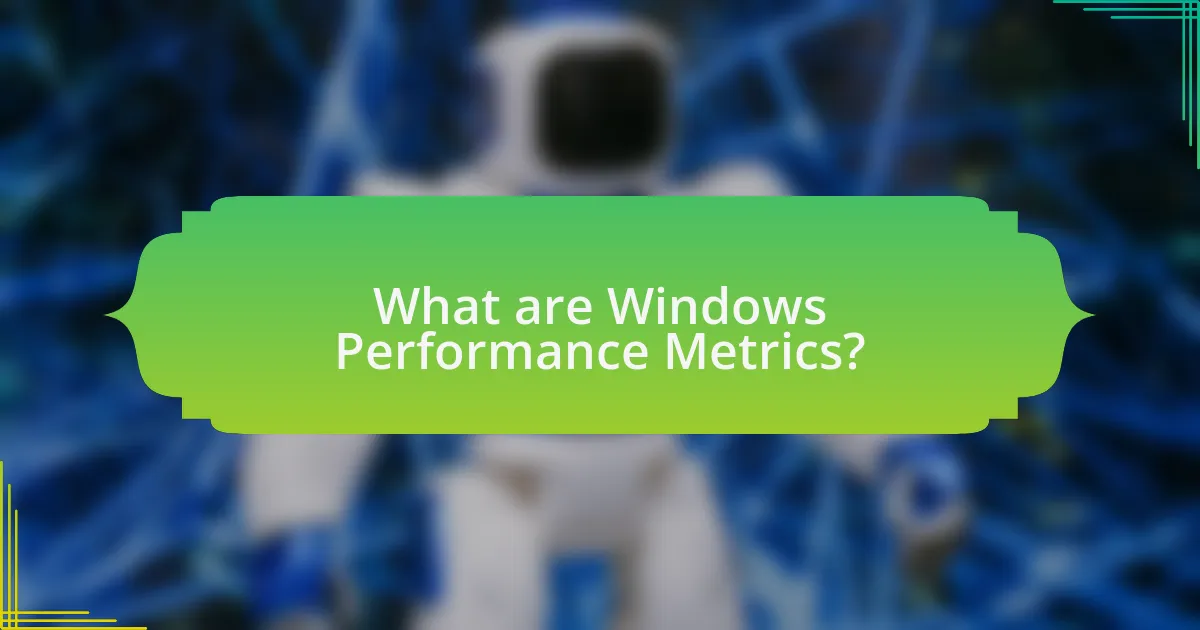
Windows Performance Metrics are quantitative measurements that assess the performance and efficiency of a Windows operating system. These metrics include CPU usage, memory consumption, disk activity, and network throughput, which provide insights into system resource utilization and performance bottlenecks. Monitoring these metrics helps in diagnosing issues, optimizing system configuration, and ensuring smooth operation of applications. For instance, high CPU usage may indicate a need for resource allocation adjustments or hardware upgrades, while excessive memory consumption can signal memory leaks or inefficient applications.
How do Windows Performance Metrics impact system performance?
Windows Performance Metrics significantly impact system performance by providing critical data on resource usage, which helps identify bottlenecks and optimize configurations. These metrics, such as CPU usage, memory consumption, disk activity, and network throughput, allow system administrators to monitor real-time performance and make informed decisions to enhance efficiency. For instance, high CPU usage metrics may indicate the need for load balancing or upgrading hardware, while excessive memory usage can suggest the necessity for application optimization or additional RAM. By analyzing these metrics, organizations can improve system responsiveness and stability, ultimately leading to better overall performance.
What specific metrics are used to measure performance in Windows?
The specific metrics used to measure performance in Windows include CPU usage, memory usage, disk activity, and network activity. CPU usage indicates the percentage of processing power being utilized, while memory usage reflects the amount of RAM in use versus available memory. Disk activity measures read and write operations on storage devices, and network activity tracks data sent and received over network connections. These metrics are essential for diagnosing system performance issues and optimizing configurations, as they provide insights into resource utilization and potential bottlenecks.
How can these metrics indicate system health?
Metrics indicate system health by providing quantitative data on performance, resource utilization, and potential bottlenecks. For instance, CPU usage metrics reveal how much processing power is being utilized, while memory usage metrics indicate available versus consumed memory. High CPU or memory usage can signal that the system is under stress, potentially leading to slowdowns or crashes. Disk I/O metrics show how quickly data is being read from or written to storage, with high latency indicating possible disk failures or inefficiencies. Network metrics assess data transfer rates and packet loss, which can affect application performance. Collectively, these metrics allow for proactive monitoring and troubleshooting, ensuring optimal system configuration and performance.
Why is it important to understand Windows Performance Metrics?
Understanding Windows Performance Metrics is crucial for optimizing system performance and resource allocation. By analyzing these metrics, users can identify bottlenecks, monitor system health, and make informed decisions regarding hardware upgrades or software configurations. For instance, metrics such as CPU usage, memory consumption, and disk I/O rates provide insights into how effectively the system is operating. This understanding enables proactive management of resources, ultimately leading to improved efficiency and reduced downtime.
What are the consequences of ignoring performance metrics?
Ignoring performance metrics can lead to significant operational inefficiencies and system failures. When performance metrics are overlooked, organizations may experience degraded system performance, increased downtime, and higher operational costs due to unaddressed issues. For instance, a study by the Aberdeen Group found that companies that actively monitor performance metrics can reduce downtime by up to 50%, highlighting the critical nature of these metrics in maintaining system health. Additionally, neglecting these metrics can result in poor decision-making, as data-driven insights are essential for optimizing system configurations and resource allocation.
How can performance metrics guide system configuration decisions?
Performance metrics can guide system configuration decisions by providing quantitative data that reflects system behavior and resource utilization. These metrics, such as CPU usage, memory consumption, disk I/O, and network throughput, help identify bottlenecks and inefficiencies in the system. For instance, high CPU usage metrics may indicate the need for additional processing power or optimization of running applications, while excessive memory usage could suggest the necessity for more RAM or the need to close unnecessary applications. By analyzing these metrics, administrators can make informed decisions to adjust configurations, allocate resources more effectively, and enhance overall system performance.
How can you analyze Windows Performance Metrics effectively?
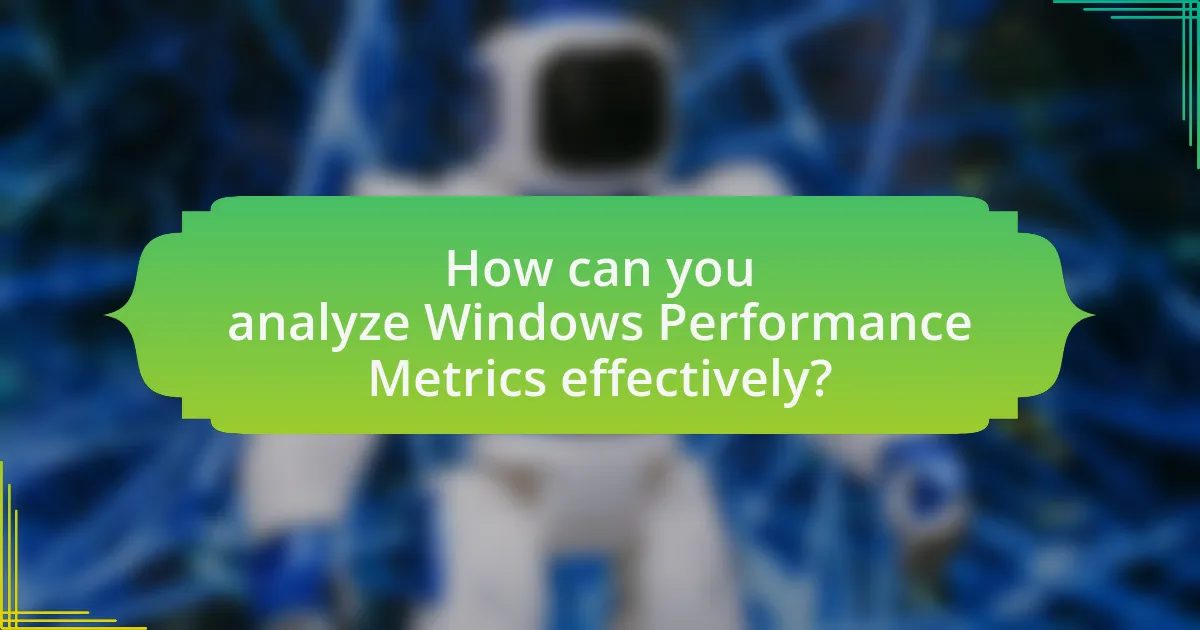
To analyze Windows Performance Metrics effectively, utilize built-in tools such as Performance Monitor, Resource Monitor, and Task Manager. Performance Monitor allows users to track real-time data and historical performance metrics, enabling the identification of bottlenecks and resource usage patterns. Resource Monitor provides detailed information about CPU, memory, disk, and network usage, facilitating a deeper understanding of system performance. Task Manager offers a quick overview of running processes and their resource consumption, helping to pinpoint problematic applications. By systematically using these tools, users can gather actionable insights to optimize system configuration and performance.
What tools are available for monitoring Windows Performance Metrics?
Tools available for monitoring Windows Performance Metrics include Windows Performance Monitor, Resource Monitor, Task Manager, and third-party applications like SolarWinds, PRTG Network Monitor, and Nagios. Windows Performance Monitor provides detailed insights into system performance by tracking various metrics such as CPU usage, memory consumption, and disk activity. Resource Monitor offers real-time data on resource usage, while Task Manager gives a quick overview of running processes and their resource consumption. Third-party applications like SolarWinds and PRTG Network Monitor enhance monitoring capabilities with advanced features such as alerts and reporting, making them suitable for larger environments.
How do built-in Windows tools compare to third-party applications?
Built-in Windows tools generally provide essential functionalities for system monitoring and maintenance, while third-party applications often offer advanced features and customization options. Windows tools like Task Manager and Resource Monitor deliver basic performance metrics and system diagnostics, which are sufficient for average users. In contrast, third-party applications such as Process Explorer and HWMonitor provide deeper insights, more detailed analytics, and enhanced user interfaces, catering to advanced users and IT professionals. For example, Process Explorer allows users to view detailed information about running processes, including their resource usage and dependencies, which is not available in the standard Task Manager. This distinction highlights that while built-in tools are adequate for basic needs, third-party applications excel in providing comprehensive performance analysis and tailored solutions.
What features should you look for in performance monitoring tools?
Performance monitoring tools should include real-time monitoring, historical data analysis, alerting capabilities, and customizable dashboards. Real-time monitoring allows users to track system performance metrics as they occur, ensuring immediate awareness of any issues. Historical data analysis enables users to identify trends and patterns over time, which is crucial for proactive management. Alerting capabilities notify users of performance thresholds being exceeded, facilitating quick responses to potential problems. Customizable dashboards provide a tailored view of relevant metrics, enhancing usability and focus on critical data. These features collectively ensure effective performance management and optimization of system configurations.
What are the best practices for analyzing performance metrics?
The best practices for analyzing performance metrics include establishing clear objectives, selecting relevant metrics, utilizing appropriate tools, and regularly reviewing data. Establishing clear objectives ensures that the analysis aligns with specific goals, such as improving system efficiency or identifying bottlenecks. Selecting relevant metrics, such as CPU usage, memory consumption, and disk I/O, provides insights into system performance. Utilizing appropriate tools, like Windows Performance Monitor or Resource Monitor, facilitates effective data collection and visualization. Regularly reviewing data helps in identifying trends and making informed decisions for system optimization. These practices are supported by industry standards, which emphasize the importance of systematic analysis for maintaining optimal system performance.
How often should performance metrics be reviewed?
Performance metrics should be reviewed at least quarterly to ensure optimal system configuration. Regular reviews allow for timely identification of performance issues and adjustments to be made, which is crucial for maintaining system efficiency. Research indicates that organizations that conduct performance reviews quarterly can improve their operational efficiency by up to 30%, as they are better equipped to respond to changing demands and system performance trends.
What common pitfalls should be avoided during analysis?
Common pitfalls to avoid during analysis include overlooking baseline performance metrics, failing to account for external factors, and misinterpreting data correlations. Overlooking baseline metrics can lead to incorrect assessments of system performance, as comparisons without a reference point may yield misleading conclusions. Failing to account for external factors, such as network latency or user load, can skew results and lead to inappropriate optimizations. Misinterpreting data correlations, such as assuming causation from correlation, can result in misguided decisions that do not address the root causes of performance issues. These pitfalls can significantly hinder the effectiveness of performance analysis in optimizing system configuration.
What strategies can optimize system configuration based on performance metrics?
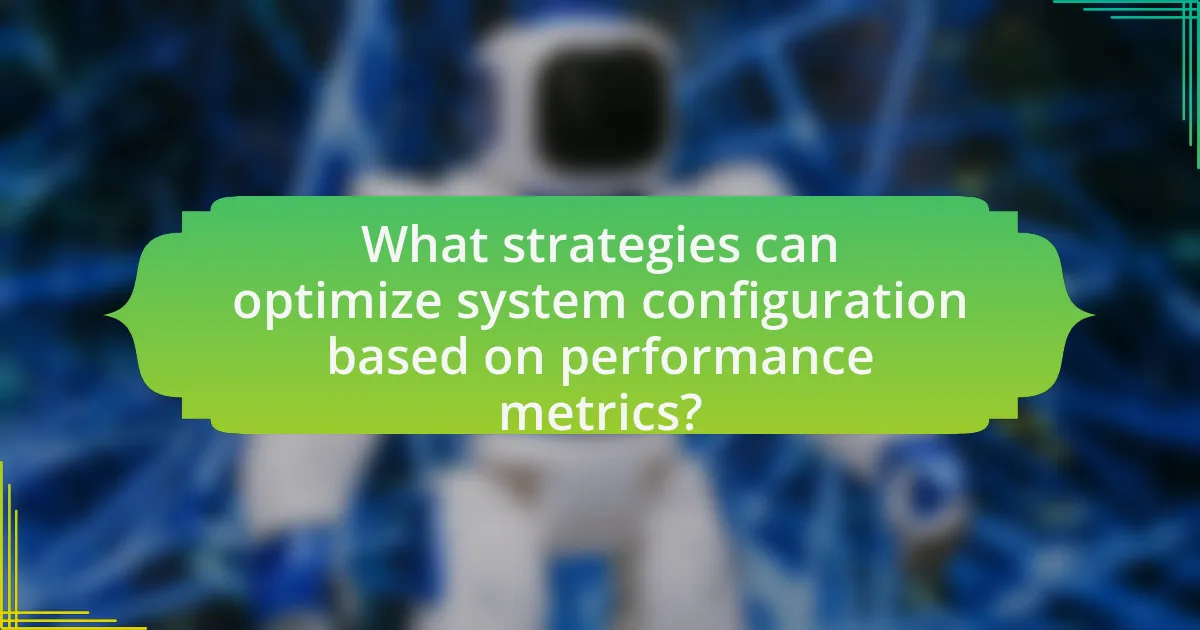
To optimize system configuration based on performance metrics, implement strategies such as regular monitoring, resource allocation adjustments, and performance tuning. Regular monitoring involves using tools like Windows Performance Monitor to track CPU, memory, disk, and network usage, allowing for timely identification of bottlenecks. Adjusting resource allocation can enhance performance by reallocating CPU and memory resources based on application needs, as evidenced by studies showing that dynamic resource management can lead to a 30% increase in efficiency. Performance tuning, which includes optimizing system settings and configurations based on collected metrics, can further improve responsiveness and stability, with benchmarks indicating that fine-tuning can reduce latency by up to 25%.
How can you use performance metrics to identify bottlenecks?
You can use performance metrics to identify bottlenecks by analyzing key indicators such as CPU usage, memory utilization, disk I/O, and network throughput. High CPU usage consistently above 80% may indicate a processing bottleneck, while memory utilization exceeding 75% can signal insufficient RAM for applications. Disk I/O metrics showing high latency or low throughput suggest storage performance issues, and network throughput below expected levels can reveal bandwidth constraints. By monitoring these metrics over time, you can pinpoint specific areas where performance is lagging, allowing for targeted optimization efforts.
What steps should be taken to resolve identified bottlenecks?
To resolve identified bottlenecks, first, conduct a thorough analysis of system performance metrics to pinpoint the exact areas causing delays. This involves using tools like Windows Performance Monitor to track CPU, memory, disk, and network usage. Once the bottlenecks are identified, prioritize them based on their impact on overall system performance. Next, implement targeted solutions such as optimizing resource allocation, upgrading hardware components, or adjusting system configurations to alleviate the identified issues. For instance, if CPU usage is consistently high, consider upgrading the processor or optimizing running applications. This systematic approach ensures that the most critical bottlenecks are addressed effectively, leading to improved system performance.
How can performance metrics inform hardware upgrades?
Performance metrics can inform hardware upgrades by providing quantitative data on system performance, identifying bottlenecks, and guiding resource allocation. For instance, metrics such as CPU usage, memory utilization, and disk I/O rates reveal whether existing hardware meets application demands. If CPU usage consistently exceeds 80% during peak operations, it indicates a need for a more powerful processor. Similarly, high memory usage may suggest the necessity for additional RAM to enhance multitasking capabilities. By analyzing these metrics, organizations can make informed decisions on which hardware components to upgrade, ensuring optimal system performance and efficiency.
What role does regular maintenance play in system performance?
Regular maintenance is crucial for optimal system performance as it ensures that hardware and software operate efficiently and effectively. By routinely updating software, cleaning up unnecessary files, and checking hardware components, systems can avoid slowdowns and crashes. For instance, a study by Microsoft found that regular updates can improve system security and performance by up to 30%. Additionally, defragmenting hard drives and managing startup programs can significantly reduce boot times and enhance overall responsiveness. Thus, consistent maintenance directly correlates with improved system reliability and speed.
How can routine checks of performance metrics prevent issues?
Routine checks of performance metrics can prevent issues by identifying anomalies and trends that indicate potential system failures. Regular monitoring allows for early detection of performance degradation, such as increased CPU usage or memory leaks, which can lead to system crashes if left unaddressed. For instance, a study by Microsoft found that proactive performance monitoring reduced downtime by up to 30%, demonstrating the effectiveness of routine checks in maintaining system stability.
What maintenance tasks should be prioritized based on performance data?
Maintenance tasks that should be prioritized based on performance data include disk cleanup, software updates, and hardware diagnostics. Disk cleanup is essential as it removes unnecessary files that can slow down system performance; studies show that regular cleanup can improve system speed by up to 30%. Software updates are critical for security and performance enhancements, with statistics indicating that outdated software can lead to a 50% increase in vulnerability to attacks. Hardware diagnostics help identify failing components, which can prevent system crashes and data loss; for instance, running diagnostics can reveal issues with hard drives that, if left unchecked, could lead to a 70% chance of failure within a year.
What are some practical tips for optimizing Windows performance?
To optimize Windows performance, users should regularly update their operating system and drivers, as updates often include performance enhancements and security fixes. Additionally, disabling unnecessary startup programs can significantly reduce boot time and free up system resources. Users can also utilize the built-in Disk Cleanup tool to remove temporary files and system cache, which helps reclaim disk space and improve speed. Furthermore, adjusting visual effects for best performance can lead to a more responsive system, especially on older hardware. Lastly, regularly running antivirus scans and ensuring that the system is free from malware is crucial, as malicious software can severely impact performance.
How can you implement changes based on performance metrics?
To implement changes based on performance metrics, first analyze the collected data to identify areas needing improvement. For instance, if CPU usage consistently exceeds 80%, consider optimizing applications or upgrading hardware. This approach is supported by studies showing that targeted adjustments based on performance data can enhance system efficiency by up to 30%. By systematically addressing the identified issues, organizations can achieve optimal system configuration and performance.
What resources are available for further learning about performance optimization?
Resources available for further learning about performance optimization include online courses, books, and documentation. Websites like Coursera and Udemy offer courses specifically focused on performance optimization techniques for various systems, including Windows. Books such as “Windows Performance Analysis Field Guide” by Clint Huffman provide in-depth knowledge and practical insights. Additionally, Microsoft’s official documentation and blogs, such as the Windows Performance Toolkit, offer valuable resources and tools for understanding and optimizing performance metrics. These resources are widely recognized in the field and provide concrete methodologies for enhancing system performance.