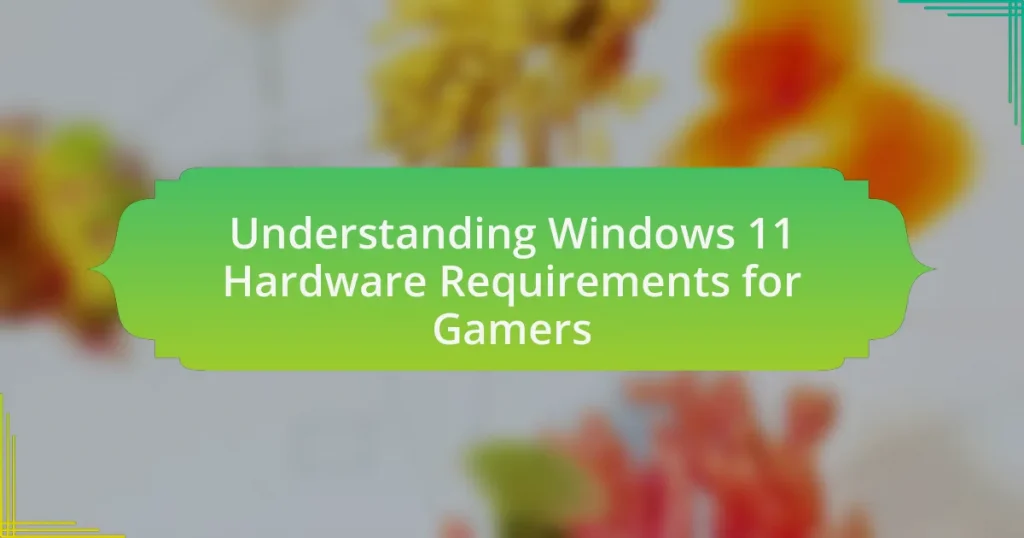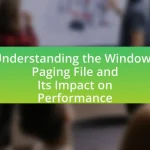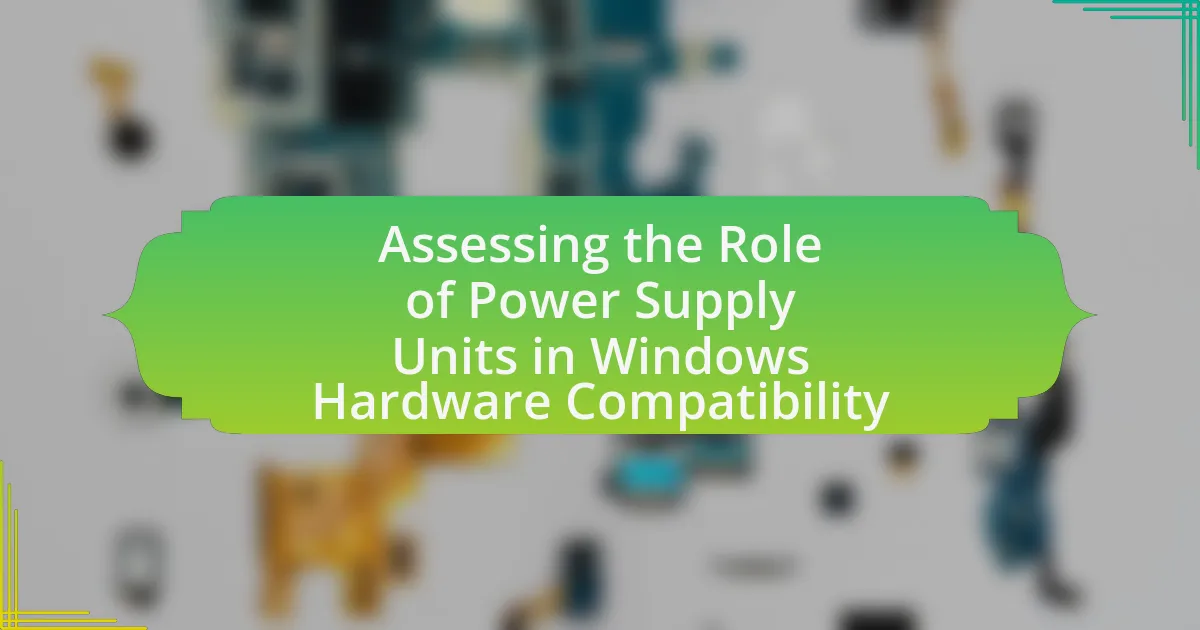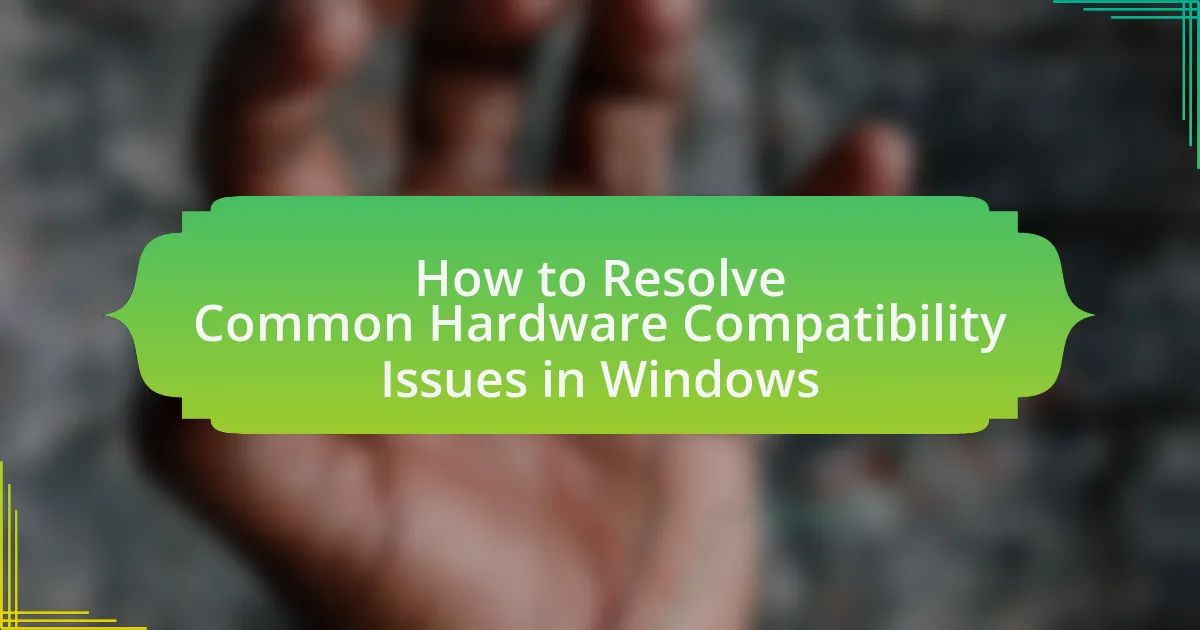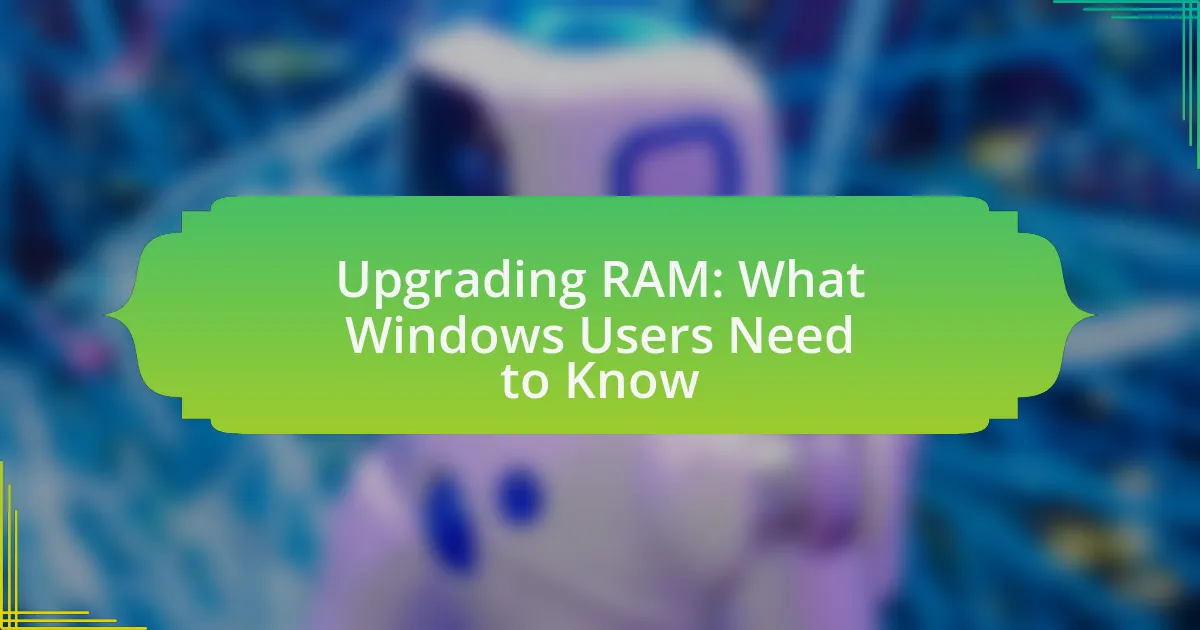The article focuses on the hardware requirements for Windows 11, specifically tailored for gamers. It outlines the essential specifications needed for optimal gaming performance, including a compatible 64-bit processor, 4 GB of RAM, and a DirectX 12 compatible graphics card. The discussion extends to how these requirements influence gaming performance, the risks of ignoring them, and the importance of understanding them for a seamless gaming experience. Additionally, the article highlights key components of a gaming PC, recommended specifications for CPUs and GPUs, and offers tips for optimizing hardware and troubleshooting common issues.
What are the Hardware Requirements for Windows 11?
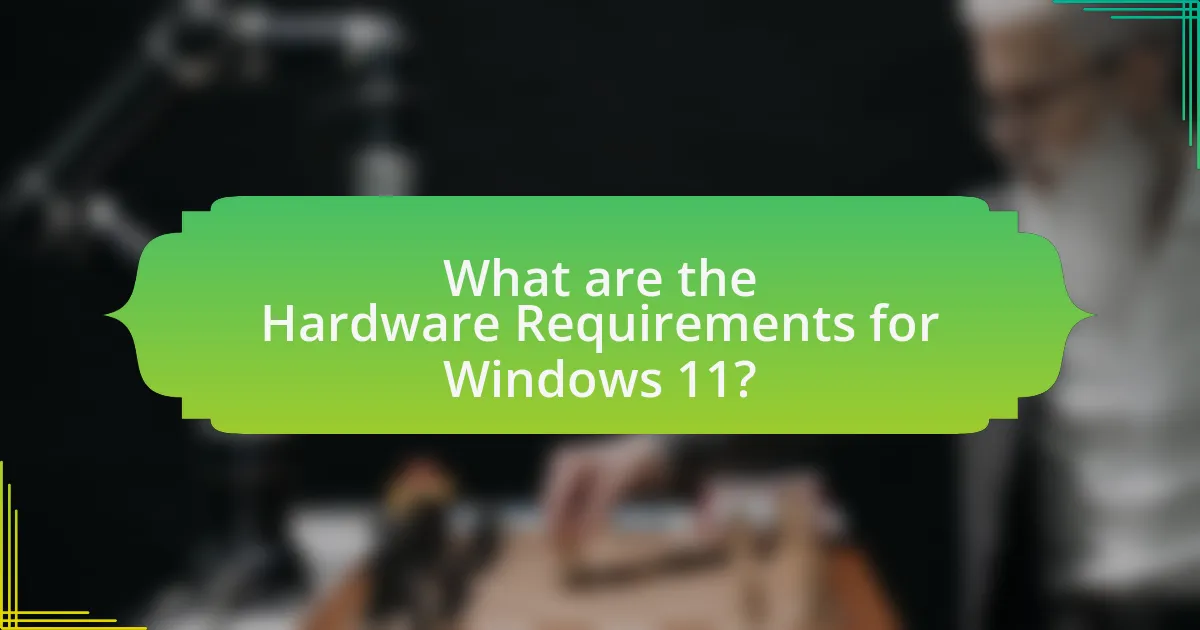
The hardware requirements for Windows 11 include a compatible 64-bit processor with at least 1 GHz clock speed and 2 or more cores, 4 GB of RAM, and 64 GB of storage. Additionally, a DirectX 12 compatible graphics card or integrated GPU with a WDDM 2.0 driver is necessary, along with a display greater than 9 inches with HD resolution (720p). Furthermore, the system must support Secure Boot and TPM version 2.0 for enhanced security features. These specifications ensure optimal performance and compatibility with Windows 11’s features.
How do these requirements impact gaming performance?
The hardware requirements for Windows 11 significantly impact gaming performance by ensuring that games run smoothly and efficiently. These requirements, which include a compatible 64-bit processor, DirectX 12 compatible graphics, and a minimum of 4 GB RAM, enable better resource management and optimization for modern gaming experiences. For instance, a compatible processor allows for faster data processing, while DirectX 12 enhances graphics rendering capabilities, resulting in improved frame rates and visual fidelity. Additionally, having sufficient RAM prevents bottlenecks during gameplay, allowing for seamless multitasking and faster load times.
What minimum specifications are needed for gaming on Windows 11?
The minimum specifications needed for gaming on Windows 11 include a compatible 64-bit processor with at least 1 GHz clock speed and 2 or more cores, 4 GB of RAM, and a DirectX 12 compatible graphics card. Additionally, a minimum of 64 GB of storage is required, along with a system firmware that supports Secure Boot and TPM version 2.0. These specifications ensure that the system can handle modern gaming requirements effectively, as outlined by Microsoft’s official Windows 11 requirements.
How do recommended specifications enhance the gaming experience?
Recommended specifications enhance the gaming experience by ensuring optimal performance and visual fidelity. When a gaming system meets or exceeds the recommended specifications, it allows for smoother frame rates, reduced lag, and improved graphics quality, which are essential for immersive gameplay. For instance, games designed for high-performance hardware can utilize advanced graphical features like ray tracing and higher resolutions, resulting in a more realistic and engaging environment. Additionally, adhering to recommended specifications minimizes technical issues such as crashes or stuttering, thereby maintaining a seamless gaming experience.
Why is understanding these requirements crucial for gamers?
Understanding the hardware requirements of Windows 11 is crucial for gamers because it directly impacts their gaming experience and performance. Gamers need to ensure their systems meet these requirements to run games smoothly, utilize advanced features like DirectStorage for faster load times, and benefit from enhanced graphics capabilities. For instance, Windows 11 requires a compatible 64-bit processor, 4 GB of RAM, and a DirectX 12 compatible graphics card, which are essential for optimal gaming performance. Failure to meet these specifications can result in subpar gameplay, crashes, or inability to access new gaming technologies, ultimately diminishing the overall gaming experience.
What risks do gamers face if they ignore hardware requirements?
Gamers face significant risks if they ignore hardware requirements, including poor performance, crashes, and an inability to run games. When hardware specifications are not met, games may experience lag, low frame rates, or graphical glitches, which can detract from the gaming experience. Additionally, ignoring these requirements can lead to system instability, causing crashes or freezes during gameplay. In some cases, gamers may find that their systems are entirely incompatible with new titles, rendering them unplayable. According to a study by the International Game Developers Association, 70% of developers report that hardware limitations are a common issue affecting game performance.
How can meeting these requirements improve game compatibility?
Meeting the Windows 11 hardware requirements enhances game compatibility by ensuring that the system can support the latest gaming technologies and optimizations. For instance, Windows 11 mandates DirectStorage and Auto HDR, which significantly improve load times and visual quality in games. Systems that meet these requirements are more likely to run games smoothly, as they can leverage advanced features like better graphics processing and faster data access. This compatibility is further supported by the fact that many game developers design their titles with these specifications in mind, ensuring that players with compliant hardware experience fewer issues and improved performance.
What are the Key Components of a Gaming PC for Windows 11?
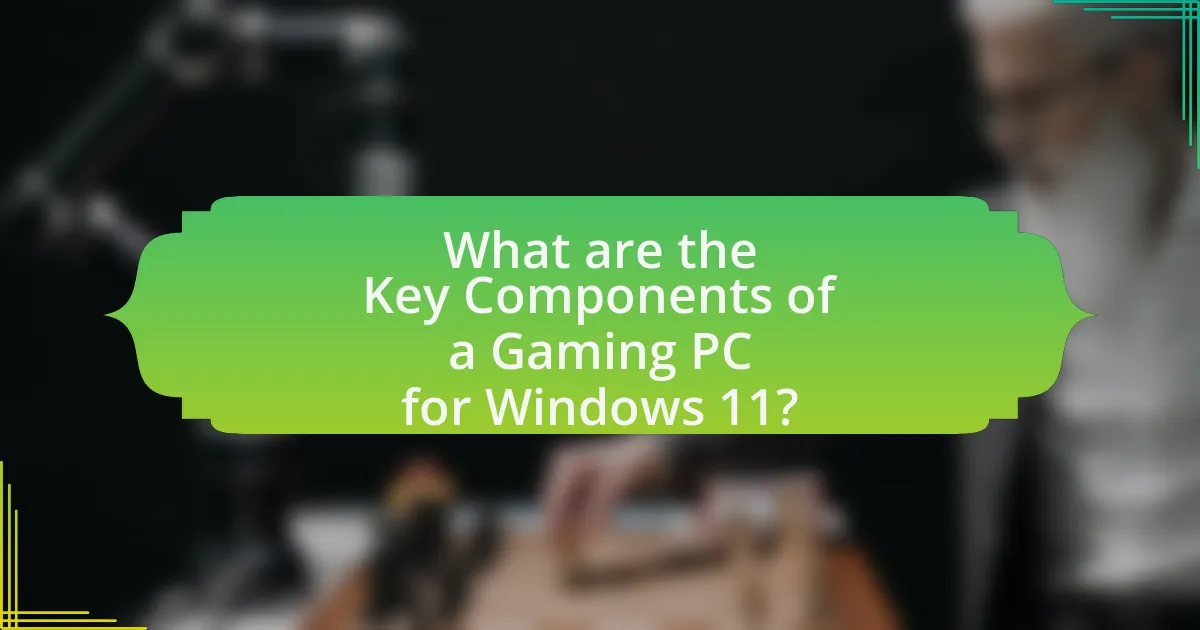
The key components of a gaming PC for Windows 11 include a powerful CPU, a high-performance GPU, sufficient RAM, fast storage, and a compatible motherboard. A powerful CPU, such as an Intel Core i5 or AMD Ryzen 5, ensures efficient processing of game data. A high-performance GPU, like the NVIDIA GeForce RTX 3060 or AMD Radeon RX 6600, is essential for rendering graphics smoothly. Sufficient RAM, ideally 16GB or more, supports multitasking and enhances gaming performance. Fast storage, preferably an NVMe SSD, significantly reduces load times and improves overall system responsiveness. Lastly, a compatible motherboard is necessary to support these components and ensure optimal performance. These specifications align with Windows 11’s requirements for gaming, which emphasize performance and compatibility.
How does the CPU affect gaming on Windows 11?
The CPU significantly affects gaming on Windows 11 by determining the overall processing power and performance of the system. A powerful CPU enhances game performance by enabling faster calculations, improved frame rates, and reduced latency, which are crucial for a smooth gaming experience. For instance, games that require complex computations, such as simulations or open-world environments, benefit from higher clock speeds and more cores, allowing for better multitasking and resource management. Additionally, Windows 11 is optimized for modern CPUs, leveraging features like DirectStorage and Auto HDR, which further enhance gaming performance when paired with a capable processor.
What are the recommended CPU specifications for optimal gaming?
The recommended CPU specifications for optimal gaming include a minimum of a quad-core processor with a clock speed of at least 3.0 GHz. For enhanced performance, a six-core or higher processor with a clock speed of 3.5 GHz or more is ideal. These specifications ensure that the CPU can handle modern games efficiently, as many current titles are designed to utilize multiple cores and require higher processing speeds for smooth gameplay. According to benchmarks from sources like Tom’s Hardware and PC Gamer, CPUs such as the AMD Ryzen 5 5600X and Intel Core i5-11600K have demonstrated superior performance in gaming scenarios, validating these recommendations.
How do different CPU brands compare for gaming performance?
Different CPU brands exhibit varying gaming performance, with Intel and AMD being the primary competitors. Intel CPUs, particularly the Core i9 and i7 series, often excel in single-threaded performance, which is crucial for many games, resulting in higher frame rates. For instance, benchmarks show that the Intel Core i9-12900K outperforms AMD’s Ryzen 9 5900X in several gaming scenarios, achieving up to 10-15% higher frame rates in titles like “Cyberpunk 2077.”
Conversely, AMD’s Ryzen series, especially the Ryzen 5 and 7 models, offers strong multi-threaded performance, making them advantageous for gaming alongside streaming or multitasking. The Ryzen 5 5600X, for example, provides competitive gaming performance while often being more cost-effective than its Intel counterparts. In many cases, the Ryzen 7 5800X can match or exceed the performance of Intel’s i7 series in multi-threaded applications.
Overall, while Intel tends to lead in single-threaded performance, AMD offers excellent value and multi-threaded capabilities, making the choice between brands dependent on specific gaming and usage needs.
What role does the GPU play in gaming on Windows 11?
The GPU is essential for rendering graphics in gaming on Windows 11. It processes complex visual data and generates images, enabling smooth gameplay and high-quality visuals. The performance of the GPU directly impacts frame rates, resolution, and overall gaming experience, as modern games require significant graphical power to deliver realistic environments and effects. Windows 11 also includes features like DirectStorage and Auto HDR, which leverage the capabilities of advanced GPUs to enhance loading times and visual fidelity, further emphasizing the GPU’s critical role in gaming performance.
What are the minimum and recommended GPU specifications?
The minimum GPU specifications for Windows 11 are DirectX 12 compatible graphics with a WDDM 2.0 driver, while the recommended specifications include a DirectX 12 compatible GPU with at least 4 GB of RAM. These specifications ensure optimal performance and compatibility with gaming applications on Windows 11.
How does GPU performance influence graphics quality in games?
GPU performance directly influences graphics quality in games by determining the level of detail, resolution, and frame rates that can be achieved. A higher-performing GPU can render more complex textures, advanced lighting effects, and higher resolutions, resulting in a visually richer gaming experience. For instance, GPUs with more cores and higher clock speeds can process graphics data more efficiently, allowing for smoother gameplay and enhanced visual fidelity. Additionally, benchmarks show that modern GPUs can handle 4K resolution gaming at high settings, while lower-performing GPUs may struggle, leading to reduced graphics quality and frame rates.
How can Gamers Optimize Their Hardware for Windows 11?
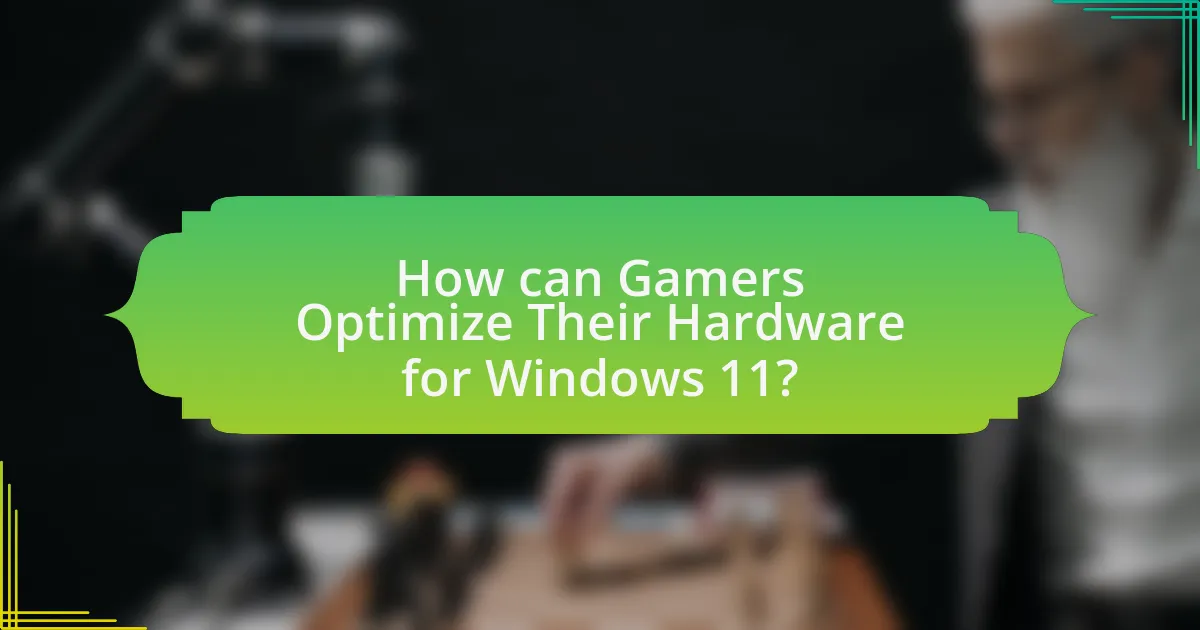
Gamers can optimize their hardware for Windows 11 by ensuring their systems meet the minimum requirements, updating drivers, and utilizing performance settings. Windows 11 requires a compatible 64-bit processor, 4 GB of RAM, and DirectX 12 compatible graphics. Keeping drivers updated enhances performance and stability, as manufacturers frequently release updates that improve compatibility with the latest operating system features. Additionally, gamers can adjust settings in Windows 11, such as enabling Game Mode, which prioritizes gaming resources, and optimizing power settings for maximum performance. These steps collectively enhance gaming performance and ensure a smoother experience on Windows 11.
What upgrades can enhance gaming performance on Windows 11?
Upgrades that can enhance gaming performance on Windows 11 include upgrading the graphics card, increasing RAM, and utilizing an SSD for storage. A more powerful graphics card improves frame rates and visual quality, which is crucial for gaming. Increasing RAM from 8GB to 16GB or more allows for better multitasking and smoother gameplay, especially in resource-intensive games. Additionally, switching from a traditional hard drive to an SSD significantly reduces load times and enhances overall system responsiveness, which is beneficial for gaming experiences. These upgrades are supported by benchmarks showing that systems with SSDs and higher RAM configurations perform better in gaming scenarios.
How does increasing RAM impact gaming performance?
Increasing RAM enhances gaming performance by allowing more data to be stored and accessed quickly, which reduces loading times and improves frame rates. Games often require significant memory for textures, assets, and background processes; therefore, having additional RAM can prevent bottlenecks that occur when the system runs out of available memory. For instance, a study by TechSpot found that upgrading from 8GB to 16GB of RAM resulted in a performance increase of up to 30% in certain titles, demonstrating the tangible benefits of increased memory capacity in gaming scenarios.
What storage options are best for gaming on Windows 11?
The best storage options for gaming on Windows 11 are NVMe SSDs and high-capacity HDDs. NVMe SSDs provide significantly faster load times and improved performance due to their direct connection to the motherboard via the PCIe interface, allowing for read speeds up to 7000 MB/s, which enhances gaming experiences by reducing lag and loading screens. High-capacity HDDs, while slower, offer larger storage space at a lower cost, making them suitable for storing a vast library of games. The combination of both storage types allows gamers to benefit from the speed of SSDs for frequently played titles while utilizing HDDs for less frequently accessed games.
What are some common troubleshooting tips for hardware issues in gaming?
Common troubleshooting tips for hardware issues in gaming include checking connections, updating drivers, and monitoring temperatures. Ensuring all cables are securely connected can resolve many issues, as loose connections often lead to hardware malfunctions. Updating drivers, particularly for graphics cards and motherboards, is crucial since outdated drivers can cause performance problems and crashes. Monitoring temperatures helps prevent overheating, which can lead to hardware failure; using software tools to check component temperatures can identify overheating issues early. These steps are essential for maintaining optimal gaming performance and hardware longevity.
How can gamers identify hardware bottlenecks in their systems?
Gamers can identify hardware bottlenecks in their systems by monitoring performance metrics such as CPU and GPU usage, frame rates, and system temperatures during gameplay. Tools like MSI Afterburner or Task Manager provide real-time data that reveals whether the CPU or GPU is maxing out, indicating a potential bottleneck. For instance, if the CPU usage consistently reaches 100% while the GPU is underutilized, the CPU is likely the bottleneck. Conversely, if the GPU usage is at maximum and the CPU is not, the GPU may be the limiting factor. Additionally, benchmarking software can help gamers assess performance across different hardware configurations, providing a clearer picture of where limitations exist.
What steps can be taken to resolve compatibility issues with Windows 11?
To resolve compatibility issues with Windows 11, users should first ensure that their hardware meets the minimum system requirements set by Microsoft, which include a compatible 64-bit processor, 4 GB of RAM, and 64 GB of storage. Next, users can update their device drivers, particularly for graphics and chipset components, as outdated drivers often lead to compatibility problems. Additionally, running the Windows Compatibility Troubleshooter can help identify and fix issues with specific applications. Users should also check for Windows updates, as these often include patches that improve compatibility with various hardware and software. Finally, if issues persist, users may consider reverting to a previous version of Windows or seeking support from Microsoft or the hardware manufacturer for further assistance.