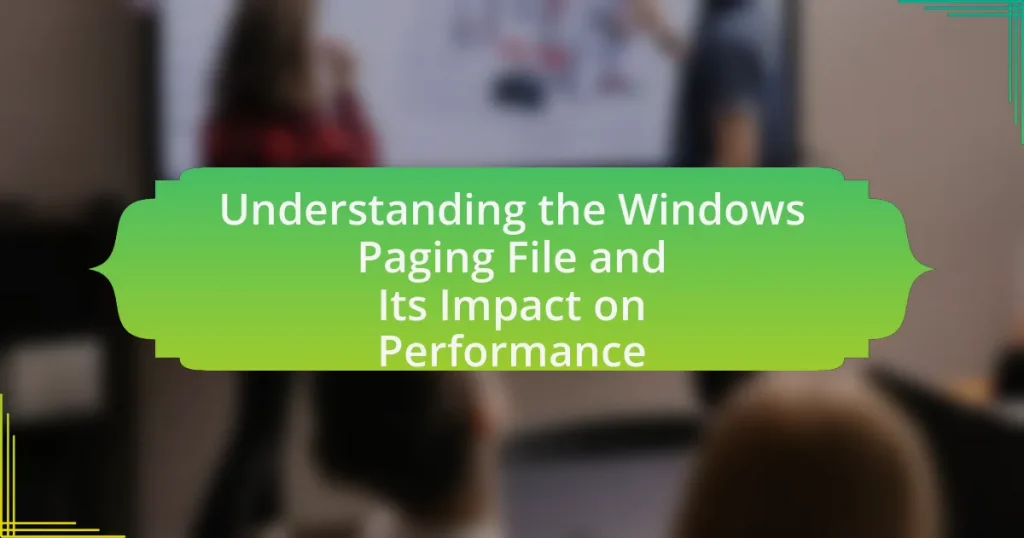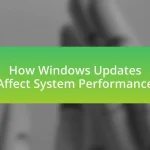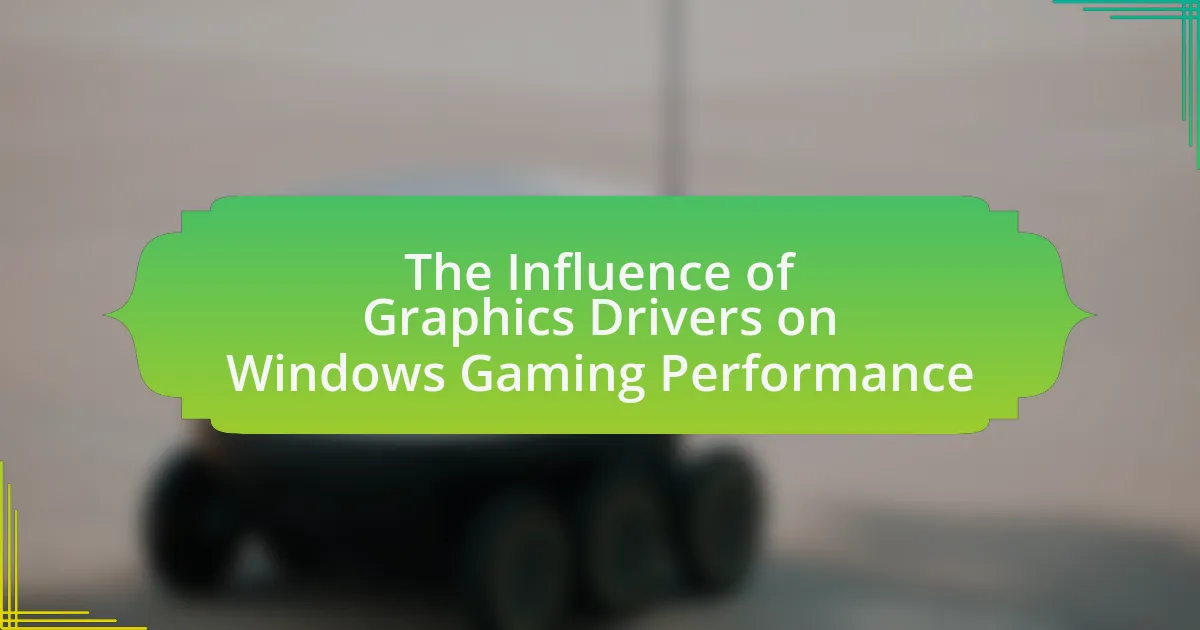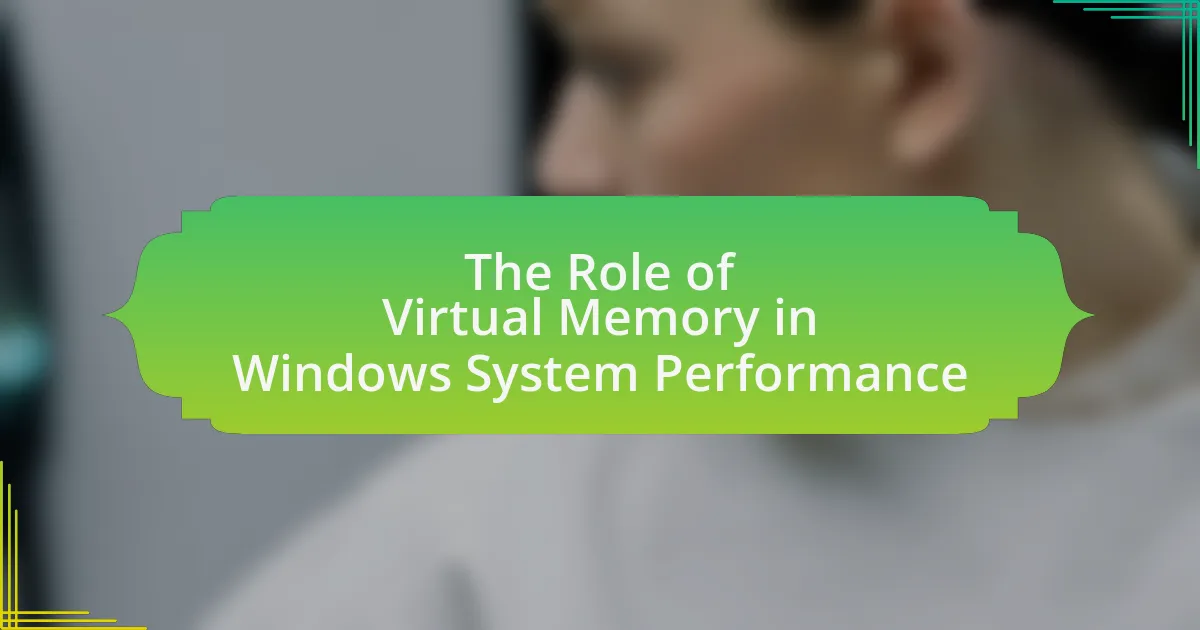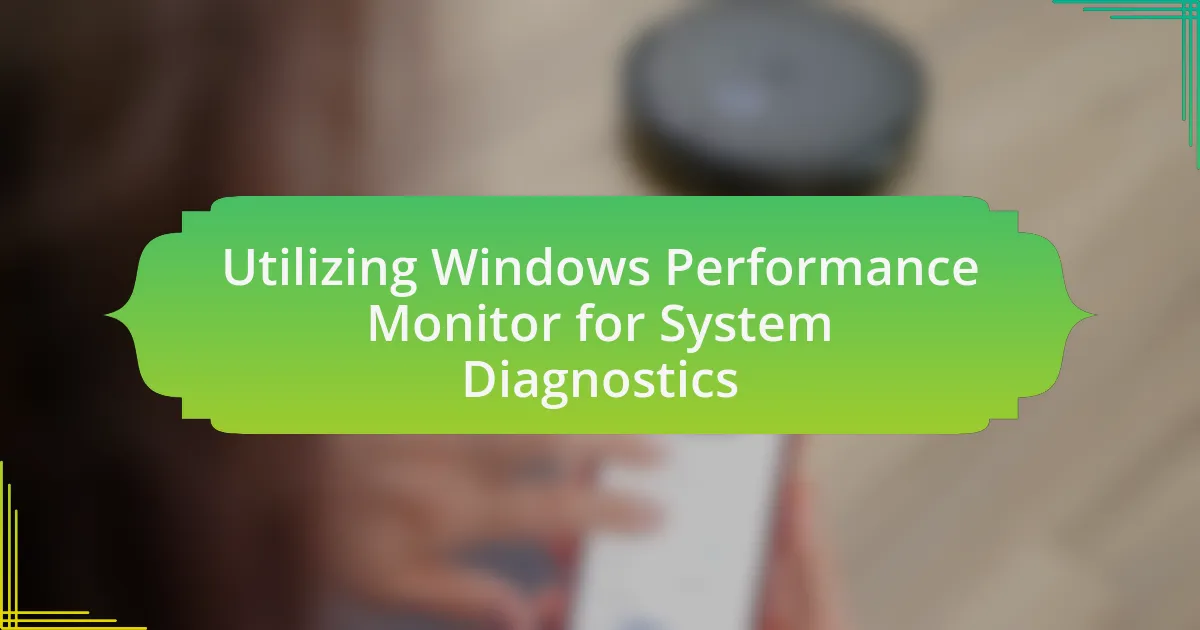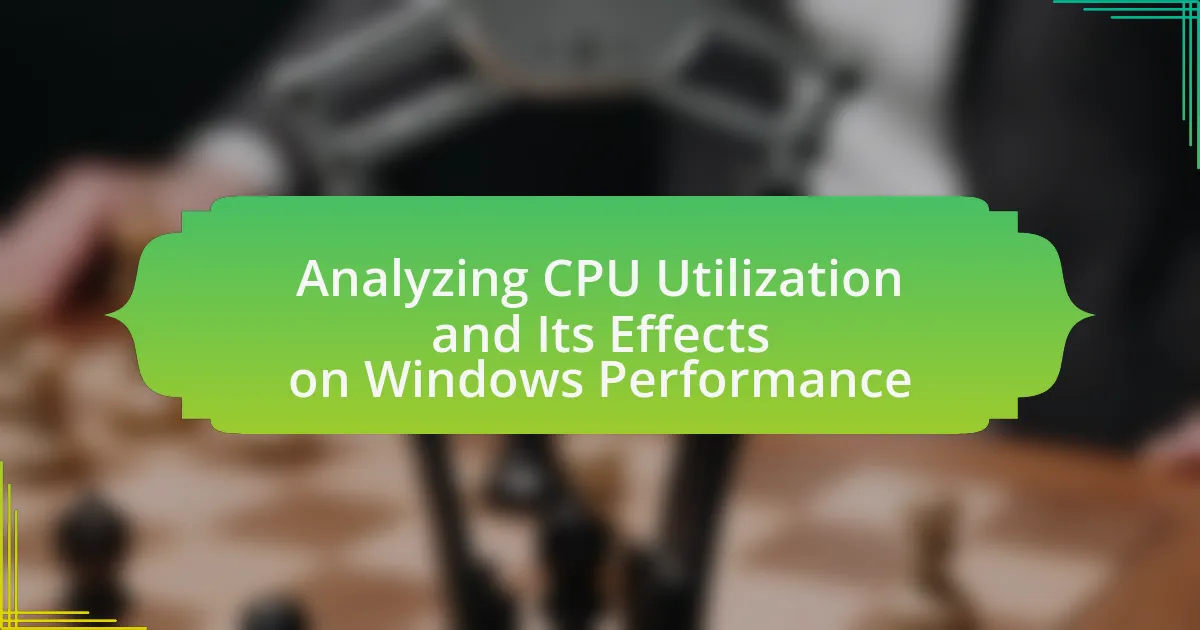The Windows Paging File is a critical system file that facilitates virtual memory management in the Windows operating system. It serves as an overflow area for RAM, allowing the system to utilize disk space when physical memory is insufficient, thereby enhancing performance during high-demand tasks. This article explores the functionality of the Paging File, its key components, and its interaction with system memory, emphasizing its importance for maintaining system stability and responsiveness. Additionally, it addresses factors influencing Paging File performance, common misconceptions, and best practices for optimal management, providing users with actionable insights to enhance their system’s efficiency.
What is the Windows Paging File?
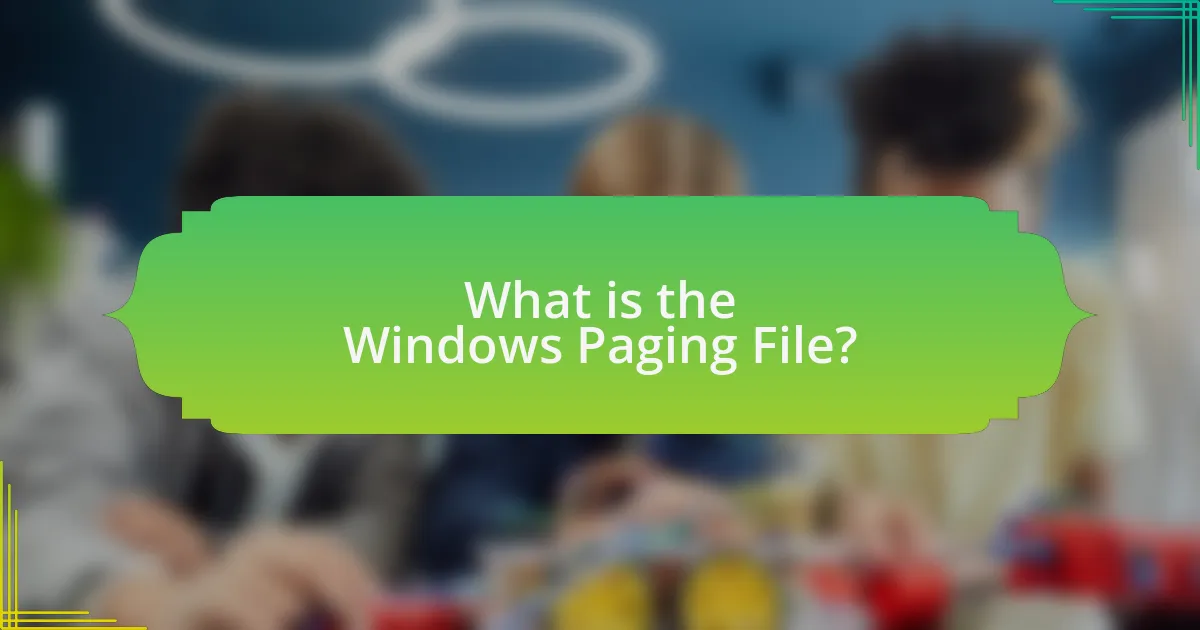
The Windows Paging File is a system file used by the Windows operating system to manage virtual memory. It acts as an overflow area for RAM, allowing the system to use disk space to simulate additional memory when physical RAM is insufficient. This mechanism helps maintain system performance by enabling the execution of more applications than the available RAM would typically allow. The paging file is located on the hard drive and is automatically managed by Windows, adjusting its size based on system needs.
How does the Windows Paging File function?
The Windows Paging File functions as a reserved space on the hard drive that acts as virtual memory, allowing the operating system to extend the available memory beyond the physical RAM. When the system runs low on RAM, it transfers data that is not actively in use from RAM to the paging file, freeing up RAM for active processes. This mechanism helps maintain system performance by preventing memory shortages, especially during high-demand tasks. The paging file is managed automatically by Windows, which adjusts its size based on system needs, typically located in the root directory of the system drive and named “pagefile.sys.”
What are the key components of the Windows Paging File?
The key components of the Windows Paging File include the page file itself, which is a reserved space on the hard drive used to store data that cannot fit into the physical RAM, and the system’s virtual memory manager, which manages the allocation and retrieval of data between RAM and the page file. The page file allows Windows to extend the available memory by swapping data in and out of RAM, thus enabling the system to run larger applications or multiple applications simultaneously. Additionally, the size and location of the paging file can be configured by the user, impacting system performance and efficiency.
How does the Paging File interact with system memory?
The Paging File serves as an extension of system memory, allowing the operating system to manage memory more efficiently. When physical RAM is insufficient for running applications, the system transfers data from RAM to the Paging File on the hard drive, freeing up RAM for active processes. This interaction helps prevent system crashes due to memory shortages and enables multitasking by providing additional virtual memory. The performance impact is notable; while accessing data from the Paging File is slower than accessing RAM, it allows systems to handle larger workloads than the physical memory alone would permit.
Why is the Windows Paging File important for system performance?
The Windows Paging File is crucial for system performance because it acts as virtual memory, allowing the operating system to use hard drive space to supplement physical RAM. When the physical memory is full, the paging file enables the system to continue running applications by temporarily transferring data that is not actively in use from RAM to the paging file. This process prevents system slowdowns and crashes by ensuring that there is always available memory for active processes. Studies have shown that systems with an appropriately sized paging file can maintain smoother performance during high-demand scenarios, as it helps manage memory more efficiently.
What role does the Paging File play in memory management?
The Paging File serves as a crucial component in memory management by providing virtual memory that extends the physical memory available on a system. It allows the operating system to use disk space to simulate additional RAM, enabling the execution of larger applications and multitasking beyond the limits of physical memory. This mechanism helps prevent system crashes due to memory shortages and optimizes performance by managing memory allocation efficiently. The Windows Paging File specifically allows for the storage of inactive pages from RAM, which can be swapped back into memory when needed, thus maintaining system stability and responsiveness.
How does the size of the Paging File affect performance?
The size of the Paging File directly affects system performance by influencing how effectively the operating system manages memory. A larger Paging File allows for more data to be swapped between physical memory and disk storage, which can prevent system slowdowns when RAM is fully utilized. Conversely, a Paging File that is too small may lead to insufficient virtual memory, resulting in application crashes or performance degradation as the system struggles to allocate memory resources. Studies have shown that optimal Paging File sizes can enhance responsiveness and stability, particularly in memory-intensive applications.
What factors influence the performance of the Windows Paging File?
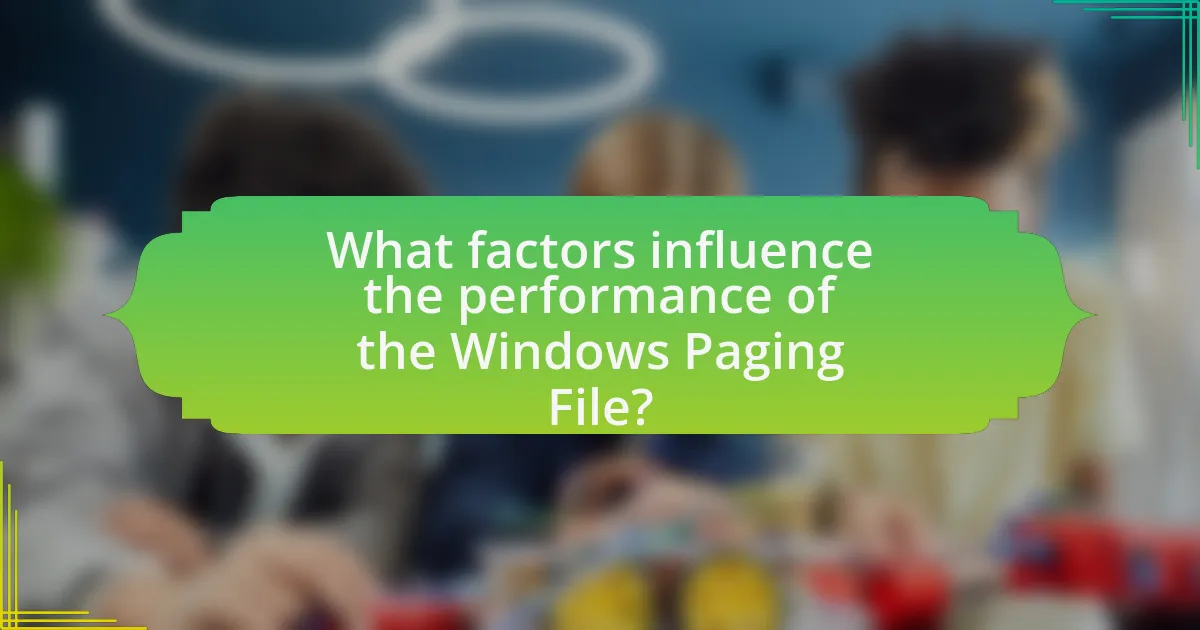
The performance of the Windows Paging File is influenced by several key factors, including the size of the paging file, the speed of the storage device where it is located, and the amount of physical RAM available. A larger paging file can accommodate more data, reducing the frequency of paging operations, while a faster storage device, such as an SSD, can improve read and write speeds, enhancing overall performance. Additionally, having sufficient physical RAM minimizes reliance on the paging file, which can lead to better system responsiveness.
How does system configuration impact the Paging File’s effectiveness?
System configuration significantly impacts the Paging File’s effectiveness by determining how memory resources are allocated and managed. A well-configured system can optimize the size and location of the Paging File, enhancing performance by reducing disk I/O operations. For instance, setting the Paging File on a faster drive, such as an SSD, can lead to quicker access times compared to a traditional HDD. Additionally, configuring the system to automatically manage the Paging File size can prevent performance degradation caused by insufficient virtual memory, as it allows the system to adjust dynamically based on workload demands.
What settings can be adjusted to optimize Paging File performance?
To optimize Paging File performance, users can adjust the size of the Paging File, set it to a fixed size, and choose the drive on which it is located. Adjusting the size ensures that the Paging File has enough space to handle memory overflow, while setting it to a fixed size prevents fragmentation and improves access speed. Additionally, placing the Paging File on a faster drive, such as an SSD, enhances performance due to quicker read and write speeds compared to traditional HDDs. These adjustments can lead to improved system responsiveness and reduced lag during memory-intensive tasks.
How do different types of workloads affect Paging File usage?
Different types of workloads significantly influence Paging File usage by determining how much memory is required for active processes. For instance, memory-intensive applications, such as video editing software or large databases, tend to increase Paging File usage as they demand more virtual memory to accommodate their operations. Conversely, lightweight applications, like text editors or web browsers, typically utilize less memory, resulting in lower Paging File usage.
Research indicates that when the physical RAM is insufficient to handle the workload, the operating system resorts to the Paging File to manage excess memory demands, which can lead to performance degradation due to increased disk I/O. For example, a study by Microsoft shows that systems running heavy workloads can experience a significant rise in Paging File size, sometimes exceeding the physical RAM, which can slow down system performance as the disk becomes a bottleneck.
What are the common misconceptions about the Windows Paging File?
Common misconceptions about the Windows Paging File include the belief that it is solely used for virtual memory and that it significantly slows down system performance. While the paging file does serve as a backup for RAM, it also helps manage memory more efficiently by allowing the operating system to swap data in and out of physical memory as needed. Additionally, the performance impact of the paging file is often overstated; modern systems are designed to handle paging efficiently, and the speed of SSDs has mitigated many of the traditional concerns associated with paging file access times.
Why do some users believe the Paging File is unnecessary?
Some users believe the Paging File is unnecessary because they perceive that modern systems have sufficient RAM to handle their applications without needing additional virtual memory. This belief is reinforced by the fact that many contemporary computers come equipped with 16 GB or more of RAM, which can accommodate most tasks without relying on disk-based paging. Additionally, users may experience improved performance when disabling the Paging File, as it can reduce disk I/O operations, leading to faster access times for active processes.
How can misunderstandings about the Paging File lead to performance issues?
Misunderstandings about the Paging File can lead to performance issues by causing users to misconfigure system settings, resulting in inadequate virtual memory allocation. When users believe that increasing the Paging File size will automatically enhance performance, they may overlook the importance of physical RAM, leading to excessive reliance on disk-based paging, which is significantly slower. Studies show that systems with insufficient RAM and improperly configured Paging Files experience increased disk I/O operations, causing delays and reduced responsiveness. For instance, a report from Microsoft indicates that optimal performance is achieved when the Paging File is set correctly in relation to the available physical memory, highlighting the critical balance needed for efficient system operation.
How can users manage the Windows Paging File for optimal performance?
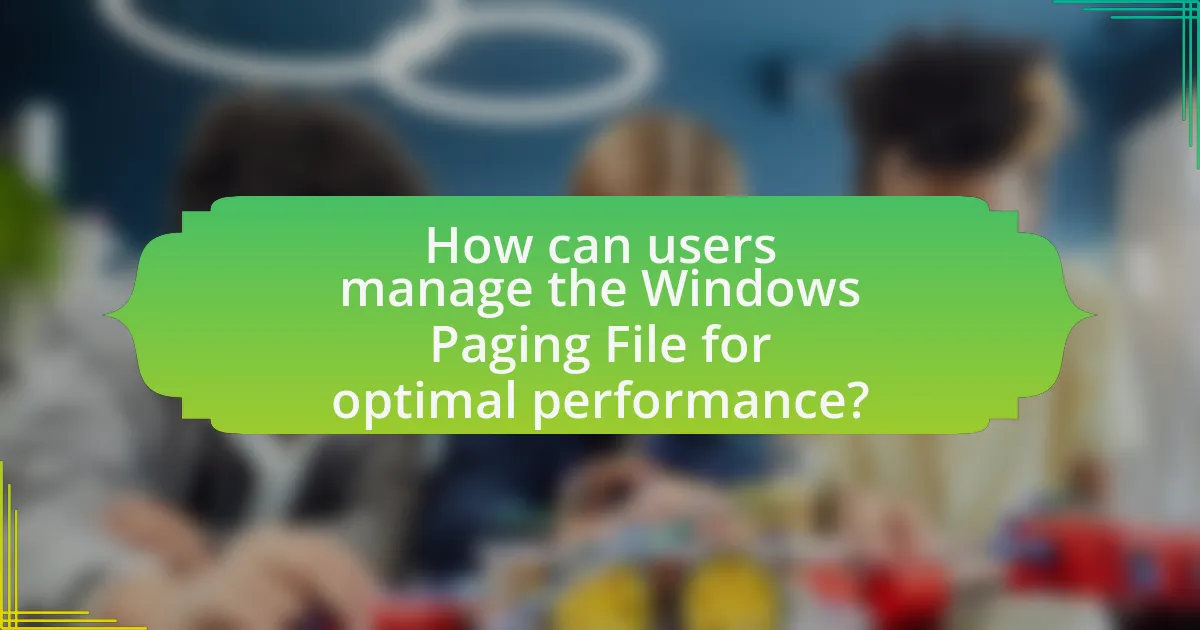
Users can manage the Windows Paging File for optimal performance by adjusting its size and location through the System Properties settings. Specifically, users should navigate to Control Panel, select System, then Advanced system settings, and under the Performance section, click on Settings. From there, users can access the Advanced tab and click on Change under Virtual Memory.
Setting a custom size for the paging file can enhance performance; a common recommendation is to set the initial size to 1.5 times the amount of RAM and the maximum size to 3 times the RAM. Additionally, placing the paging file on a separate physical drive from the operating system can improve access speed.
These adjustments are supported by performance benchmarks indicating that optimized paging file settings can reduce system lag and improve application responsiveness, particularly in memory-intensive tasks.
What best practices should be followed for Paging File management?
To effectively manage the Paging File in Windows, it is essential to set a custom size based on system requirements, typically 1.5 to 2 times the amount of RAM. This practice ensures that the system has adequate virtual memory to handle processes without excessive disk swapping, which can degrade performance. Additionally, placing the Paging File on a fast drive, preferably an SSD, can significantly enhance read/write speeds, further improving system responsiveness. Regularly monitoring the system’s performance and adjusting the Paging File size as necessary can help maintain optimal operation, especially when running memory-intensive applications.
How can users determine the appropriate size for their Paging File?
Users can determine the appropriate size for their Paging File by considering their system’s RAM and the applications they run. A common guideline is to set the Paging File size to 1.5 times the amount of installed RAM for optimal performance. For example, if a system has 8 GB of RAM, the Paging File should be around 12 GB. Additionally, monitoring system performance and adjusting the Paging File size based on usage patterns can help ensure efficient memory management. This approach is supported by Windows performance recommendations, which suggest that a larger Paging File can prevent system slowdowns during high memory usage scenarios.
What tools are available for monitoring Paging File performance?
Performance monitoring of the Paging File can be effectively conducted using tools such as Windows Performance Monitor, Resource Monitor, and third-party applications like Process Explorer. Windows Performance Monitor allows users to track various metrics related to memory usage, including Paging File activity, by adding specific counters. Resource Monitor provides a user-friendly interface to view real-time data on memory and Paging File usage. Process Explorer, developed by Sysinternals, offers detailed insights into system processes and their memory consumption, including Paging File metrics. These tools collectively enable users to assess and optimize Paging File performance, ensuring efficient system operation.
What troubleshooting steps can be taken if Paging File issues arise?
To troubleshoot Paging File issues, first, check the system settings to ensure that the Paging File size is set to “System managed size” or manually adjust it to a recommended size based on system RAM. Next, verify that there is sufficient disk space on the drive where the Paging File is located, as low disk space can lead to performance issues. Additionally, run a disk check to identify and fix any file system errors that may affect the Paging File’s functionality. Finally, consider updating the system drivers and Windows to the latest versions, as outdated software can contribute to Paging File problems. These steps are effective because they address common causes of Paging File issues, ensuring optimal system performance.
How can users identify problems related to the Paging File?
Users can identify problems related to the Paging File by monitoring system performance indicators such as high disk usage, slow application response times, and frequent system crashes. These symptoms often indicate that the Paging File is either too small or not functioning correctly. Additionally, users can check the Event Viewer for warnings or errors related to virtual memory, which can provide specific insights into Paging File issues. Regularly reviewing system resource usage through Task Manager can also help users detect if the Paging File is being excessively utilized, suggesting a need for adjustment or troubleshooting.
What solutions are available for common Paging File-related performance issues?
To address common Paging File-related performance issues, users can adjust the size of the paging file, optimize its location, and monitor system performance. Adjusting the size involves setting a custom minimum and maximum size to prevent the system from dynamically resizing the paging file, which can lead to performance degradation. Optimizing the location means placing the paging file on a faster drive, such as an SSD, to enhance read and write speeds. Monitoring system performance through tools like Task Manager or Resource Monitor can help identify when the paging file is being heavily utilized, indicating a need for further adjustments. These solutions are effective as they directly target the factors that contribute to paging file inefficiencies, thereby improving overall system performance.