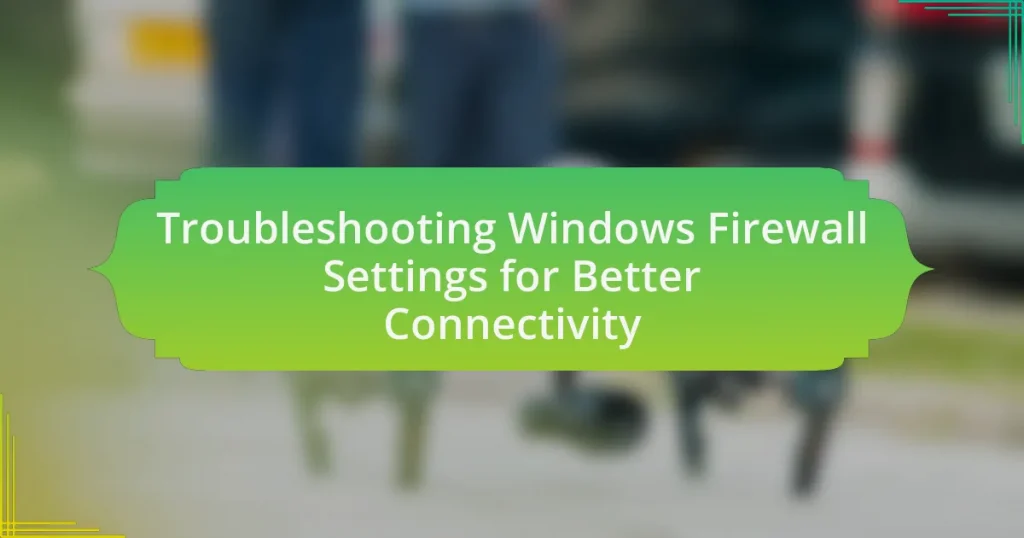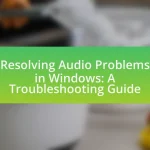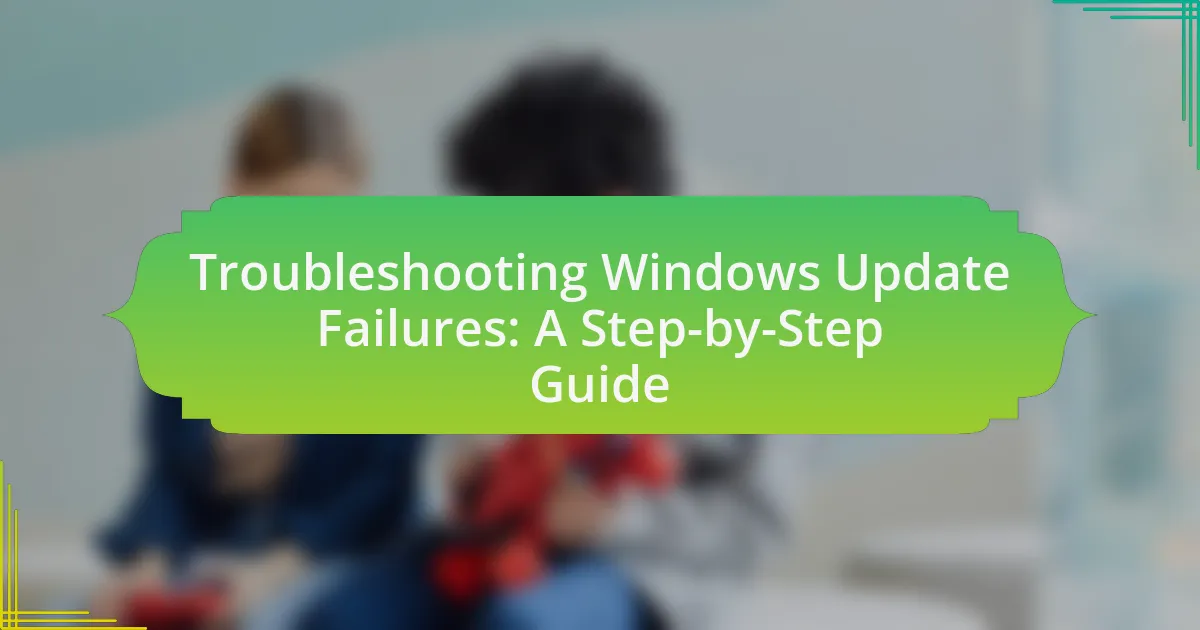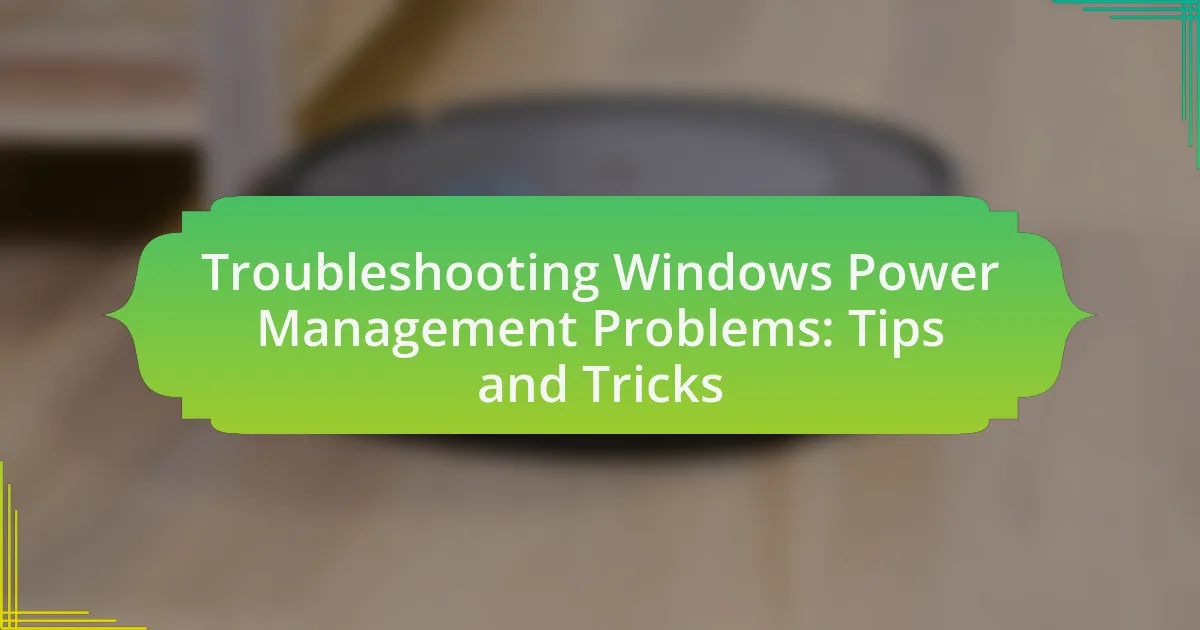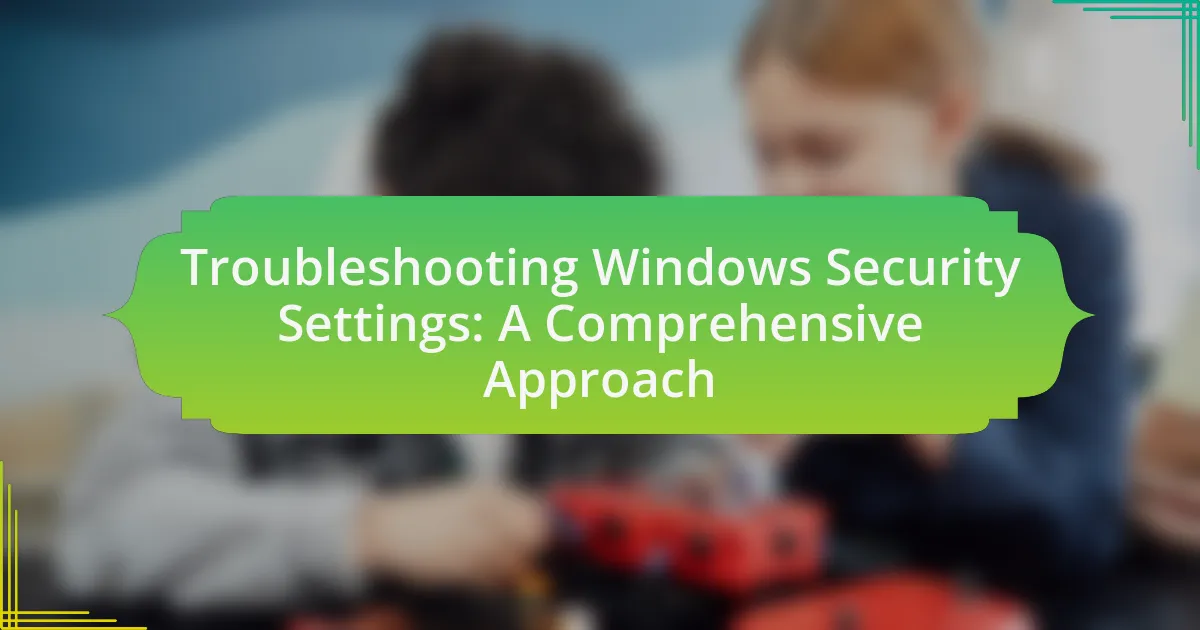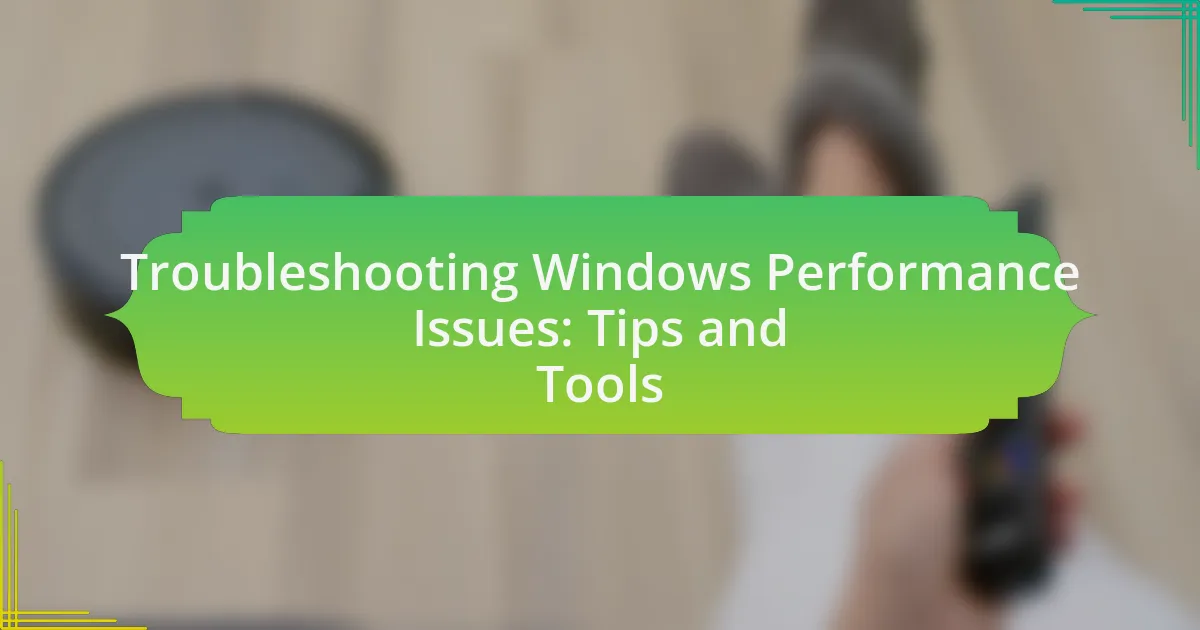Windows Firewall settings are critical configurations that manage the security and connectivity of a computer by controlling incoming and outgoing network traffic. This article provides a comprehensive overview of how these settings function, their key components, and their importance for maintaining network security and connectivity. It addresses common issues that arise from misconfigurations, outlines troubleshooting steps, and offers best practices for optimizing firewall settings. Additionally, it highlights resources for further assistance and tools available for diagnosing firewall-related problems, ensuring users can effectively manage their Windows Firewall for improved connectivity.
What are Windows Firewall Settings?
Windows Firewall settings are configurations that control the behavior of the Windows Firewall, which is a security feature designed to protect a computer from unauthorized access while allowing legitimate communication. These settings include options for enabling or disabling the firewall, creating inbound and outbound rules for applications and services, and managing notifications for blocked connections. The effectiveness of these settings is crucial for maintaining network security and ensuring proper connectivity, as misconfigured settings can lead to connectivity issues or vulnerabilities.
How do Windows Firewall Settings function?
Windows Firewall settings function by controlling incoming and outgoing network traffic based on predetermined security rules. These settings allow users to specify which applications and services can communicate over the network, thereby protecting the system from unauthorized access and potential threats. The firewall operates by examining data packets and determining whether to allow or block them based on the established rules, which can be customized according to user preferences or security requirements.
What are the key components of Windows Firewall Settings?
The key components of Windows Firewall Settings include inbound rules, outbound rules, connection security rules, and profiles. Inbound rules control the traffic allowed to enter the computer, while outbound rules manage the traffic leaving the computer. Connection security rules establish secure connections between computers, and profiles determine the firewall’s behavior based on the network type (domain, private, or public). These components work together to provide a comprehensive security framework, ensuring that only authorized traffic is permitted while blocking potentially harmful connections.
How do these components interact to provide security?
The components of Windows Firewall, including rules, profiles, and logging, interact to provide security by controlling network traffic based on predefined criteria. Rules define what traffic is allowed or blocked, profiles determine the context in which these rules apply (such as domain, private, or public networks), and logging records the actions taken by the firewall, enabling monitoring and analysis of potential threats. This interaction ensures that only authorized traffic is permitted, thereby protecting the system from unauthorized access and attacks.
Why are Windows Firewall Settings important for connectivity?
Windows Firewall settings are crucial for connectivity because they regulate the flow of incoming and outgoing network traffic based on predetermined security rules. These settings determine which applications and services can communicate over the network, thereby protecting the system from unauthorized access while allowing legitimate traffic. For instance, if a specific application is blocked by the firewall, it may not be able to connect to the internet or other network resources, leading to connectivity issues. Properly configured Windows Firewall settings ensure that necessary services are allowed while maintaining security, thus facilitating seamless connectivity.
What role does Windows Firewall play in network security?
Windows Firewall plays a critical role in network security by monitoring and controlling incoming and outgoing network traffic based on predetermined security rules. It acts as a barrier between a trusted internal network and untrusted external networks, helping to prevent unauthorized access and potential threats. By filtering traffic, Windows Firewall can block malicious software and unauthorized users, thereby reducing the risk of data breaches and cyberattacks. Its effectiveness is supported by its ability to log traffic and alert users to suspicious activities, which enhances overall network security.
How can improper settings affect internet connectivity?
Improper settings can significantly disrupt internet connectivity by blocking necessary network traffic. For instance, if a firewall is configured to restrict certain ports or protocols, it can prevent applications from accessing the internet, leading to issues such as slow speeds or complete disconnection. According to a study by the National Institute of Standards and Technology, misconfigured firewalls are a common cause of connectivity problems, as they can inadvertently block legitimate data packets essential for communication.
What common issues arise with Windows Firewall Settings?
Common issues that arise with Windows Firewall settings include blocked applications, incorrect configuration, and conflicts with other security software. Blocked applications can prevent essential programs from accessing the internet, leading to connectivity problems. Incorrect configuration may result in overly restrictive rules that hinder network access. Additionally, conflicts with other security software can cause the firewall to malfunction or create vulnerabilities. These issues often stem from user error during setup or updates that alter existing settings.
How can misconfigurations lead to connectivity problems?
Misconfigurations can lead to connectivity problems by incorrectly setting firewall rules, which can block legitimate traffic. For instance, if a firewall is configured to deny all incoming connections without exceptions, it may prevent essential services like file sharing or remote access from functioning. Additionally, misconfigured IP address settings can result in devices being unable to communicate on the network, as they may be assigned addresses that conflict with other devices or fall outside the valid range for the network. These issues highlight the importance of accurate configuration in maintaining seamless connectivity.
What are the signs of misconfigured Windows Firewall Settings?
Signs of misconfigured Windows Firewall settings include blocked internet access, inability to connect to network resources, and failure of applications to function properly. These issues arise when the firewall rules are too restrictive or incorrectly set, preventing legitimate traffic. For instance, if a user cannot access a website or an application fails to connect to a server, it often indicates that the firewall is blocking necessary ports or protocols. Additionally, frequent prompts for permission to allow applications can signal that the firewall settings are not optimized, leading to connectivity problems.
How can these signs be identified quickly?
Signs of Windows Firewall issues can be identified quickly by checking for specific indicators such as blocked applications, connectivity errors, and unusual network behavior. For instance, if an application fails to connect to the internet or a specific service, it may indicate that the firewall is blocking it. Additionally, error messages related to network access or slow internet speeds can signal firewall misconfigurations. Monitoring these signs allows for prompt troubleshooting, ensuring better connectivity.
What troubleshooting steps can be taken for Windows Firewall Settings?
To troubleshoot Windows Firewall settings, first, access the Windows Firewall settings through the Control Panel or Windows Security. Next, check if the firewall is enabled; if it is causing connectivity issues, temporarily disable it to see if the problem resolves. Additionally, review the allowed apps and features in the firewall settings to ensure that necessary applications are permitted through the firewall. If specific ports need to be opened for applications, create inbound and outbound rules accordingly. Finally, consider resetting the firewall to its default settings if issues persist, as this can resolve misconfigurations. These steps are validated by Microsoft’s official documentation on Windows Firewall troubleshooting.
How can users reset Windows Firewall to default settings?
Users can reset Windows Firewall to default settings by accessing the Control Panel and selecting “Windows Defender Firewall.” From there, they should click on “Restore defaults” in the left pane. This action will revert all firewall settings to their original state, effectively removing any custom configurations. According to Microsoft documentation, this process is essential for resolving connectivity issues that may arise from misconfigured firewall settings.
What tools are available for diagnosing firewall issues?
Tools available for diagnosing firewall issues include network analyzers, packet sniffers, and firewall log analyzers. Network analyzers, such as Wireshark, allow users to capture and analyze network traffic, helping to identify whether firewall rules are blocking legitimate traffic. Packet sniffers, like tcpdump, provide detailed insights into packet flow, enabling users to see how data packets are being handled by the firewall. Firewall log analyzers, such as Splunk or SolarWinds, can parse and visualize log data from firewalls, making it easier to spot anomalies or misconfigurations that may be causing connectivity problems. These tools are essential for effectively troubleshooting and resolving firewall-related issues.
How can users optimize Windows Firewall Settings for better connectivity?
Users can optimize Windows Firewall settings for better connectivity by creating specific inbound and outbound rules that allow necessary applications and services to communicate through the firewall. This involves accessing the Windows Firewall settings, selecting “Advanced Settings,” and then configuring rules to permit traffic for trusted applications, such as web browsers or gaming platforms.
Additionally, users should ensure that the firewall is not blocking essential ports required for specific applications, which can be verified by checking the application’s documentation for the necessary port numbers. According to Microsoft documentation, properly configured firewall rules can significantly enhance network performance and connectivity by reducing unnecessary restrictions on legitimate traffic.
What best practices should be followed for configuring Windows Firewall?
To configure Windows Firewall effectively, follow these best practices: enable the firewall on all network profiles, customize rules for applications and services, and regularly review and update firewall settings. Enabling the firewall on all profiles—domain, private, and public—ensures comprehensive protection against unauthorized access. Customizing rules allows specific applications and services to communicate while blocking unwanted traffic, enhancing security without hindering functionality. Regularly reviewing and updating settings helps adapt to new threats and changes in network configuration, maintaining optimal security. These practices are supported by Microsoft’s security guidelines, which emphasize the importance of a proactive approach to firewall management.
How can users create exceptions for specific applications?
Users can create exceptions for specific applications in Windows Firewall by accessing the firewall settings and adding the application to the exceptions list. To do this, users should open the Control Panel, navigate to “System and Security,” and select “Windows Defender Firewall.” From there, they can click on “Allow an app or feature through Windows Defender Firewall,” then click on “Change settings” and “Allow another app.” Users can browse for the application executable file and add it, ensuring that the application is allowed through the firewall for both private and public networks. This process is essential for enabling connectivity for applications that may be blocked by default firewall settings.
What are the recommended settings for different network types?
The recommended settings for different network types in Windows Firewall include allowing essential services and applications based on the network’s security level. For a private network, enable file and printer sharing, and allow network discovery. For a public network, block all incoming connections and only allow specific applications like web browsers and email clients. For a domain network, allow all connections that are necessary for domain services while maintaining strict control over other traffic. These settings enhance security while ensuring necessary connectivity, as outlined in Microsoft’s official documentation on Windows Firewall configuration.
What resources are available for further assistance with Windows Firewall?
For further assistance with Windows Firewall, users can access the Microsoft Support website, which provides comprehensive guides and troubleshooting steps. Additionally, the Windows Firewall with Advanced Security Help documentation offers detailed information on configuration and management. Community forums, such as Microsoft Community and TechNet, also serve as valuable resources where users can ask questions and share solutions. These resources are validated by their association with Microsoft, ensuring accurate and reliable information for troubleshooting Windows Firewall settings.
Where can users find official Microsoft documentation?
Users can find official Microsoft documentation on the Microsoft Docs website at docs.microsoft.com. This platform provides comprehensive resources, including guides and troubleshooting tips specifically related to Windows Firewall settings and connectivity issues. Microsoft Docs is regularly updated and serves as the authoritative source for all Microsoft-related documentation, ensuring users have access to the most accurate and relevant information.
What community forums or support channels can provide help?
Community forums and support channels that can provide help with troubleshooting Windows Firewall settings include Microsoft Community, Reddit’s r/techsupport, and Stack Overflow. These platforms allow users to ask questions, share experiences, and receive guidance from both peers and experts. For instance, Microsoft Community offers official support from Microsoft representatives and knowledgeable users, while Reddit and Stack Overflow provide a diverse range of user-generated content and solutions based on real-world experiences.
What are the top tips for troubleshooting Windows Firewall Settings effectively?
To troubleshoot Windows Firewall settings effectively, start by checking the firewall status to ensure it is enabled and functioning properly. Use the Windows Security app to access firewall settings and verify that the correct network profile (private, public, or domain) is selected. Next, review the allowed apps and features list to ensure that necessary applications have permission to communicate through the firewall. If issues persist, temporarily disable the firewall to determine if it is the source of the problem, and if so, adjust the settings accordingly. Additionally, utilize the Windows Firewall Troubleshooter, which can automatically detect and fix common issues. Regularly updating Windows can also help maintain firewall functionality, as updates may include important security patches and improvements.