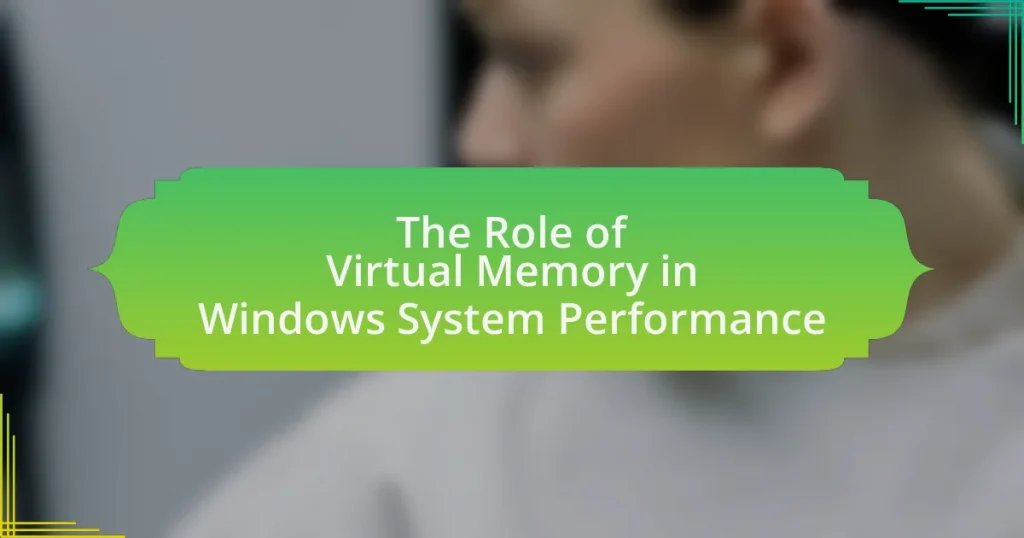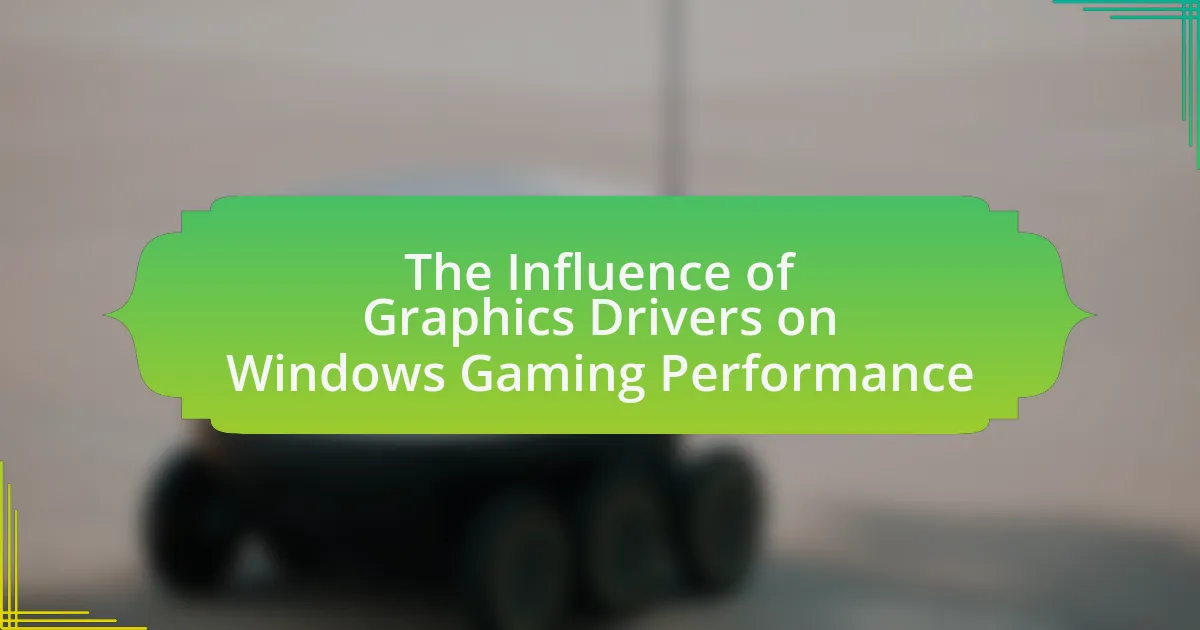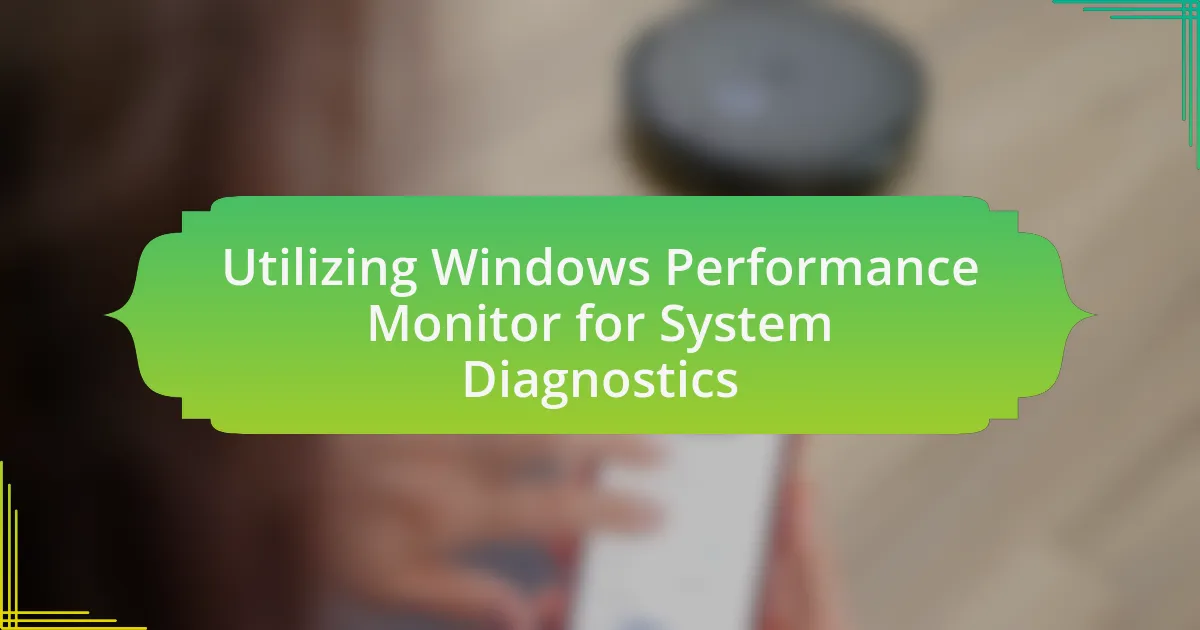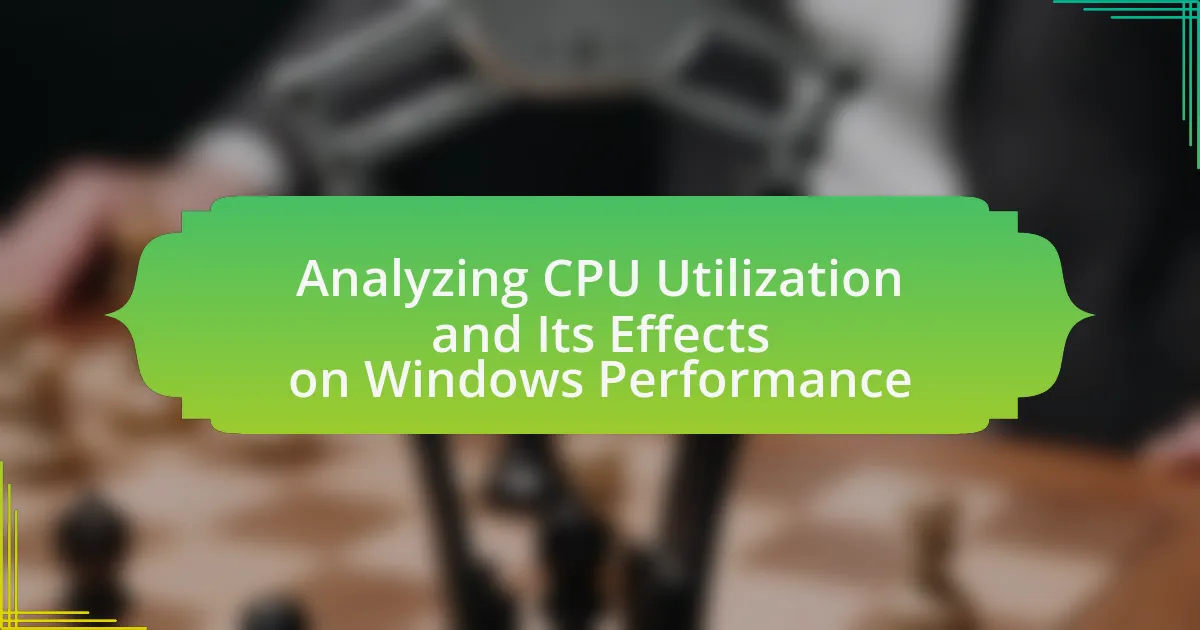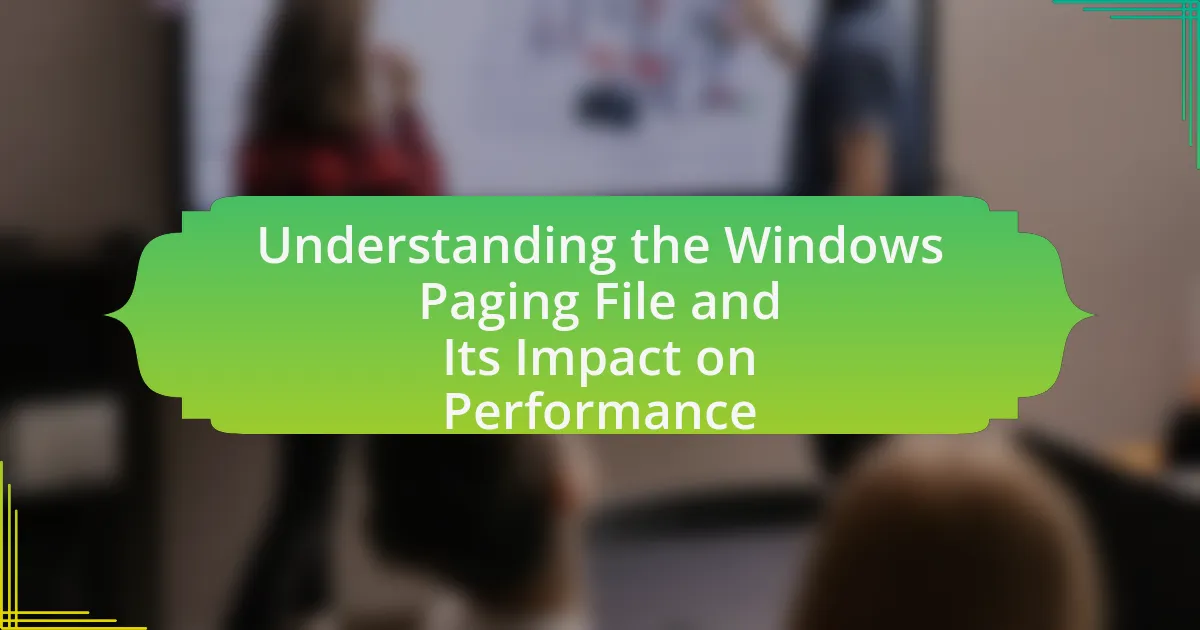Virtual memory is a critical component of Windows system performance, enabling the operating system to utilize disk space as an extension of physical RAM. This mechanism allows for efficient multitasking and the execution of larger applications by swapping data between RAM and disk storage, particularly through the use of a paging file. The article explores how virtual memory functions within Windows, its key components, and the impact it has on system stability and application responsiveness. Additionally, it discusses various types of virtual memory management, the significance of page file size, and best practices for optimizing virtual memory settings to enhance overall system performance.
What is the Role of Virtual Memory in Windows System Performance?
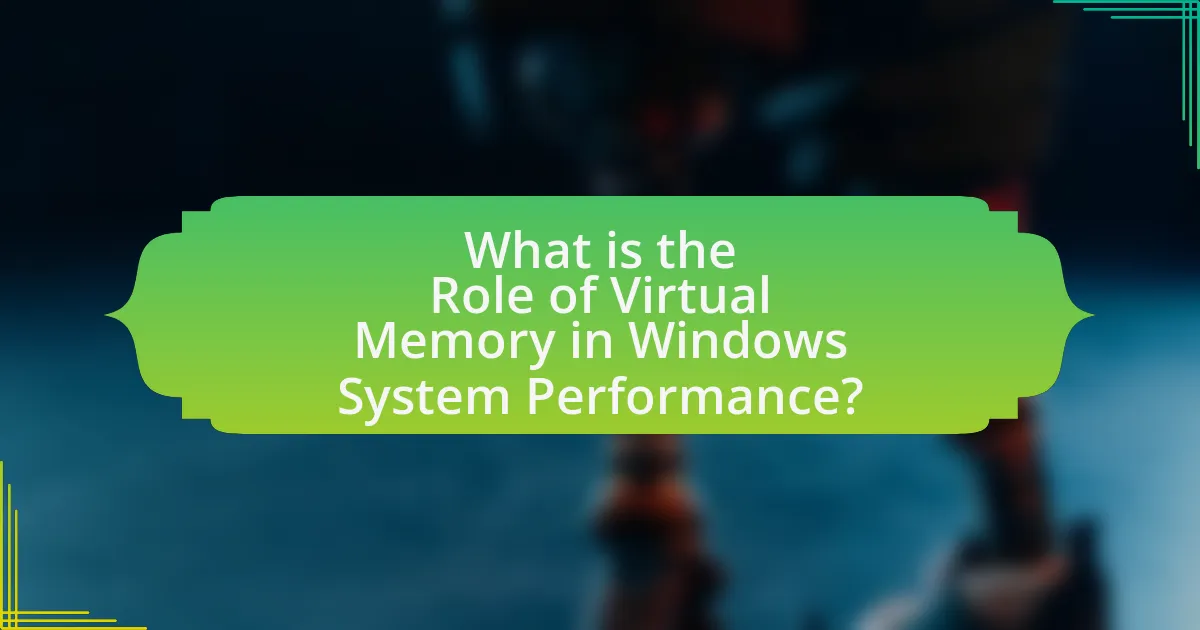
Virtual memory plays a crucial role in enhancing Windows system performance by allowing the operating system to use disk space as an extension of RAM. This mechanism enables the system to run larger applications and multitask more efficiently, as it can swap data between physical memory and disk storage when RAM is insufficient. For instance, Windows uses a paging file to manage this process, which helps prevent system slowdowns and crashes due to memory shortages. By effectively utilizing virtual memory, Windows can maintain responsiveness and stability, even under heavy workloads.
How does Virtual Memory function within the Windows operating system?
Virtual memory in the Windows operating system functions by extending the available memory beyond the physical RAM through the use of disk space. This process allows the system to manage larger workloads by temporarily transferring data that is not actively in use from RAM to a reserved space on the hard drive, known as the page file.
When the system runs low on physical memory, Windows automatically moves inactive pages from RAM to the page file, freeing up RAM for active processes. This mechanism ensures that applications can continue to run smoothly even when the physical memory is insufficient. The page file is typically located on the system drive and can be configured in size, allowing Windows to optimize performance based on the system’s workload and available resources.
What are the key components of Virtual Memory in Windows?
The key components of Virtual Memory in Windows are the page file, memory management unit (MMU), and the virtual address space. The page file acts as an extension of physical RAM, allowing the system to use disk space to store data that cannot fit into RAM. The memory management unit translates virtual addresses to physical addresses, enabling efficient memory access and allocation. The virtual address space provides each process with its own isolated memory area, enhancing security and stability by preventing processes from interfering with each other. These components work together to optimize system performance by managing memory resources effectively.
How does the paging mechanism work in Windows Virtual Memory?
The paging mechanism in Windows Virtual Memory allows the operating system to manage memory efficiently by dividing it into fixed-size blocks called pages. When a program requires more memory than is physically available, Windows uses paging to swap pages of data between RAM and disk storage, specifically the page file, which acts as an extension of physical memory. This process enables the system to run larger applications and multitask effectively by loading only the necessary pages into RAM while keeping the rest on disk. The use of a page table helps track the location of each page, ensuring that the correct data is accessed when needed. This mechanism enhances system performance by optimizing memory usage and reducing the likelihood of memory shortages.
Why is Virtual Memory important for system performance?
Virtual memory is important for system performance because it allows a computer to use hard drive space to simulate additional RAM, enabling the execution of larger applications and multitasking without running out of physical memory. This mechanism enhances system efficiency by providing a buffer for active processes, allowing them to operate smoothly even when physical memory is limited. For instance, when a system runs out of RAM, it can offload inactive data to a page file on the hard drive, freeing up RAM for active tasks. This capability is crucial in modern operating systems, where applications often require more memory than is physically available, thus preventing crashes and maintaining responsiveness.
What impact does Virtual Memory have on multitasking capabilities?
Virtual memory significantly enhances multitasking capabilities by allowing a computer to use disk space as an extension of RAM, thereby enabling the simultaneous execution of multiple applications. This mechanism prevents system slowdowns when physical memory is insufficient, as it swaps data between RAM and disk storage efficiently. For instance, Windows operating systems utilize a paging file to manage this process, allowing users to run more applications concurrently without experiencing performance degradation. Studies have shown that systems with adequate virtual memory can handle up to 50% more applications than those relying solely on physical memory, demonstrating its critical role in optimizing multitasking performance.
How does Virtual Memory affect application performance and responsiveness?
Virtual memory significantly impacts application performance and responsiveness by allowing systems to use disk space as an extension of RAM, enabling more applications to run simultaneously. This mechanism helps prevent system crashes due to insufficient memory by swapping data between RAM and disk storage, which can lead to slower performance if excessive swapping occurs. Studies show that when a system relies heavily on virtual memory, such as when physical RAM is limited, applications may experience increased latency and reduced responsiveness due to the time taken to read from and write to disk. For instance, a system with 8 GB of RAM may perform adequately under normal conditions, but if it frequently accesses virtual memory, application performance can degrade, leading to noticeable delays in user interactions.
What are the different types of Virtual Memory management in Windows?
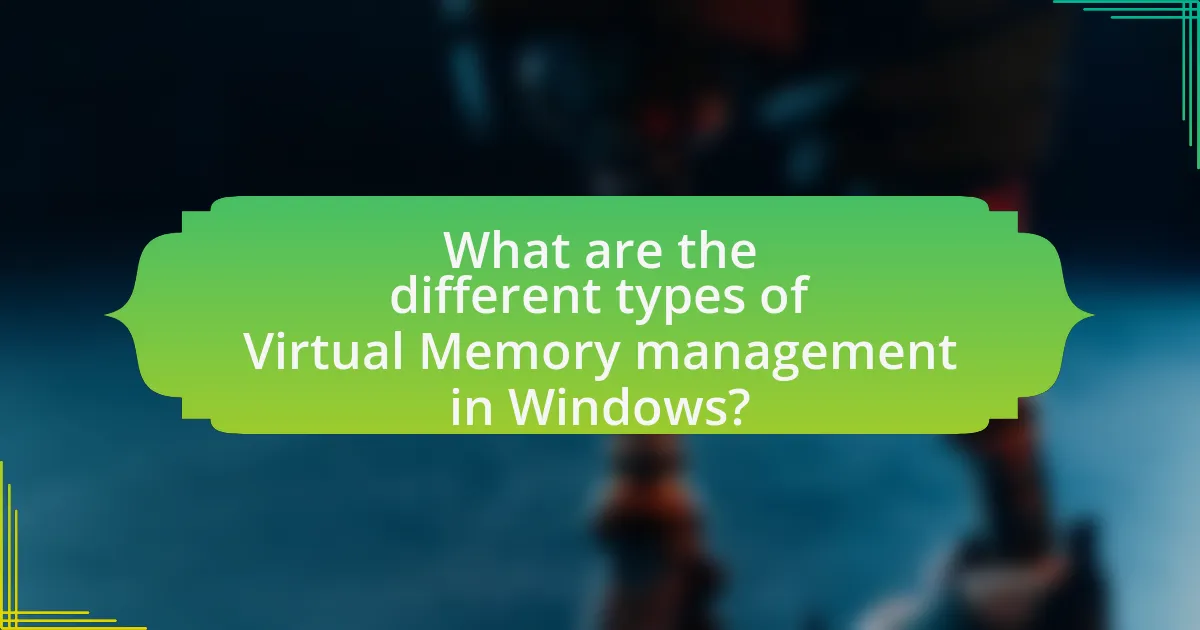
Windows employs several types of virtual memory management, primarily including paging, segmentation, and demand paging. Paging is the most common method, where the system divides memory into fixed-size blocks called pages, allowing for efficient memory allocation and retrieval. Segmentation, on the other hand, divides memory into variable-sized segments based on the logical divisions of a program, facilitating easier management of different data types. Demand paging optimizes memory usage by loading pages into RAM only when they are needed, reducing the overall memory footprint and improving performance. These methods collectively enhance system performance by optimizing memory usage and minimizing access times.
How does Windows handle page files and swap space?
Windows manages page files and swap space by utilizing a system file known as the page file, which serves as virtual memory to extend the physical RAM. When the system runs low on physical memory, Windows transfers inactive pages from RAM to the page file on the disk, freeing up RAM for active processes. This process is known as paging, and it allows the operating system to efficiently manage memory resources.
The page file is typically located on the system drive and can be configured in size, with Windows automatically adjusting it based on system needs. By default, Windows sets the initial size to 1.5 times the amount of physical RAM and the maximum size to 3 times the RAM, although users can manually adjust these settings. This mechanism ensures that applications can continue to run smoothly even when physical memory is insufficient, thereby enhancing overall system performance.
What is the significance of the page file size in Windows?
The page file size in Windows is significant because it serves as a virtual memory extension, allowing the operating system to manage memory more efficiently. When physical RAM is insufficient, the page file enables the system to swap data to and from the disk, preventing application crashes and system instability. A properly sized page file can enhance performance by ensuring that applications have the necessary memory resources available, particularly during high-demand scenarios. Microsoft recommends a page file size of 1.5 times the amount of physical RAM for optimal performance, which is supported by various performance benchmarks indicating improved system responsiveness and stability when adhering to this guideline.
How can users configure page file settings for optimal performance?
Users can configure page file settings for optimal performance by adjusting the size and location of the page file in the system settings. To do this, users should navigate to the Control Panel, select System and Security, then System, and click on Advanced system settings. Under the Performance section, users can click on Settings, go to the Advanced tab, and then click on Change under Virtual Memory.
It is recommended to set the page file size to 1.5 times the amount of RAM for optimal performance, ensuring that the system has enough virtual memory to handle processes without excessive disk swapping. Additionally, placing the page file on a separate physical drive from the operating system can improve access speed, as it reduces contention for disk resources. This configuration helps maintain system responsiveness during high memory usage scenarios.
What are the advantages and disadvantages of using Virtual Memory?
The advantages of using virtual memory include efficient memory management and the ability to run larger applications than the physical memory allows. Virtual memory allows the operating system to use disk space as an extension of RAM, enabling multitasking and improving system responsiveness. For instance, Windows systems can allocate memory dynamically, which helps in optimizing resource usage.
Conversely, the disadvantages of virtual memory involve potential performance degradation and increased wear on storage devices. Accessing data from disk is significantly slower than accessing it from RAM, which can lead to slower application performance when the system relies heavily on virtual memory. Additionally, excessive use of virtual memory can lead to thrashing, where the system spends more time swapping data between RAM and disk than executing processes.
How does Virtual Memory enhance system stability?
Virtual memory enhances system stability by allowing the operating system to use disk space as an extension of RAM, which prevents applications from crashing due to insufficient memory. This mechanism enables the system to manage memory more efficiently, as it can swap data between physical memory and disk storage, ensuring that active processes have the necessary resources. For instance, when physical RAM is full, virtual memory allocates space on the hard drive, allowing the system to continue functioning smoothly without terminating processes. This capability is crucial in multitasking environments, where multiple applications run simultaneously, as it helps maintain performance and prevents system freezes or crashes.
What are the potential drawbacks of relying on Virtual Memory?
Relying on virtual memory can lead to several potential drawbacks, primarily including performance degradation and increased wear on storage devices. When a system uses virtual memory, it swaps data between RAM and disk storage, which is significantly slower than accessing data directly from RAM. This can result in slower application performance, especially when multiple applications are running simultaneously or when the system is under heavy load. Additionally, excessive reliance on virtual memory can lead to increased read/write cycles on SSDs, potentially shortening their lifespan due to wear leveling mechanisms. Studies have shown that systems heavily utilizing virtual memory can experience a noticeable decrease in responsiveness, particularly in resource-intensive tasks.
How can users optimize Virtual Memory settings for better performance?
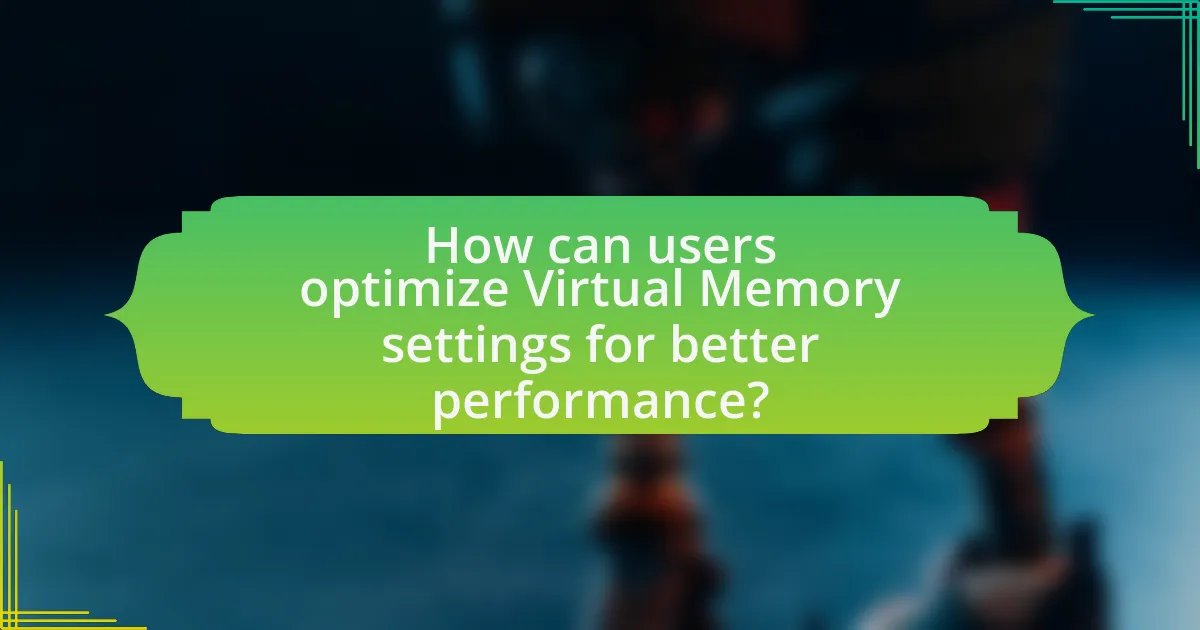
Users can optimize Virtual Memory settings for better performance by adjusting the paging file size and location. To do this, navigate to System Properties, select the Advanced tab, and click on Settings under Performance. In the Performance Options window, go to the Advanced tab and click on Change under Virtual Memory. Users should set a custom size for the paging file, typically 1.5 to 3 times the amount of RAM installed, and place it on a fast drive to enhance access speed. This adjustment can reduce system slowdowns during high memory usage, as evidenced by studies showing that optimized paging file settings can improve application responsiveness and overall system performance.
What best practices should be followed for configuring Virtual Memory?
To configure virtual memory effectively, set the paging file size to be 1.5 to 2 times the amount of RAM installed on the system. This range is recommended because it balances performance and resource allocation, ensuring that the system has enough virtual memory to handle peak loads without excessive disk swapping. Additionally, placing the paging file on a separate physical drive from the operating system can improve access speed, as it reduces contention for disk I/O. Monitoring system performance and adjusting the paging file size based on usage patterns can further optimize virtual memory configuration. These practices are supported by guidelines from Microsoft, which suggest that proper virtual memory settings can enhance overall system responsiveness and stability.
How can monitoring tools help in assessing Virtual Memory usage?
Monitoring tools can help in assessing Virtual Memory usage by providing real-time data on memory allocation, usage patterns, and performance metrics. These tools, such as Windows Task Manager or Resource Monitor, allow users to visualize how much virtual memory is being utilized, identify processes consuming excessive memory, and monitor paging activity. For instance, they can display metrics like page faults and the amount of committed memory, which are critical for understanding how effectively the system is managing virtual memory resources. This data enables system administrators to make informed decisions about optimizing memory usage, preventing performance bottlenecks, and ensuring efficient operation of applications.
What common troubleshooting steps can be taken if Virtual Memory issues arise?
To troubleshoot Virtual Memory issues, users can take several common steps. First, they should check the current Virtual Memory settings in the system properties to ensure that the paging file size is adequate for their needs. Adjusting the paging file size can help alleviate memory shortages. Second, users can close unnecessary applications and processes to free up RAM, which can reduce the reliance on Virtual Memory. Third, running a disk cleanup can help remove temporary files and free up disk space, which is essential for Virtual Memory to function effectively. Additionally, users should ensure that their hard drive is not fragmented, as fragmentation can slow down access to Virtual Memory; running a disk defragmentation tool can improve performance. Lastly, updating drivers and the operating system can resolve compatibility issues that may affect Virtual Memory performance. These steps are supported by the fact that proper management of Virtual Memory settings and system resources directly impacts overall system performance.
What are the common misconceptions about Virtual Memory in Windows?
Common misconceptions about Virtual Memory in Windows include the belief that it increases physical RAM capacity and that it significantly speeds up system performance. Virtual Memory does not increase the actual physical RAM; instead, it allows the system to use disk space to simulate additional memory, which can lead to slower performance due to the slower speed of disk access compared to RAM. Additionally, many users think that having a larger page file will always enhance performance, but excessive reliance on Virtual Memory can result in increased latency and reduced efficiency, particularly when the system is under heavy load.
How does Virtual Memory differ from physical memory?
Virtual memory differs from physical memory in that virtual memory is an abstraction that allows a computer to use disk space to extend the apparent amount of RAM available, while physical memory refers to the actual RAM installed in the system. Virtual memory enables the execution of larger applications and multitasking by swapping data between RAM and disk storage, effectively creating a larger address space than the physical memory alone can provide. This is achieved through techniques such as paging and segmentation, which manage how data is stored and retrieved. The use of virtual memory is crucial for modern operating systems, including Windows, as it enhances system performance by optimizing memory usage and allowing for more efficient process management.
Why do some users underestimate the importance of Virtual Memory?
Some users underestimate the importance of virtual memory because they lack understanding of its critical role in system performance and resource management. Virtual memory allows a computer to use hard drive space to simulate additional RAM, enabling the execution of larger applications and multitasking without crashing. Many users may not notice its impact during regular use, leading to the misconception that it is not essential. However, studies show that systems with insufficient virtual memory can experience significant slowdowns and application failures, highlighting its necessity for maintaining optimal performance in Windows environments.