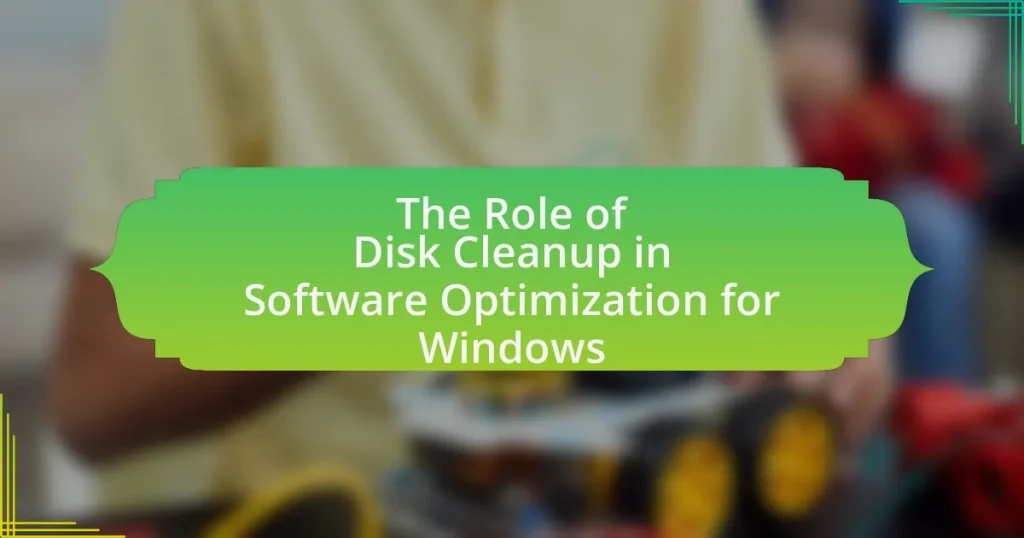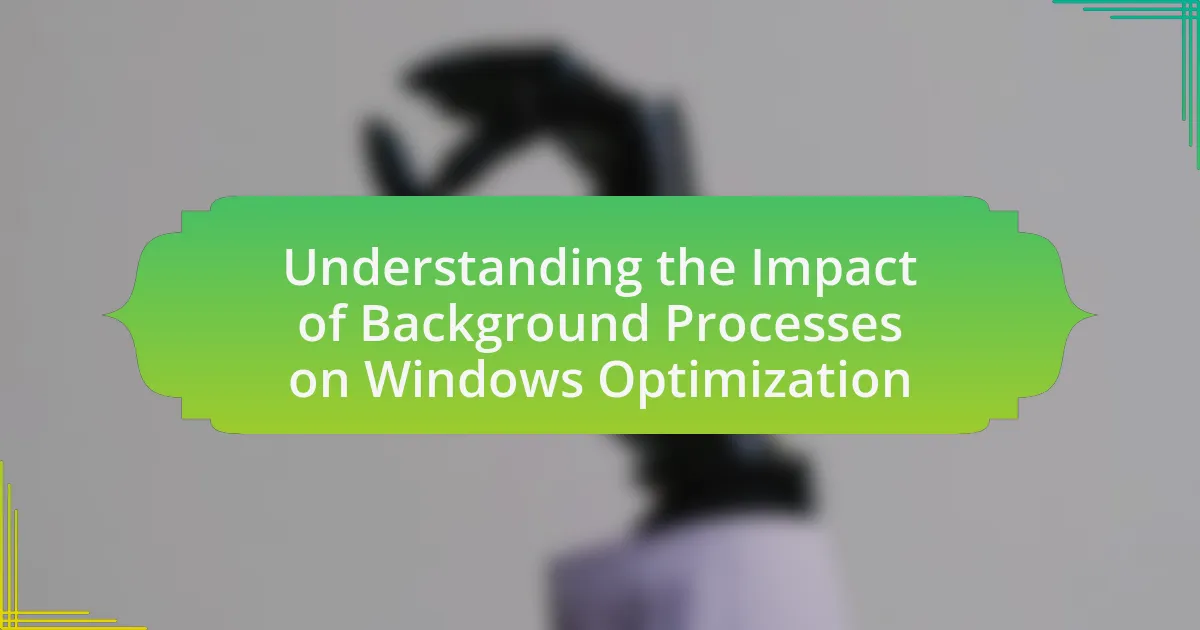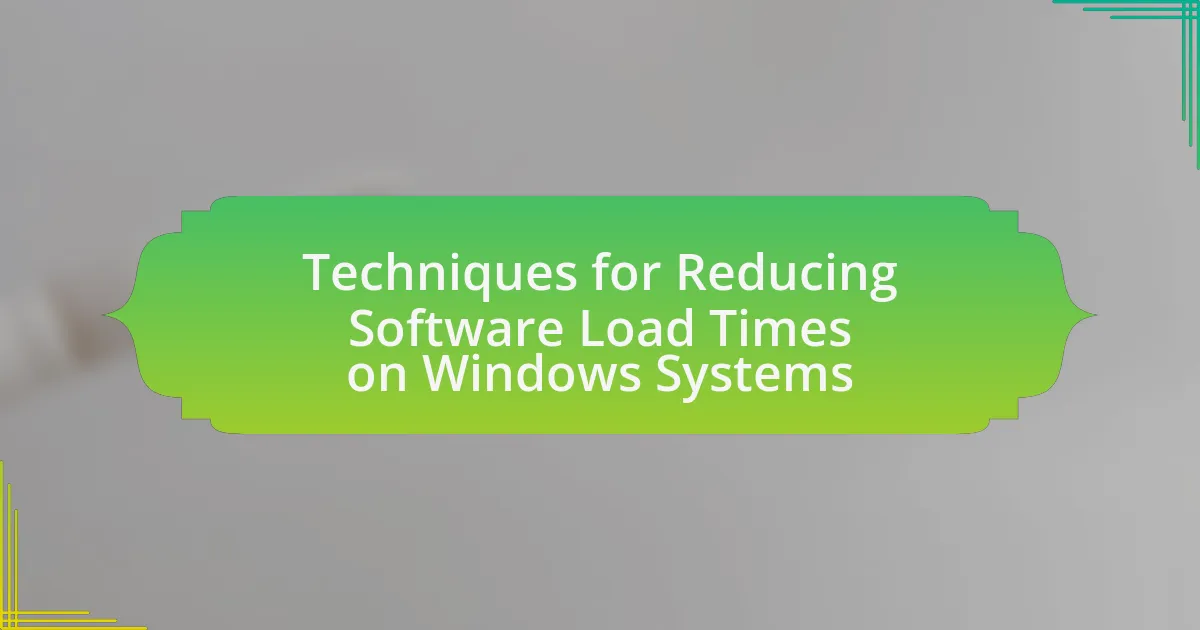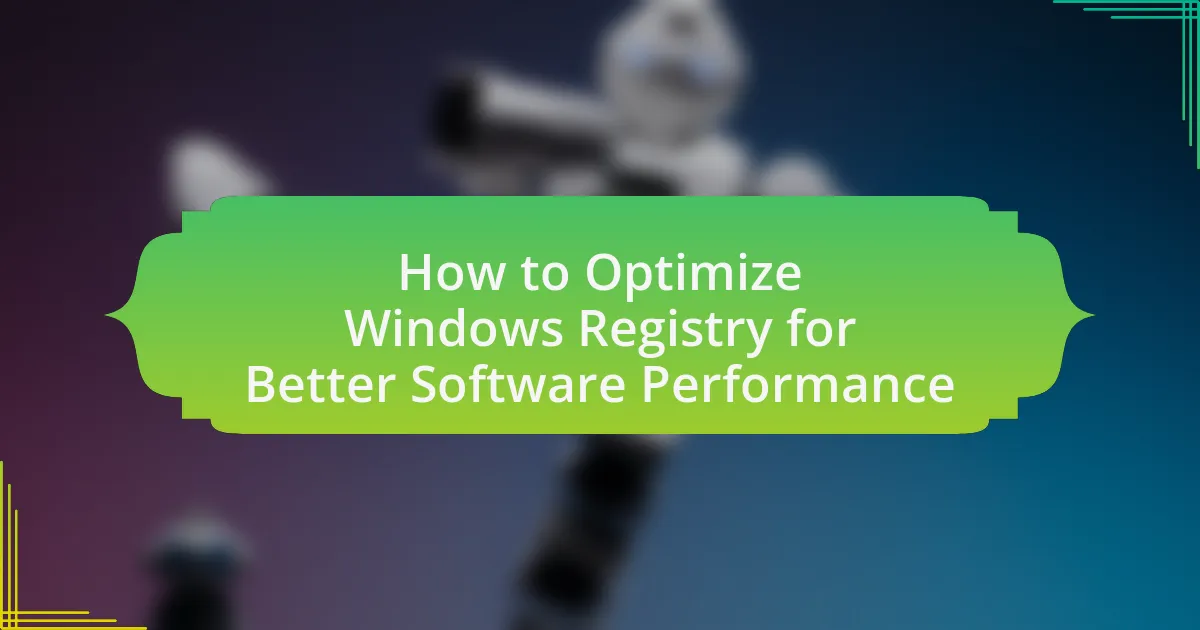Disk Cleanup is a vital utility for software optimization in Windows, designed to enhance system performance by removing unnecessary files that occupy disk space and hinder efficiency. The article outlines how Disk Cleanup targets specific file types, such as temporary files and system caches, to improve system responsiveness and free up storage. It emphasizes the importance of regular use of Disk Cleanup to prevent performance degradation, storage depletion, and system instability, while also detailing the tool’s features, customization options, and best practices for effective utilization. Additionally, the article addresses troubleshooting tips for common issues and highlights the long-term benefits of maintaining a clean system for optimal performance and longevity.
What is the Role of Disk Cleanup in Software Optimization for Windows?
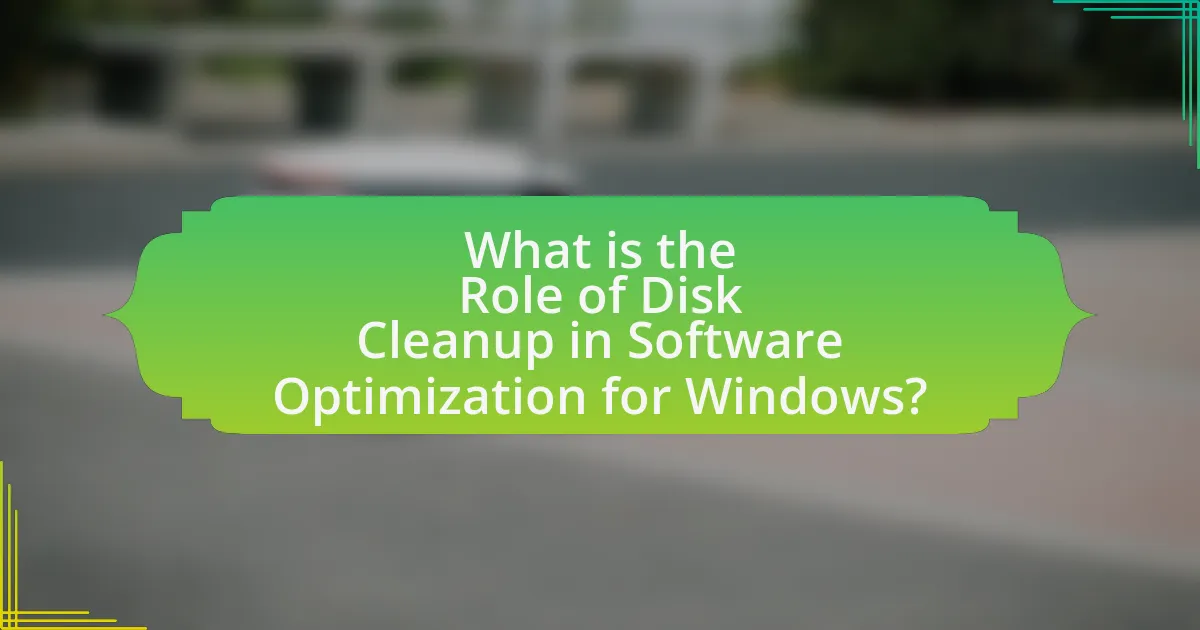
Disk Cleanup plays a crucial role in software optimization for Windows by removing unnecessary files that consume disk space and slow down system performance. This utility identifies and deletes temporary files, system cache, and other non-essential data, which can lead to improved speed and efficiency of the operating system. Regular use of Disk Cleanup can enhance system responsiveness and free up valuable storage, thereby optimizing the overall performance of Windows.
How does Disk Cleanup contribute to system performance?
Disk Cleanup enhances system performance by removing unnecessary files that consume disk space and slow down operations. By eliminating temporary files, system cache, and other non-essential data, Disk Cleanup frees up storage, which can lead to faster file access and improved application responsiveness. Studies indicate that systems with optimized disk space can experience up to a 30% increase in performance, particularly in load times and overall system speed.
What specific files does Disk Cleanup target for removal?
Disk Cleanup targets several specific file types for removal, including temporary files, system error memory dump files, and downloaded program files. Additionally, it removes Recycle Bin contents, temporary Internet files, and thumbnails. These file categories are identified as unnecessary for regular system operation, thus freeing up disk space and optimizing performance. The effectiveness of Disk Cleanup in managing these files is supported by its ability to reclaim significant storage, often several gigabytes, depending on the user’s system usage and file accumulation.
How does the removal of these files enhance system efficiency?
The removal of unnecessary files enhances system efficiency by freeing up disk space and reducing clutter, which allows the operating system to access and manage resources more effectively. When redundant files are deleted, the system can operate with improved speed and responsiveness, as it minimizes the time spent searching for and managing these files. Studies have shown that regular disk cleanup can lead to a noticeable increase in system performance, with some users experiencing up to a 30% improvement in load times and application responsiveness.
Why is Disk Cleanup essential for Windows users?
Disk Cleanup is essential for Windows users because it helps free up disk space by removing unnecessary files, which can improve system performance. By eliminating temporary files, system cache, and other redundant data, Disk Cleanup enhances the efficiency of the operating system, allowing applications to run smoother and faster. Regular use of Disk Cleanup can also prevent potential issues related to low disk space, such as system slowdowns or application errors, thereby maintaining optimal functionality of the Windows environment.
What are the common issues caused by accumulated files?
Accumulated files commonly cause performance degradation, storage space depletion, and system instability. Performance degradation occurs as the operating system struggles to manage excessive data, leading to slower boot times and application launches. Storage space depletion results from unnecessary files consuming valuable disk space, which can hinder the installation of new applications or updates. System instability may arise from corrupted or outdated files, potentially causing crashes or errors during operation. These issues highlight the importance of regular disk cleanup to maintain optimal system performance and reliability.
How does regular use of Disk Cleanup prevent these issues?
Regular use of Disk Cleanup prevents issues such as system slowdowns and storage shortages by removing unnecessary files, temporary data, and system cache. By regularly clearing these files, Disk Cleanup helps maintain optimal system performance and frees up valuable disk space, which can enhance the overall speed and efficiency of the operating system. Studies indicate that systems with less clutter experience faster boot times and improved application responsiveness, validating the effectiveness of routine disk maintenance.
What are the key features of Disk Cleanup in Windows?
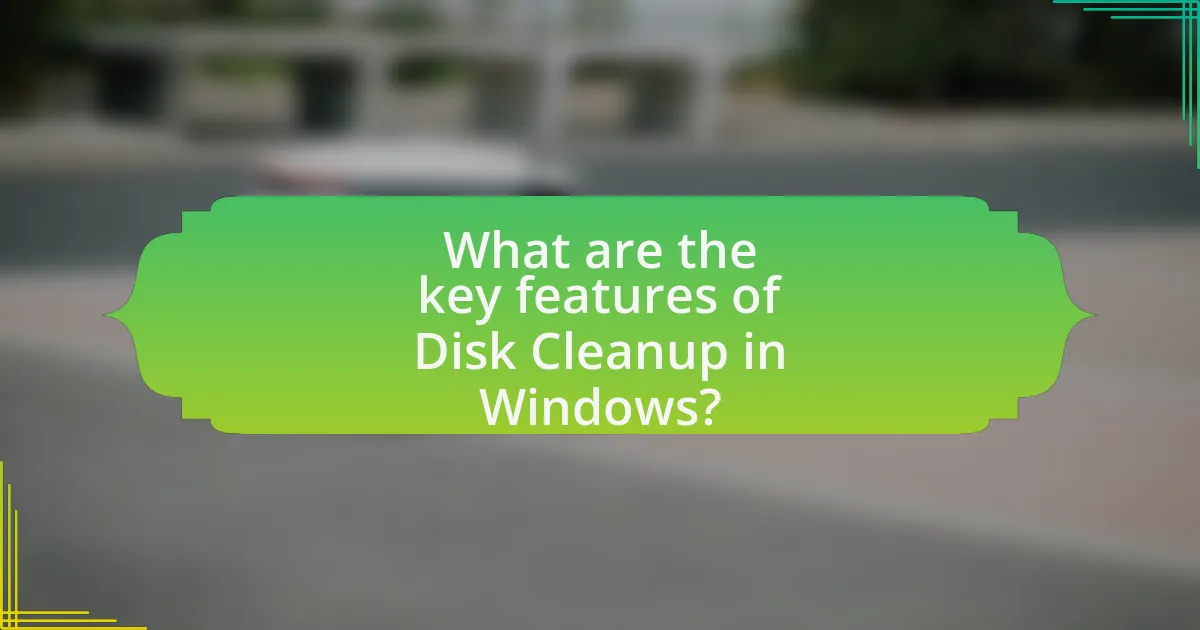
The key features of Disk Cleanup in Windows include the ability to remove unnecessary files, free up disk space, and improve system performance. Disk Cleanup scans the system for files such as temporary files, system cache, and recycle bin contents, allowing users to select which files to delete. It also provides options to clean up system files, which can include old Windows updates and installation files, further enhancing disk space recovery. Additionally, Disk Cleanup offers a user-friendly interface that simplifies the process of managing disk space, making it accessible for users with varying levels of technical expertise.
How does Disk Cleanup categorize files for deletion?
Disk Cleanup categorizes files for deletion based on their type and usage frequency. It identifies temporary files, system files, Recycle Bin contents, and other unnecessary data that can be safely removed to free up disk space. For instance, it targets files such as temporary Internet files, downloaded program files, and error reporting files, which are often no longer needed after their initial use. This categorization helps users efficiently manage storage by focusing on files that are typically safe to delete without impacting system performance.
What types of files can be cleaned using Disk Cleanup?
Disk Cleanup can clean various types of files, including temporary files, system files, Recycle Bin contents, and downloaded program files. Specifically, it targets unnecessary files that accumulate over time, such as temporary Internet files, error reporting files, and thumbnails. This functionality helps free up disk space and improve system performance by removing clutter that is no longer needed.
How does Disk Cleanup prioritize which files to remove?
Disk Cleanup prioritizes files for removal based on their type and frequency of use. The utility categorizes files into groups such as temporary files, system files, and recycle bin contents, assessing their potential impact on system performance and storage space. For instance, temporary internet files and system error memory dump files are often prioritized for deletion because they accumulate over time and can take up significant space without providing ongoing utility. This prioritization is guided by the principle of maximizing available disk space while minimizing disruption to user data and system functionality.
What options does Disk Cleanup provide for users?
Disk Cleanup provides users with several options to free up disk space by removing unnecessary files. These options include deleting temporary files, system files, Recycle Bin contents, and various types of cached data such as Internet Explorer cache and Windows Update files. Users can also choose to remove old system restore points and shadow copies, which can significantly reclaim storage. The effectiveness of Disk Cleanup is evidenced by its ability to recover gigabytes of space, depending on the amount of unnecessary data present on the system.
How can users customize the Disk Cleanup process?
Users can customize the Disk Cleanup process by selecting specific file types to delete during the cleanup. In the Disk Cleanup utility, users can check or uncheck options such as Temporary files, System files, Recycle Bin, and Thumbnails, allowing them to tailor the cleanup to their needs. This customization enables users to free up disk space selectively, ensuring that important files remain intact while unnecessary data is removed.
What advanced options are available in Disk Cleanup?
The advanced options available in Disk Cleanup include the ability to clean up system files, which allows users to remove Windows Update files, device driver packages, and previous Windows installations. Additionally, users can access the “More Options” tab, which provides options to remove system restore points and shadow copies, further optimizing disk space. These features enhance the functionality of Disk Cleanup by targeting deeper system files that contribute to disk usage, thereby improving overall system performance.
How can users effectively utilize Disk Cleanup for optimal results?
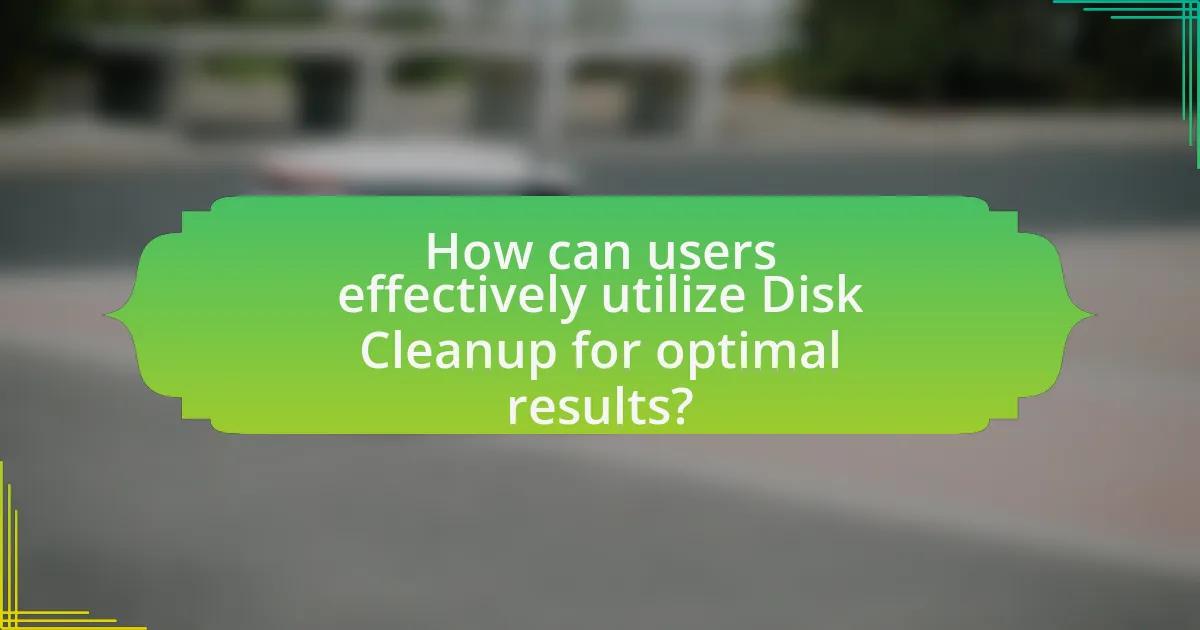
Users can effectively utilize Disk Cleanup for optimal results by regularly running the tool to remove unnecessary files and free up disk space. This process involves selecting the types of files to delete, such as temporary files, system cache, and recycle bin contents, which can significantly enhance system performance. According to Microsoft, running Disk Cleanup can reclaim several gigabytes of space, improving overall system efficiency and responsiveness. Regular use of this utility helps maintain a clutter-free environment, allowing Windows to operate more smoothly and efficiently.
What are the best practices for using Disk Cleanup?
The best practices for using Disk Cleanup include regularly running the tool to remove unnecessary files, selecting all relevant categories such as temporary files, system files, and recycle bin contents, and reviewing the files before deletion to ensure no important data is lost. Regular use of Disk Cleanup can free up significant disk space; for instance, users can reclaim several gigabytes by clearing temporary files and system caches. Additionally, scheduling Disk Cleanup to run automatically can help maintain optimal system performance over time.
How often should users run Disk Cleanup for maximum benefit?
Users should run Disk Cleanup at least once a month for maximum benefit. Regular monthly maintenance helps to remove unnecessary files, temporary data, and system cache, which can accumulate over time and slow down system performance. According to Microsoft, performing Disk Cleanup regularly can free up significant disk space, improve system responsiveness, and enhance overall performance.
What steps should users follow to perform a thorough cleanup?
To perform a thorough cleanup, users should follow these steps: first, access the Disk Cleanup utility by searching for it in the Start menu. Next, select the drive they wish to clean, typically the C: drive, and click “OK.” The utility will then calculate how much space can be freed. Users should review the list of files, such as temporary files, system files, and Recycle Bin contents, and select the items they want to delete. After making selections, users should click “OK” and then confirm the deletion by clicking “Delete Files.” This process effectively removes unnecessary files, optimizing disk space and improving system performance.
What troubleshooting tips can help with Disk Cleanup issues?
To resolve Disk Cleanup issues, users should first ensure that they have administrative privileges, as this can affect the tool’s functionality. Additionally, running the Disk Cleanup tool in Safe Mode can help bypass any software conflicts that may hinder its operation. Users should also check for system file corruption by executing the System File Checker (SFC) command, which can repair corrupted files that may interfere with Disk Cleanup. Furthermore, clearing temporary files manually from the Temp folder can alleviate issues, as these files can sometimes cause the cleanup process to stall. Lastly, ensuring that the Windows operating system is up to date can prevent compatibility issues that may arise with Disk Cleanup.
How can users resolve common errors encountered during cleanup?
Users can resolve common errors encountered during cleanup by following specific troubleshooting steps. First, they should ensure that they have administrative privileges, as insufficient permissions can lead to errors during the cleanup process. Next, users can run the Disk Cleanup tool as an administrator by right-clicking on it and selecting “Run as administrator,” which often resolves access-related issues.
If errors persist, users should check for system file corruption by running the System File Checker tool (sfc /scannow) in the Command Prompt, as corrupted files can hinder the cleanup process. Additionally, users can clear temporary files manually by navigating to the Temp folder and deleting its contents, which may resolve conflicts with the Disk Cleanup tool.
Finally, if the cleanup tool fails to launch or operate correctly, users can consider updating their Windows operating system, as updates often include fixes for known bugs and improve system performance. These steps are supported by user experiences and troubleshooting guides available on Microsoft’s official support website, which emphasizes the importance of administrative access and system integrity in resolving cleanup errors.
What should users do if Disk Cleanup fails to run?
If Disk Cleanup fails to run, users should first restart their computer to clear any temporary issues. Following the restart, users can run the Disk Cleanup tool in Safe Mode, which often resolves conflicts with other applications. If the problem persists, users should check for system file corruption by running the System File Checker tool using the command “sfc /scannow” in the Command Prompt. Additionally, users can ensure that their Windows operating system is up to date, as updates may fix bugs affecting Disk Cleanup functionality.
What are the long-term benefits of regular Disk Cleanup usage?
Regular Disk Cleanup usage leads to improved system performance and increased storage efficiency over the long term. By routinely removing unnecessary files, such as temporary files, system cache, and old backups, users can free up valuable disk space, which enhances the speed and responsiveness of the operating system. Studies indicate that systems with optimized disk space can experience up to a 30% increase in performance, as less clutter allows for faster data retrieval and processing. Additionally, regular maintenance through Disk Cleanup can prolong the lifespan of storage devices by reducing fragmentation and wear, ultimately contributing to a more stable and efficient computing environment.
How does Disk Cleanup impact system longevity and performance?
Disk Cleanup enhances system longevity and performance by removing unnecessary files that consume disk space and system resources. By regularly eliminating temporary files, system caches, and other non-essential data, Disk Cleanup helps maintain optimal disk usage, which can lead to faster data access and improved overall system responsiveness. Studies indicate that systems with less clutter experience reduced wear on hardware components, such as hard drives, thereby extending their lifespan. Additionally, a cleaner system can lead to fewer errors and crashes, further contributing to a stable and efficient computing environment.
What role does Disk Cleanup play in overall software optimization?
Disk Cleanup plays a crucial role in overall software optimization by removing unnecessary files and freeing up disk space. This process enhances system performance, as it reduces the amount of data the operating system must manage, leading to faster access times and improved application responsiveness. Regular use of Disk Cleanup can also prevent fragmentation and maintain optimal system health, as it eliminates temporary files, system cache, and other redundant data that can slow down performance.