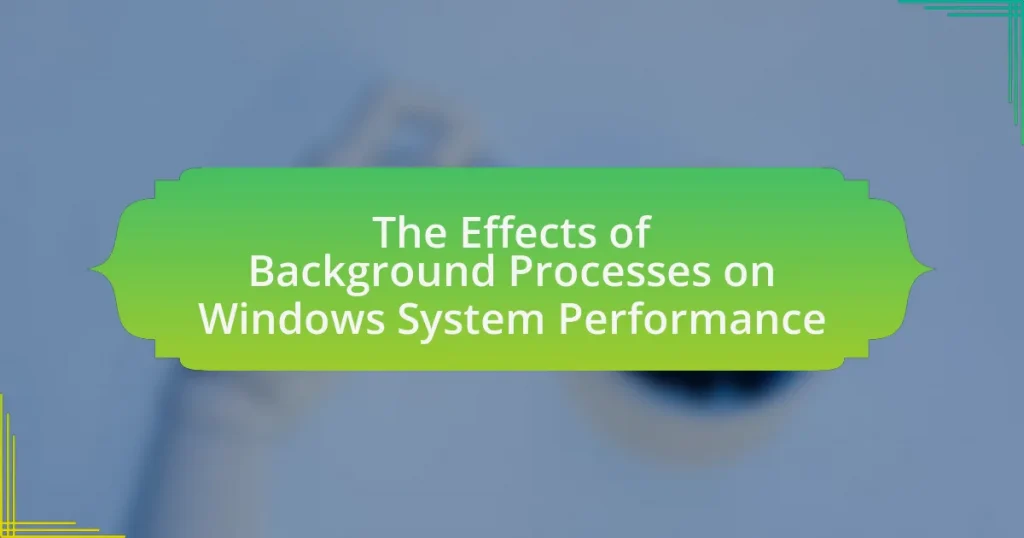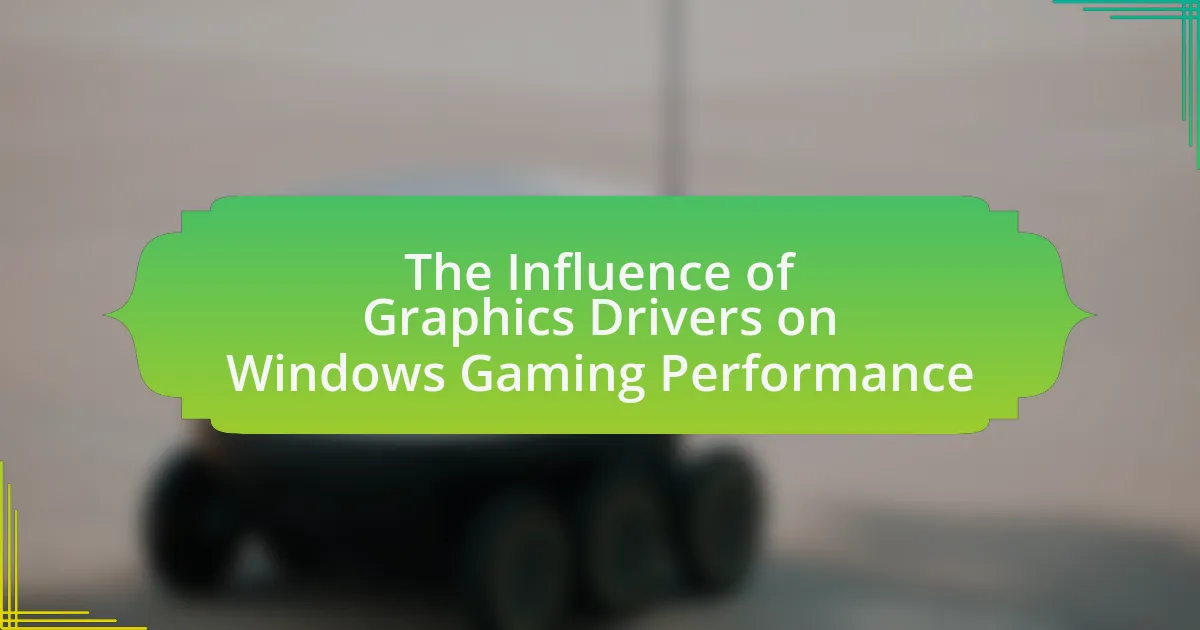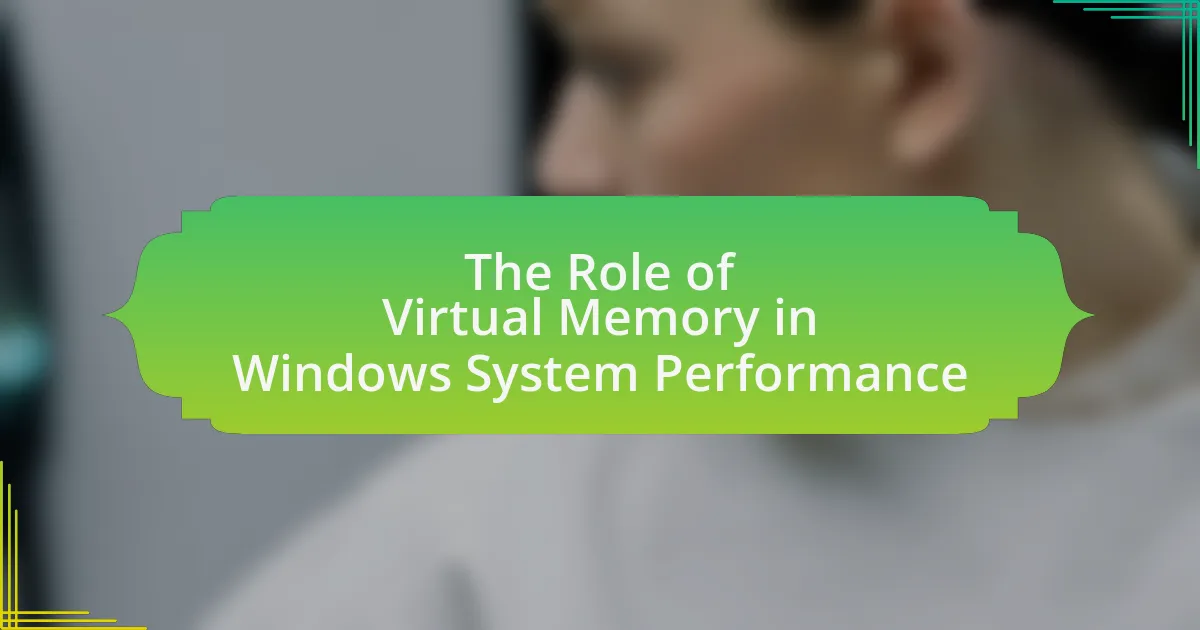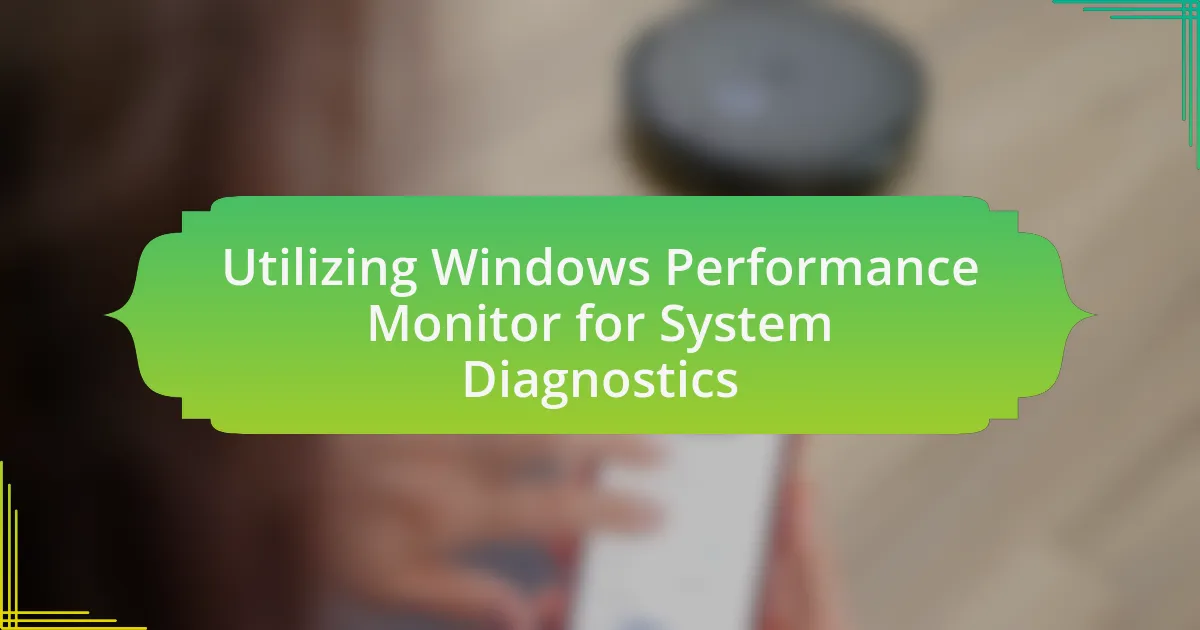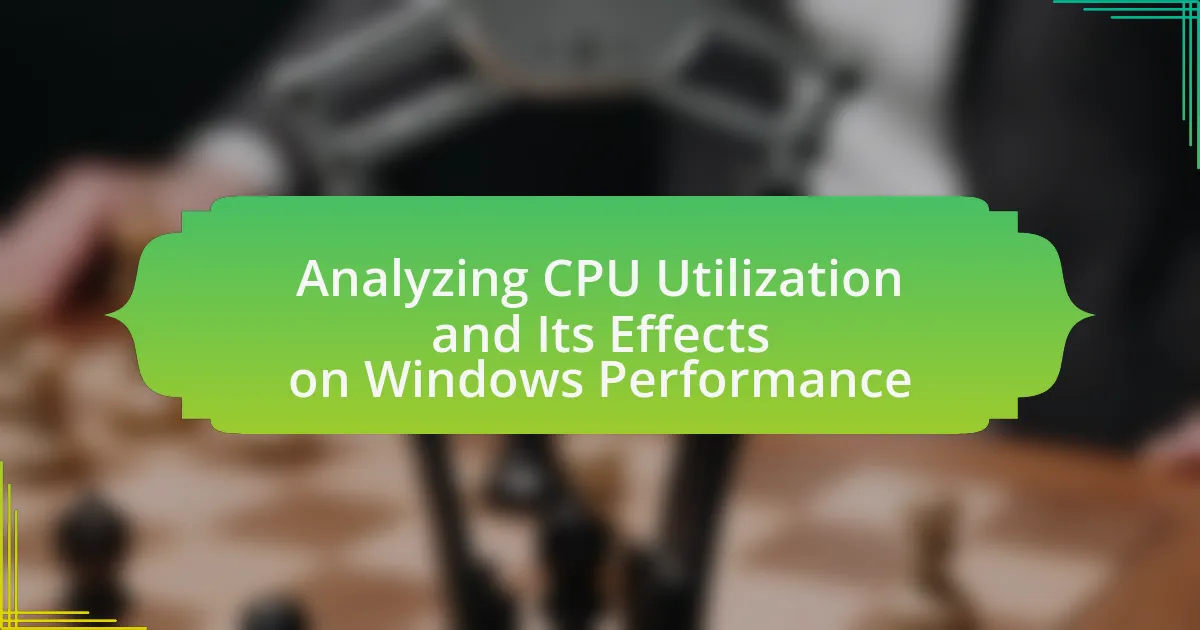Background processes in Windows are essential programs that operate without direct user interaction, managing system tasks such as updates and resource allocation. This article explores how these processes function within the Windows environment, their types, and their significance for system performance and user experience. It discusses the impact of background processes on CPU and memory usage, common issues they may cause, and effective management strategies to optimize system performance. Additionally, it highlights best practices for users to minimize the negative effects of background processes, ensuring a smoother and more efficient computing experience.
What are Background Processes in Windows?
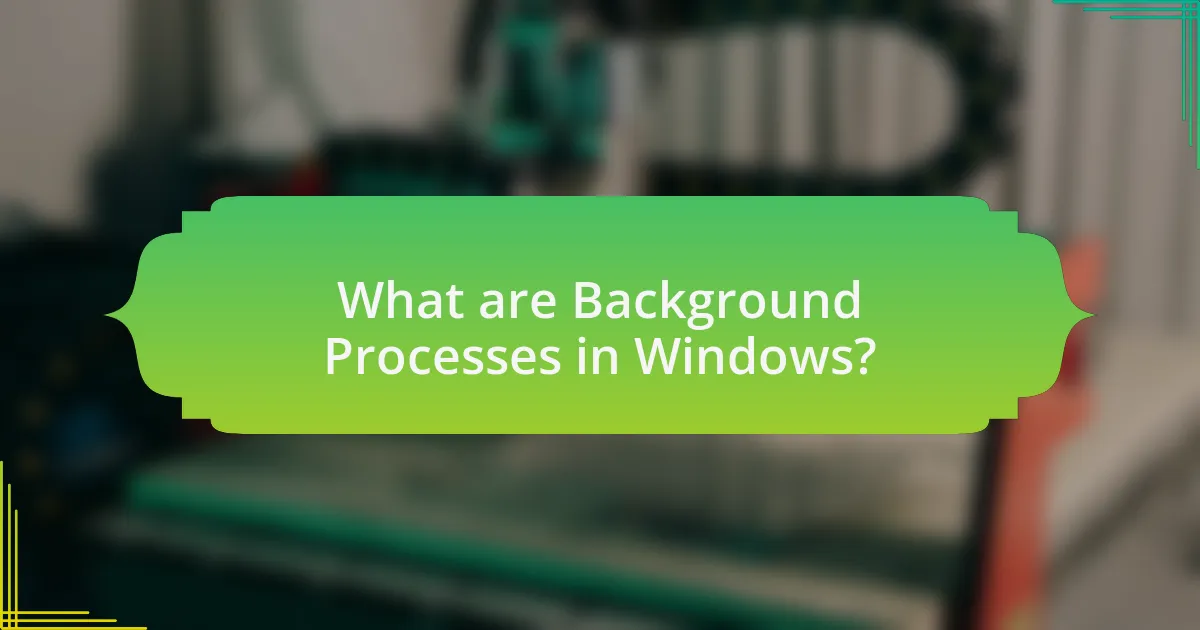
Background processes in Windows are programs that run in the background without direct user interaction. These processes manage system tasks such as updates, notifications, and resource management, allowing the operating system to perform essential functions while the user engages with other applications. For instance, Windows Update operates as a background process to ensure the system remains up-to-date without interrupting the user’s workflow.
How do Background Processes operate within the Windows environment?
Background processes in the Windows environment operate by running tasks in the background without direct user interaction, allowing the system to perform multiple operations simultaneously. These processes are managed by the Windows operating system, which allocates system resources such as CPU time and memory to ensure efficient execution.
Windows uses a process scheduler to prioritize background processes based on their importance and resource requirements, enabling critical tasks to run smoothly while less important ones may be temporarily paused. For instance, services like Windows Update or antivirus scans run as background processes, ensuring system maintenance and security without disrupting the user experience.
The effectiveness of background processes is evident in their ability to enhance system performance by offloading tasks that do not require immediate user input, thus optimizing resource utilization and improving overall responsiveness.
What types of Background Processes exist in Windows?
Windows operating systems utilize several types of background processes, primarily categorized into system processes, service processes, and user processes. System processes are essential for the core functionality of the operating system, managing hardware and system resources. Service processes run in the background to provide various functionalities, such as network services and system updates, without direct user interaction. User processes are initiated by user applications and can run in the background to perform tasks like file syncing or updates. Each type of background process plays a crucial role in maintaining system performance and stability, ensuring that the operating system operates efficiently while allowing users to perform other tasks.
How do Background Processes initiate and terminate?
Background processes initiate through system calls made by applications or the operating system, which request the creation of a new process. This is typically done using functions like CreateProcess in Windows, which allocates resources and sets up the execution environment for the new process. Termination of background processes occurs when they complete their tasks or are explicitly ended by the user or the system, often using functions like TerminateProcess or through task management tools. The initiation and termination mechanisms are essential for managing system resources and ensuring optimal performance, as they allow the operating system to efficiently allocate CPU time and memory to active processes.
Why are Background Processes important for system functionality?
Background processes are crucial for system functionality because they manage essential tasks that support the overall operation of the system without direct user interaction. These processes handle functions such as system updates, resource management, and application support, ensuring that the system runs smoothly and efficiently. For instance, Windows operating systems utilize background processes to perform automatic updates, which are vital for security and performance enhancements. According to Microsoft, background processes can account for up to 30% of system resource usage, indicating their significant role in maintaining system stability and responsiveness.
What roles do Background Processes play in system performance?
Background processes play a crucial role in system performance by managing tasks that run in the background without direct user interaction. These processes handle essential functions such as system updates, file indexing, and application support, which can enhance overall system efficiency. For instance, background processes like Windows Update ensure that the operating system remains secure and up-to-date, thereby preventing vulnerabilities that could degrade performance. Additionally, processes such as the Windows Search Indexer improve file retrieval speeds, allowing users to access data more quickly. However, excessive background processes can consume system resources, leading to slower performance, as they compete for CPU and memory usage. Therefore, while background processes are vital for maintaining system functionality and efficiency, their management is essential to prevent resource contention that can negatively impact performance.
How do Background Processes contribute to user experience?
Background processes significantly enhance user experience by ensuring that essential tasks run seamlessly in the background without interrupting the user’s primary activities. These processes manage system resources, handle updates, and perform data synchronization, which allows applications to function smoothly and efficiently. For instance, a study by Microsoft highlighted that background processes can improve application responsiveness by preloading data and managing memory allocation, thereby reducing wait times for users. This efficient handling of tasks contributes to a more fluid and uninterrupted interaction with the system, ultimately leading to a more satisfying user experience.
How do Background Processes affect Windows System Performance?
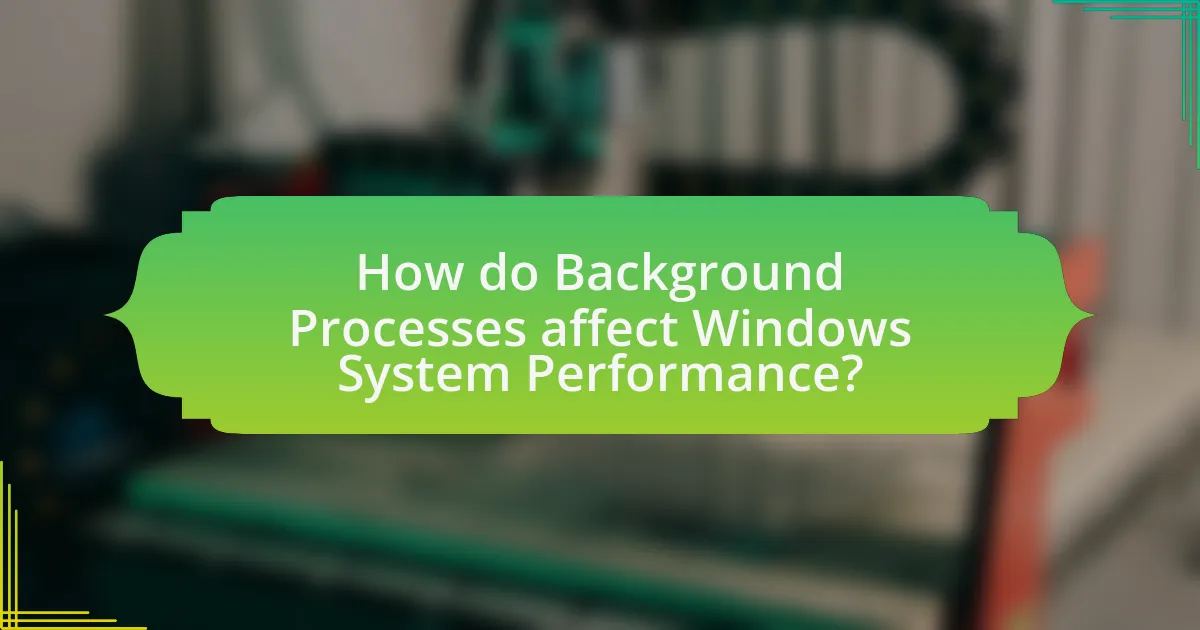
Background processes can significantly impact Windows system performance by consuming CPU, memory, and disk resources. When multiple background processes run simultaneously, they can lead to increased system load, resulting in slower application response times and reduced overall system efficiency. For instance, a study by Microsoft found that excessive background processes can lead to a 30% decrease in system responsiveness, particularly when resource-intensive applications are in use. This resource contention can cause noticeable lag, especially on systems with limited hardware capabilities.
What impact do Background Processes have on CPU usage?
Background processes significantly impact CPU usage by consuming processing power even when not actively visible to the user. These processes can lead to increased CPU load, which may slow down system performance, especially if multiple background tasks are running simultaneously. For instance, a study by Microsoft indicated that background applications can account for up to 30% of CPU usage in some scenarios, affecting the responsiveness of foreground applications. This demonstrates that managing background processes is crucial for optimizing CPU performance and overall system efficiency.
How can excessive CPU usage by Background Processes slow down the system?
Excessive CPU usage by background processes can significantly slow down the system by monopolizing processing resources, which limits the availability of CPU power for foreground applications. When background processes consume a large portion of CPU cycles, they can lead to increased response times for user-initiated tasks, causing delays and sluggish performance. For instance, studies have shown that when CPU usage exceeds 80%, system responsiveness can degrade, resulting in noticeable lag in applications and overall system operations. This occurs because the operating system prioritizes tasks based on their CPU demand, and when background processes dominate, they can starve essential applications of the necessary resources to function efficiently.
What tools can monitor CPU usage by Background Processes?
Tools that can monitor CPU usage by background processes include Windows Task Manager, Resource Monitor, and Process Explorer. Windows Task Manager provides a straightforward interface to view CPU usage by all running processes, including background ones. Resource Monitor offers more detailed insights, allowing users to filter processes by CPU usage and see real-time data. Process Explorer, a more advanced tool from Microsoft, provides extensive information about processes, including their CPU usage, and allows for deeper analysis of system performance. These tools are widely used for diagnosing performance issues related to background processes on Windows systems.
How do Background Processes influence memory consumption?
Background processes significantly influence memory consumption by utilizing system RAM for their operations, which can lead to reduced available memory for foreground applications. When multiple background processes run simultaneously, they can collectively consume a substantial portion of the system’s memory resources, potentially causing performance degradation in active applications. For instance, a study by Microsoft indicates that background processes can account for up to 30% of total memory usage in a typical Windows environment, impacting overall system responsiveness and application performance.
What are the consequences of high memory usage by Background Processes?
High memory usage by background processes can lead to significant system performance degradation. When background processes consume excessive memory, they reduce the available RAM for active applications, resulting in slower response times and increased latency. This can cause applications to freeze or crash, as they struggle to access the necessary resources. Additionally, high memory usage can trigger the operating system to utilize virtual memory, which relies on disk space and is considerably slower than RAM, further exacerbating performance issues. Studies have shown that systems with limited RAM experience a marked decline in performance when background processes exceed optimal memory thresholds, highlighting the critical impact of memory management on overall system efficiency.
How can users manage memory usage effectively?
Users can manage memory usage effectively by monitoring and controlling background processes that consume system resources. Utilizing the Task Manager in Windows allows users to identify which applications and processes are using significant memory. By ending unnecessary tasks, users can free up memory and improve system performance. Additionally, optimizing startup programs through the Task Manager can prevent resource-heavy applications from launching automatically, further enhancing memory efficiency. Regularly updating software and drivers also ensures that applications run smoothly and utilize memory more effectively, reducing the likelihood of memory leaks.
What are the common issues caused by Background Processes?
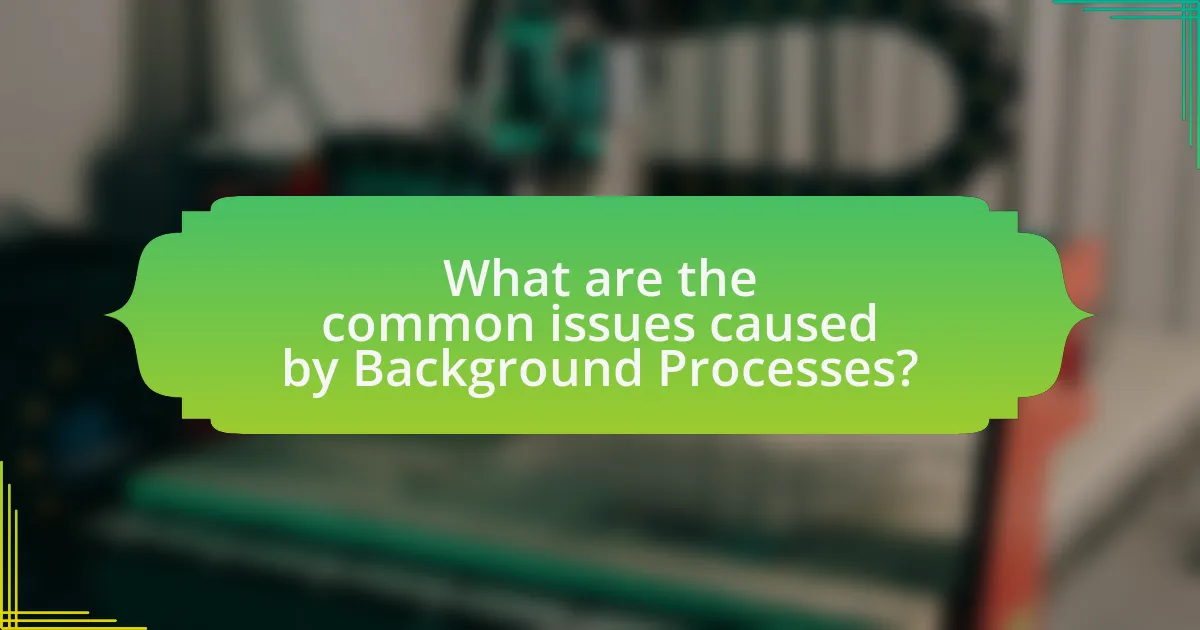
Common issues caused by background processes include high CPU usage, excessive memory consumption, and reduced system responsiveness. High CPU usage can lead to slower performance and increased heat generation, which may affect hardware longevity. Excessive memory consumption by background processes can result in insufficient RAM for active applications, causing slowdowns and potential crashes. Additionally, background processes can compete for system resources, leading to reduced responsiveness and lag during user interactions. These issues are particularly prevalent in systems with limited hardware capabilities, where background processes can significantly impact overall performance.
How can Background Processes lead to system slowdowns?
Background processes can lead to system slowdowns by consuming CPU, memory, and disk resources, which reduces the overall performance of the system. When multiple background processes run simultaneously, they compete for limited resources, causing delays in executing foreground tasks. For instance, a study by Microsoft indicated that background applications can use up to 30% of system resources, significantly impacting responsiveness and speed. This resource contention can result in slower application launches, lag during user interactions, and increased loading times for files and programs.
What are the signs of performance degradation due to Background Processes?
Signs of performance degradation due to background processes include increased CPU usage, reduced system responsiveness, and longer application load times. When background processes consume excessive CPU resources, they can lead to noticeable lag in user interactions and multitasking capabilities. Additionally, if memory usage spikes due to these processes, it can result in slower performance and potential system freezes. Monitoring tools often reveal high disk activity, which further indicates that background processes are impacting overall system efficiency.
How can users identify problematic Background Processes?
Users can identify problematic background processes by monitoring system performance metrics and using built-in tools like Task Manager. Task Manager provides real-time data on CPU, memory, disk, and network usage, allowing users to spot processes that consume excessive resources. For instance, a process consistently using over 80% of CPU or memory may indicate a problem. Additionally, users can sort processes by resource usage to quickly identify any that are unusually high. This method is effective because it leverages Windows’ native capabilities to provide clear insights into system performance, enabling users to take action against resource-hogging processes.
What troubleshooting steps can be taken to mitigate issues from Background Processes?
To mitigate issues from background processes, users can take several troubleshooting steps. First, they should identify resource-intensive background processes using the Task Manager, which provides real-time data on CPU, memory, and disk usage. By right-clicking on a process and selecting “End Task,” users can terminate unnecessary applications that are consuming excessive resources.
Next, users can disable startup programs that automatically run in the background by accessing the Startup tab in Task Manager. This action reduces the number of processes running at system boot, improving overall performance.
Additionally, users can perform a system scan for malware, as malicious software often operates as a background process and can significantly degrade system performance. Utilizing Windows Defender or a reputable third-party antivirus program can help identify and remove such threats.
Finally, users should consider updating their operating system and drivers, as updates often include performance improvements and bug fixes that can enhance the efficiency of background processes. Regular maintenance, such as disk cleanup and defragmentation, can also help optimize system performance by ensuring that background processes run more smoothly.
How can users optimize Background Processes for better performance?
Users can optimize background processes for better performance by managing their startup applications and adjusting process priorities. Disabling unnecessary startup programs reduces the number of processes running in the background, which can free up system resources. Additionally, users can change the priority of specific processes through the Task Manager, allowing critical applications to receive more CPU time, thus enhancing overall performance. Research indicates that managing these processes can lead to a noticeable improvement in system responsiveness and efficiency, particularly in resource-intensive environments.
What tools are available for managing Background Processes effectively?
Task Manager is a primary tool for managing background processes effectively in Windows. It allows users to view and control running applications and processes, providing options to end tasks, monitor performance, and analyze resource usage. Additionally, Resource Monitor offers detailed insights into CPU, memory, disk, and network usage by background processes, enabling users to identify resource hogs. For advanced management, Process Explorer, a tool from Microsoft Sysinternals, provides extensive information about processes, including their dependencies and handles, allowing for more granular control. These tools collectively enhance the ability to manage background processes, thereby optimizing Windows system performance.
What best practices should users follow regarding Background Processes?
Users should minimize the number of background processes running on their Windows system to enhance performance. This can be achieved by regularly reviewing and disabling unnecessary startup programs through the Task Manager, which allows users to manage which applications launch at startup. Additionally, users should monitor resource usage in the Task Manager to identify and terminate processes that consume excessive CPU or memory, thereby freeing up system resources for essential tasks. Keeping software updated also helps, as updates often include optimizations that reduce background process load. Following these practices can lead to improved system responsiveness and efficiency.
How can regular maintenance improve system performance related to Background Processes?
Regular maintenance can significantly improve system performance related to background processes by optimizing resource allocation and reducing unnecessary load. This optimization occurs through routine tasks such as disk cleanup, defragmentation, and software updates, which help eliminate redundant files and outdated applications that consume system resources. For instance, a study by Microsoft indicates that regular disk defragmentation can enhance data retrieval speeds by up to 30%, thereby improving the efficiency of background processes that rely on quick access to data. Additionally, updating software ensures that background processes run with the latest performance enhancements and security patches, further contributing to overall system stability and speed.
What settings can be adjusted to minimize the impact of Background Processes?
To minimize the impact of background processes, users can adjust settings such as the Task Manager’s startup programs, Windows Services, and power settings. Disabling unnecessary startup programs reduces the number of processes running at boot, which can enhance system performance. Additionally, managing Windows Services by disabling non-essential services can free up system resources. Adjusting power settings to a high-performance mode can also prioritize foreground applications over background processes, further optimizing performance. These adjustments collectively help in reducing the load on the system, leading to improved responsiveness and efficiency.