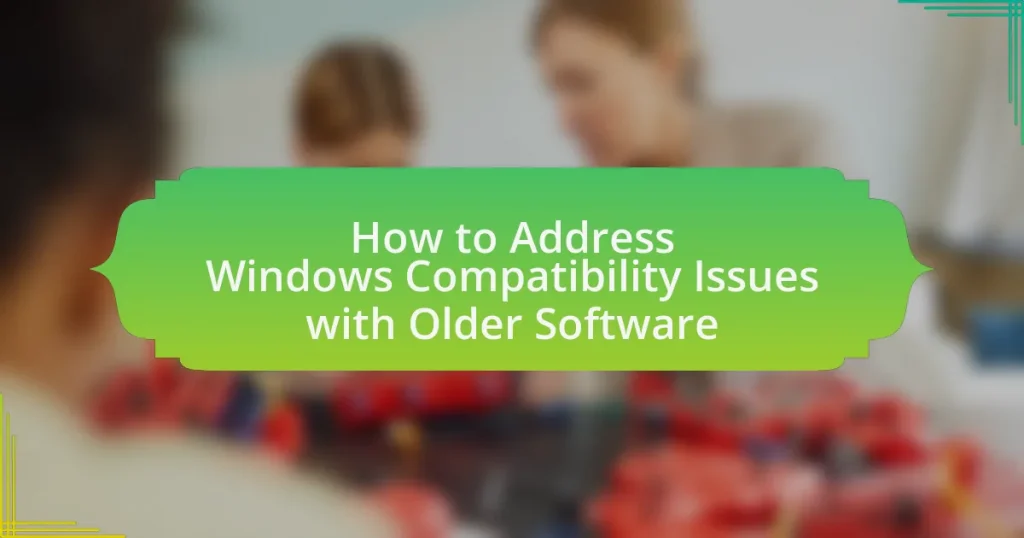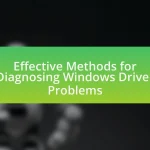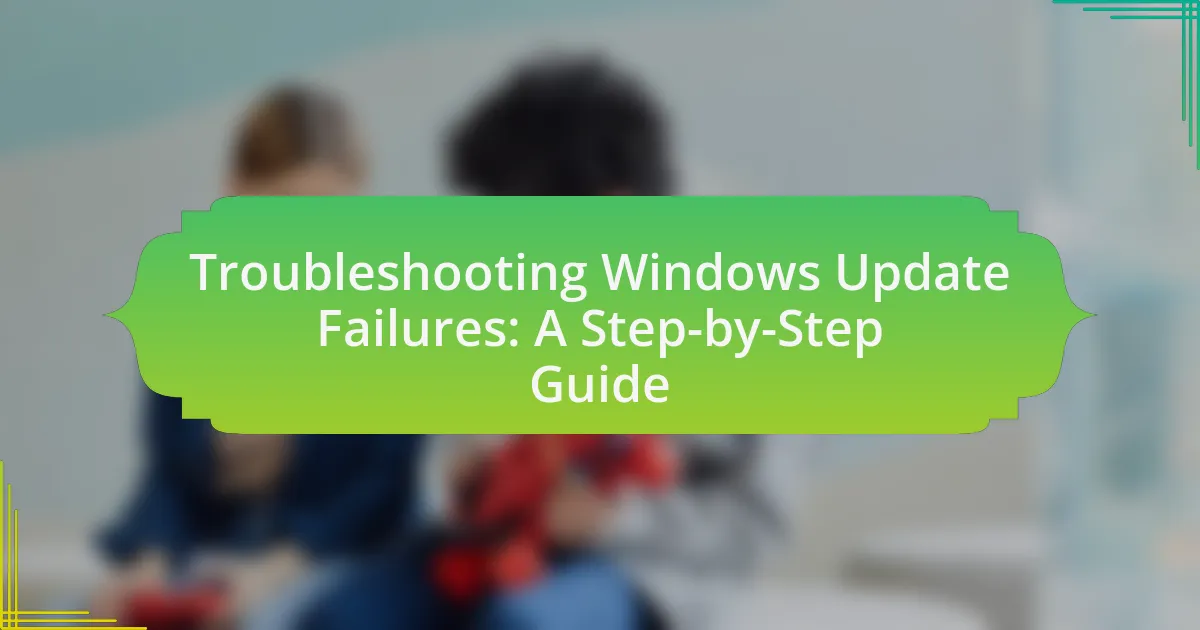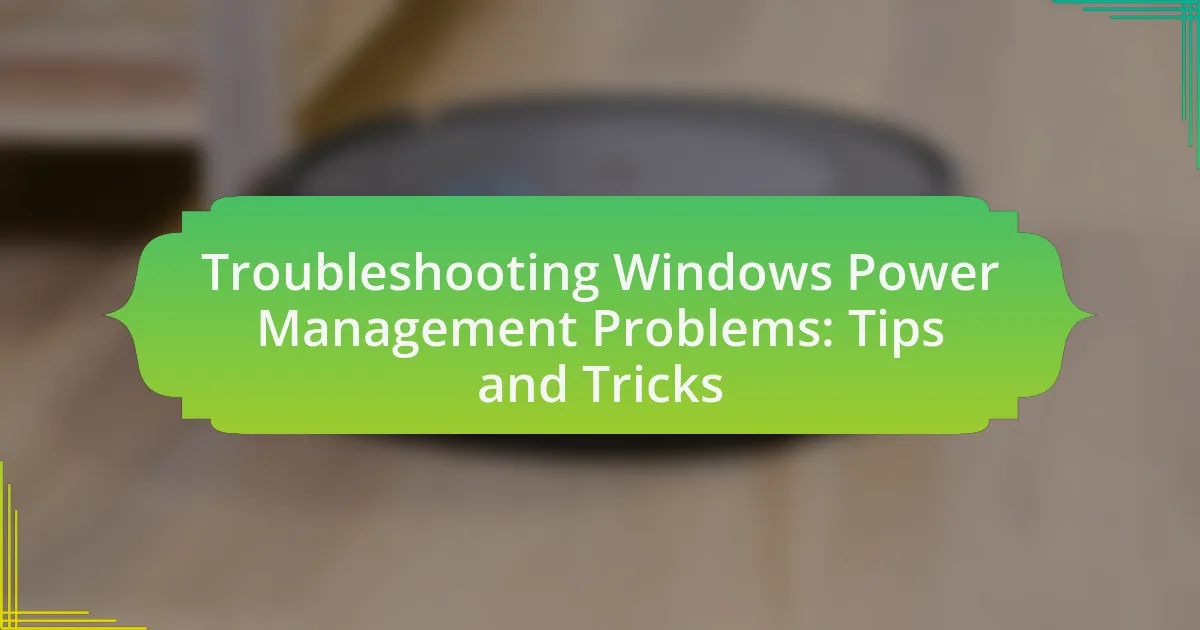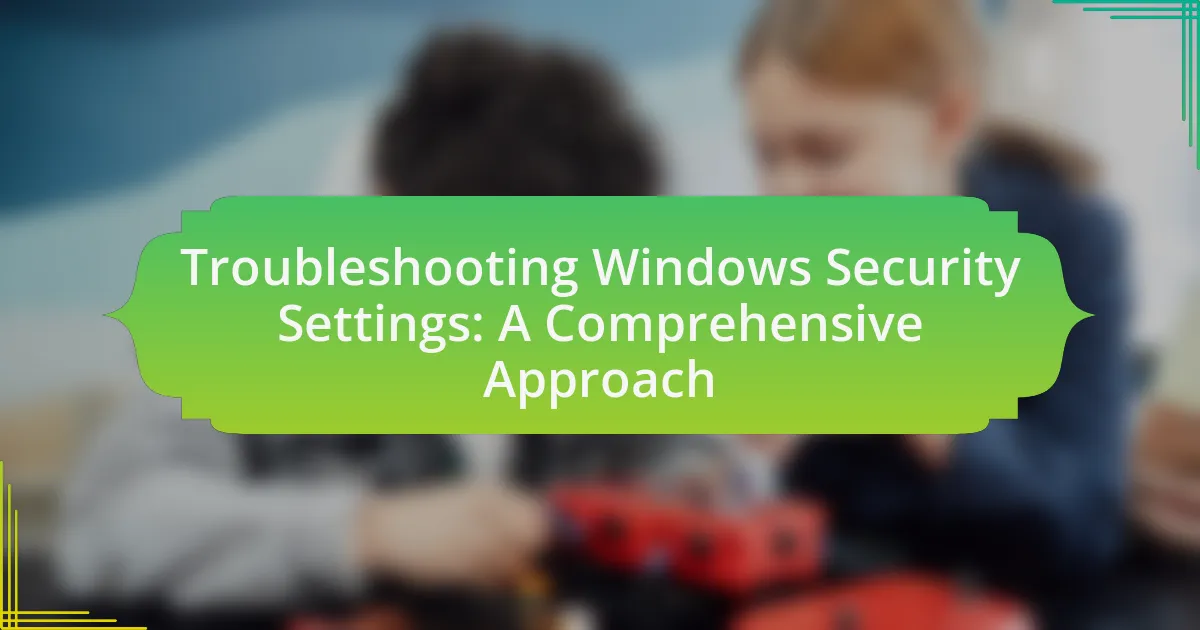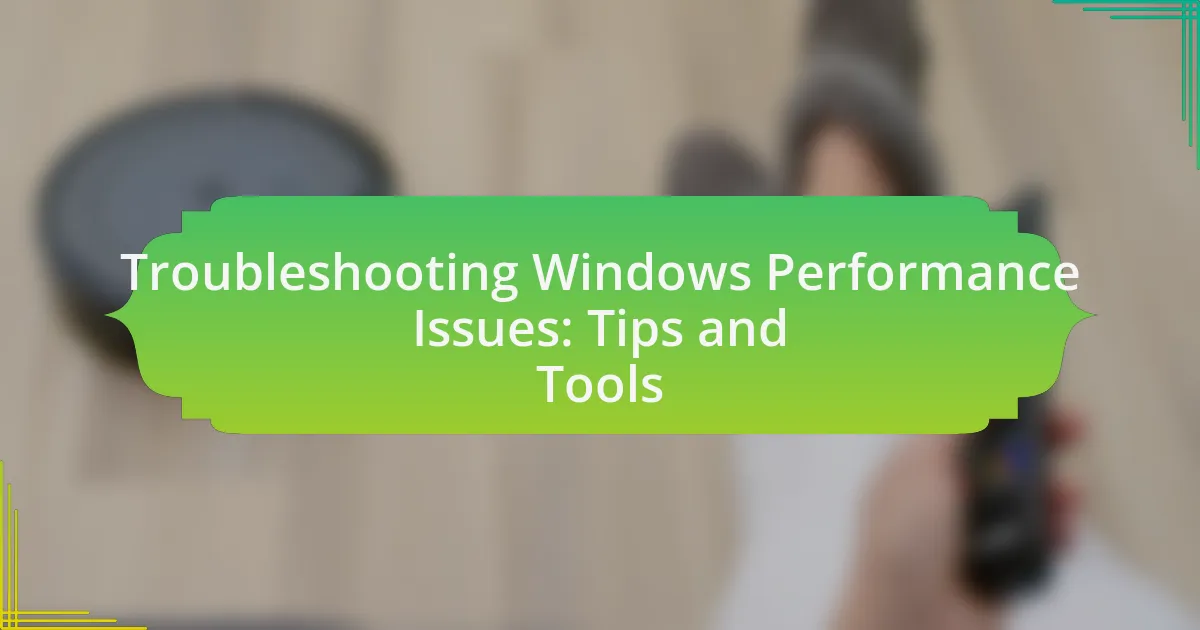Windows compatibility issues with older software arise from changes in operating system architecture, application programming interfaces (APIs), and security features as Microsoft updates Windows. These issues can lead to functionality problems or complete failures when attempting to run legacy applications on modern systems. Key factors contributing to these challenges include the transition from 32-bit to 64-bit architecture, deprecated APIs, and the lack of driver support for newer hardware. The article outlines methods to address these compatibility issues, such as using compatibility mode, virtual machines, and regular updates, while emphasizing the importance of resolving these problems to maintain productivity and security in organizations that rely on legacy software.
What are Windows Compatibility Issues with Older Software?
Windows compatibility issues with older software primarily arise due to changes in the operating system architecture, application programming interfaces (APIs), and security features. As Windows evolves, newer versions may not support legacy software that relies on outdated APIs or system calls, leading to functionality problems or complete failure to run. For instance, software designed for Windows XP may encounter issues on Windows 10 due to differences in how the operating system handles memory management and user permissions. Additionally, 64-bit versions of Windows may not run 32-bit applications without specific compatibility layers or emulation, further complicating the use of older software.
How do Windows compatibility issues arise with older software?
Windows compatibility issues with older software arise primarily due to changes in the Windows operating system architecture and APIs over time. As Microsoft releases new versions of Windows, they often deprecate or modify system calls, libraries, and features that older software relies on, leading to functionality problems or outright failures. For instance, the transition from 32-bit to 64-bit Windows introduced significant changes that rendered many 32-bit applications incompatible unless specifically updated or patched. Additionally, security enhancements in newer Windows versions can restrict older software from executing properly, as they may not meet updated security standards. These factors collectively contribute to the challenges users face when attempting to run legacy applications on modern Windows systems.
What specific factors contribute to these compatibility issues?
Specific factors contributing to compatibility issues with older software on Windows include changes in operating system architecture, deprecated APIs, and differences in hardware support. The transition from 32-bit to 64-bit architecture has rendered many older applications incompatible, as they were designed for a 32-bit environment. Additionally, Microsoft has phased out certain APIs that older software relies on, leading to functionality loss. Furthermore, newer hardware may lack drivers that support legacy software, exacerbating compatibility challenges. These factors collectively hinder the seamless operation of older applications on modern Windows systems.
How do updates to Windows affect older software?
Updates to Windows can negatively impact older software by introducing compatibility issues. These updates may change system requirements, alter APIs, or modify security settings, which can lead to older applications malfunctioning or failing to run altogether. For instance, the transition from Windows 7 to Windows 10 resulted in many legacy applications experiencing operational problems due to significant changes in the underlying architecture and security protocols.
Why is it important to address these compatibility issues?
Addressing compatibility issues is crucial because it ensures that older software functions correctly on newer Windows systems. This is important for maintaining productivity, as many businesses rely on legacy applications that may not have modern alternatives. Furthermore, resolving these issues can prevent data loss and security vulnerabilities associated with outdated software. For instance, a study by Microsoft found that 70% of organizations still use legacy applications, highlighting the necessity of compatibility solutions to support ongoing operations and safeguard sensitive information.
What impact do compatibility issues have on productivity?
Compatibility issues significantly hinder productivity by causing delays and inefficiencies in workflow. When software or hardware components do not work seamlessly together, users experience interruptions that can lead to wasted time and frustration. For instance, a study by the International Data Corporation found that organizations lose an average of 20-30% of their productivity due to software incompatibility, as employees spend time troubleshooting and resolving these issues instead of focusing on their core tasks. This disruption not only affects individual performance but can also impact team collaboration and overall organizational efficiency.
How can unresolved issues affect system security?
Unresolved issues can significantly compromise system security by creating vulnerabilities that attackers can exploit. For instance, outdated software may contain known security flaws that remain unpatched, allowing unauthorized access or data breaches. According to a report by the Ponemon Institute, 60% of organizations experienced a data breach due to unpatched vulnerabilities, highlighting the critical need for timely resolution of software issues to maintain robust security.
What methods can be used to address Windows compatibility issues?
To address Windows compatibility issues, users can employ several methods including running software in compatibility mode, utilizing virtual machines, and updating drivers. Running software in compatibility mode allows older applications to operate as if they were on a previous version of Windows, which can resolve many compatibility problems. Virtual machines enable users to create a separate environment that mimics older operating systems, thus allowing legacy software to run without issues. Additionally, keeping drivers updated ensures that hardware components work seamlessly with the latest Windows updates, reducing potential conflicts. These methods are widely recognized in the tech community for effectively mitigating compatibility challenges with older software on Windows systems.
How can compatibility mode help with older software?
Compatibility mode helps older software run on newer operating systems by simulating the environment of the original system for which the software was designed. This feature adjusts settings such as screen resolution, user permissions, and system libraries to match the older software’s requirements, thereby reducing compatibility issues. For instance, Windows provides compatibility modes for various previous versions, allowing users to select an appropriate setting that mimics the behavior of older Windows versions, which can lead to successful execution of legacy applications that might otherwise fail to run.
What steps are involved in using compatibility mode?
To use compatibility mode in Windows, follow these steps: Right-click on the executable file of the program you want to run, then select ‘Properties’ from the context menu. In the Properties window, navigate to the ‘Compatibility’ tab. Check the box labeled ‘Run this program in compatibility mode for:’ and choose the desired operating system from the dropdown menu. Finally, click ‘Apply’ and then ‘OK’ to save the changes. This process allows older software to run more effectively on newer versions of Windows by simulating the environment of the selected operating system.
Which versions of Windows support compatibility mode?
Windows versions that support compatibility mode include Windows XP, Windows Vista, Windows 7, Windows 8, Windows 8.1, Windows 10, and Windows 11. Compatibility mode allows users to run programs designed for earlier versions of Windows, facilitating the use of older software on newer operating systems. This feature has been a part of Windows since Windows XP, which introduced it to help users transition from older software environments.
What role do virtual machines play in resolving compatibility issues?
Virtual machines play a crucial role in resolving compatibility issues by allowing users to run older operating systems and software in an isolated environment. This capability enables the execution of applications that may not be compatible with newer versions of Windows, thereby preserving functionality and access to legacy software. For instance, a virtual machine can emulate an older version of Windows, such as Windows XP, which is necessary for running specific applications that were designed for that platform. This approach effectively mitigates compatibility problems by creating a controlled environment where the older software can operate as intended, without interference from the host system’s updates or changes.
How can you set up a virtual machine for older software?
To set up a virtual machine for older software, first, choose a virtualization platform such as VMware, VirtualBox, or Hyper-V. After selecting the platform, download and install it on your host operating system. Next, create a new virtual machine by specifying the desired operating system that the older software requires, such as Windows XP or Windows 7. Allocate sufficient resources, including CPU, RAM, and disk space, to the virtual machine to ensure optimal performance. Finally, install the chosen operating system on the virtual machine and then proceed to install the older software within that environment. This method effectively isolates the older software from the host system, allowing it to run without compatibility issues.
What are the advantages and disadvantages of using virtual machines?
The advantages of using virtual machines include improved resource utilization, enhanced security through isolation, and the ability to run multiple operating systems on a single physical machine. Virtual machines allow for efficient use of hardware resources by enabling multiple instances to operate concurrently, which can lead to cost savings in infrastructure. Additionally, the isolation provided by virtual machines enhances security, as any malware or issues in one virtual environment do not affect others. The ability to run different operating systems simultaneously is particularly beneficial for addressing compatibility issues with older software, as users can create environments tailored to specific applications.
Conversely, the disadvantages of using virtual machines include performance overhead, increased complexity in management, and potential licensing issues. Virtual machines can introduce performance overhead due to the additional layer of virtualization, which may lead to slower execution of applications compared to running them directly on physical hardware. The management of multiple virtual machines can also become complex, requiring specialized knowledge and tools. Furthermore, licensing for operating systems and software can become complicated, as each virtual instance may require its own license, potentially increasing costs.
What are some common troubleshooting techniques for compatibility issues?
Common troubleshooting techniques for compatibility issues include running software in compatibility mode, updating drivers, and checking for software updates. Running software in compatibility mode allows older applications to operate as if they are on a previous version of Windows, which can resolve many issues. Updating drivers ensures that hardware components work correctly with the operating system, as outdated drivers can lead to compatibility problems. Additionally, checking for software updates can provide patches or fixes that enhance compatibility with newer operating systems. These techniques are widely recognized in technical support and user forums as effective methods for resolving compatibility issues.
How can you identify specific compatibility problems?
To identify specific compatibility problems with older software on Windows, users should first check the software’s system requirements against their current operating system specifications. This includes verifying the version of Windows, available RAM, and processor type. Additionally, users can utilize compatibility troubleshooting tools provided by Windows, such as the Program Compatibility Troubleshooter, which can automatically detect and suggest settings to improve compatibility. Furthermore, reviewing user forums and support documentation for the software can reveal common issues experienced by others, providing insights into specific compatibility challenges.
What tools are available for diagnosing compatibility issues?
Tools available for diagnosing compatibility issues include Microsoft’s Compatibility Troubleshooter, which helps identify and resolve issues with older software on Windows. This tool analyzes the software’s requirements and suggests settings that may improve compatibility, such as running the program in compatibility mode for an earlier version of Windows. Additionally, third-party applications like Compatibility Administrator from the Windows Assessment and Deployment Kit can be used to create compatibility fixes for specific applications. These tools are widely recognized for their effectiveness in addressing compatibility problems, as they provide systematic approaches to identify and rectify issues that arise when running older software on newer operating systems.
How can user forums and communities assist in troubleshooting?
User forums and communities assist in troubleshooting by providing a platform for users to share experiences, solutions, and advice related to specific issues. These platforms often contain a wealth of collective knowledge, where users can find similar problems encountered by others and the corresponding fixes. For instance, forums dedicated to Windows compatibility issues frequently feature threads discussing specific older software, detailing successful workarounds or settings adjustments that resolved conflicts. This peer-to-peer support is particularly valuable because it draws from real-world experiences, making the solutions more relatable and applicable than generic troubleshooting guides.
What best practices should be followed when addressing compatibility issues?
To address compatibility issues effectively, it is essential to conduct thorough testing of the software in the target environment. This involves running the older software on the specific version of Windows to identify any functional discrepancies. Utilizing compatibility modes available in Windows can also help; for instance, Windows offers settings that allow users to run programs as if they were on an earlier version of the operating system, which can resolve many issues. Additionally, keeping the system updated with the latest patches and drivers is crucial, as updates often include fixes for compatibility problems. Furthermore, consulting user forums and documentation can provide insights into common issues and solutions experienced by others. These practices are supported by the fact that Microsoft recommends using compatibility settings and testing software in a controlled environment to ensure optimal performance.
How can regular updates and backups prevent future issues?
Regular updates and backups can prevent future issues by ensuring that software remains compatible with the latest operating system changes and protecting data from loss. Updates often include patches that fix bugs and security vulnerabilities, which can enhance the stability and performance of older software when run on newer Windows versions. For instance, Microsoft frequently releases updates that improve compatibility with legacy applications, thereby reducing the likelihood of crashes or malfunctions. Backups safeguard against data loss due to software failures or corruption, allowing users to restore their systems to a previous state where the software functioned correctly. According to a study by the Ponemon Institute, 70% of companies that experience data loss due to system failures do not survive long-term, highlighting the critical importance of regular backups in maintaining operational continuity.
What are the key considerations when choosing to upgrade software?
When choosing to upgrade software, key considerations include compatibility, cost, features, and support. Compatibility ensures that the new software will work seamlessly with existing systems and hardware, which is crucial for maintaining productivity. Cost involves evaluating both the initial investment and ongoing expenses, such as licensing fees and potential training costs. Features should be assessed to determine if the upgrade provides significant improvements or functionalities that align with user needs. Lastly, support is essential; reliable vendor support can mitigate risks associated with the transition and ensure smooth operation post-upgrade.
What are some practical tips for users facing compatibility issues?
To address compatibility issues with older software on Windows, users should first run the software in compatibility mode, which allows the program to emulate an earlier version of Windows. This feature can be accessed by right-clicking the program’s executable file, selecting ‘Properties,’ and then navigating to the ‘Compatibility’ tab to choose the desired Windows version. Additionally, users can check for updates or patches from the software developer, as these may resolve compatibility problems. Another practical tip is to use virtualization software, such as VirtualBox or VMware, to create a virtual machine running an older version of Windows that supports the software. Lastly, users can seek community forums or support groups for specific advice related to their software, as many users may have encountered and solved similar issues.