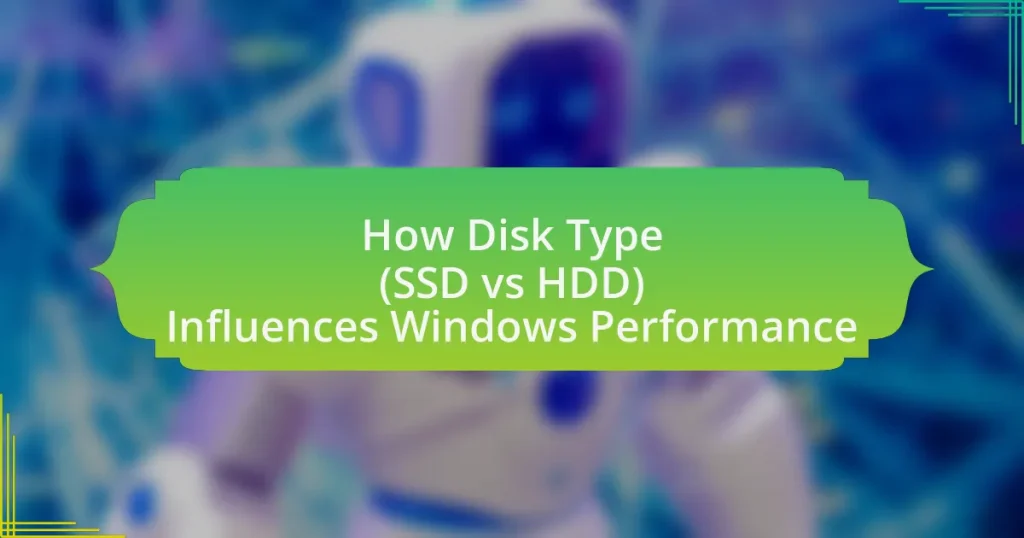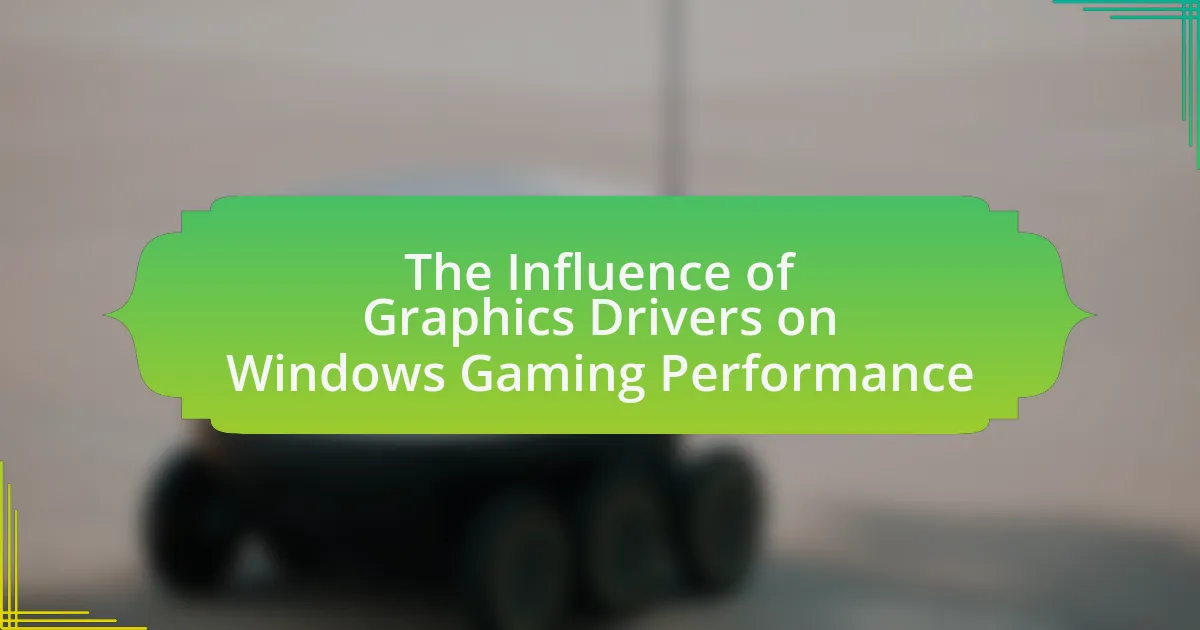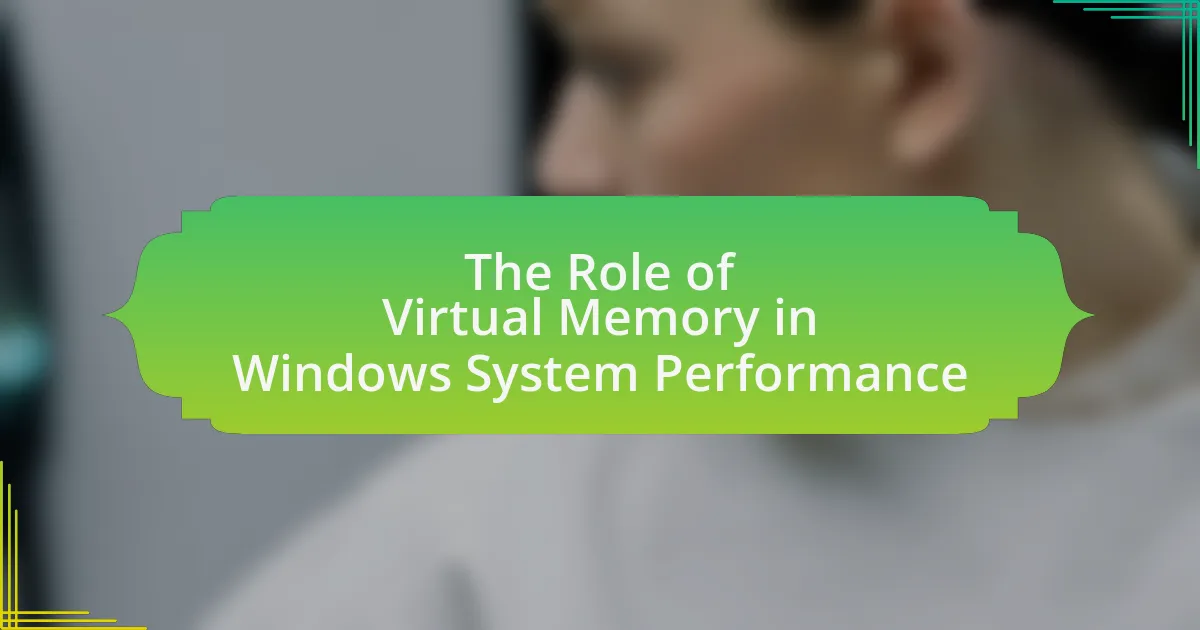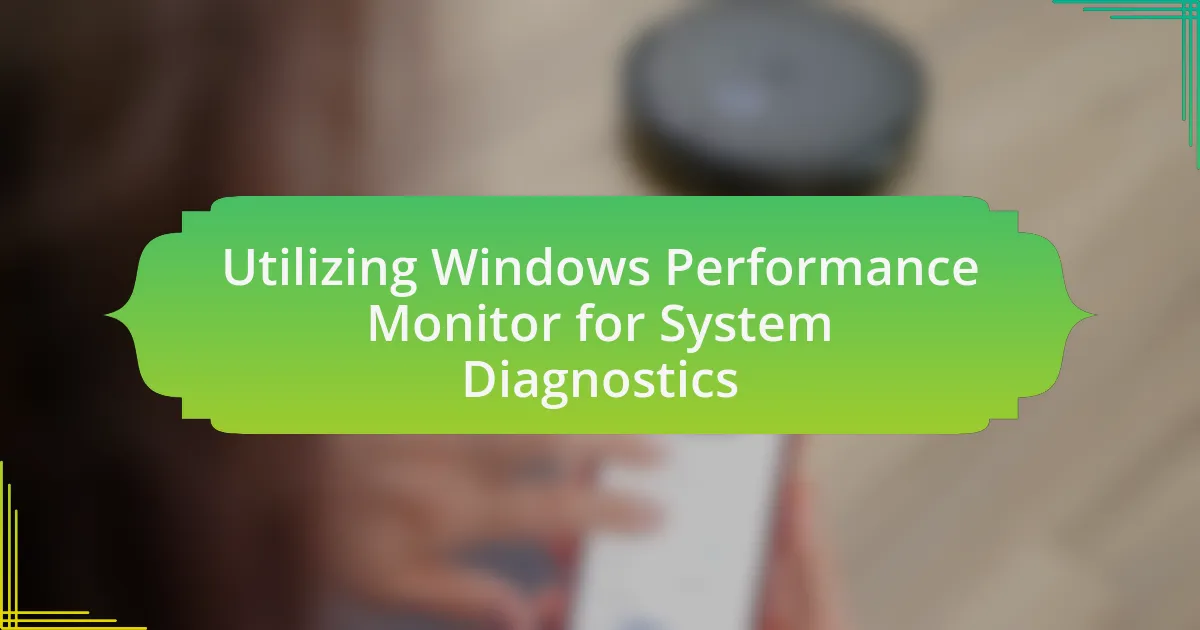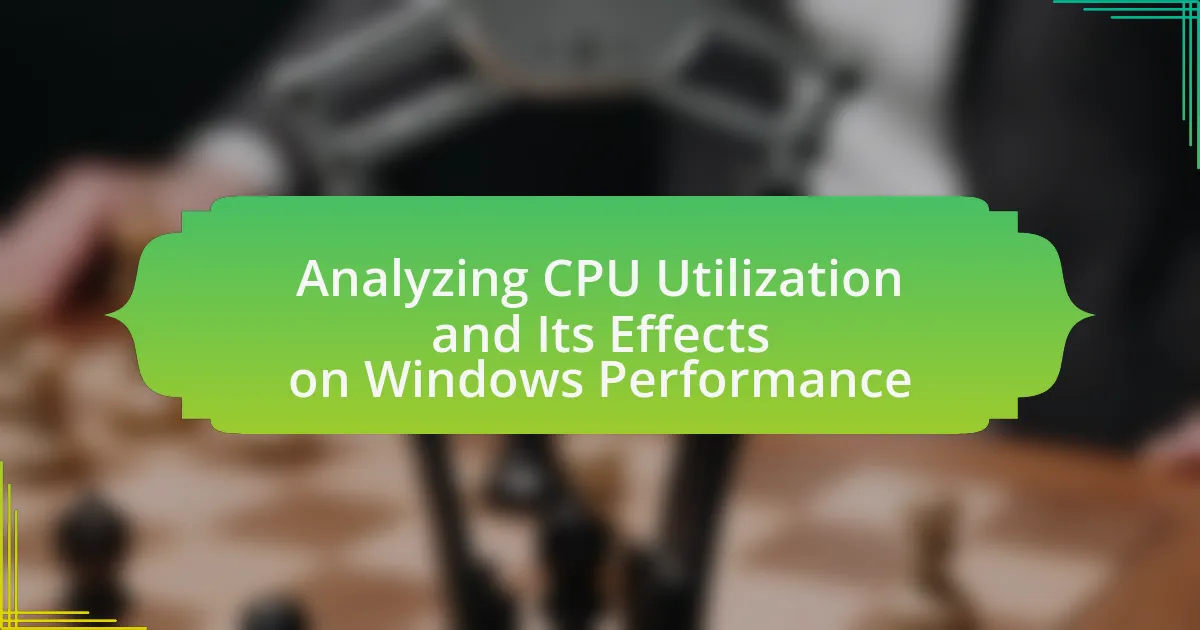The article examines the differences between Solid State Drives (SSDs) and Hard Disk Drives (HDDs) and their impact on Windows performance. It highlights the technological distinctions, such as SSDs utilizing flash memory for faster data access and transfer speeds, while HDDs rely on spinning magnetic disks, resulting in slower performance. Key performance metrics affected by disk type include read/write speeds, latency, and multitasking capabilities, with SSDs significantly outperforming HDDs in these areas. The article also discusses practical implications for users, including considerations of speed, capacity, durability, and cost when selecting a disk type, as well as best practices for optimizing performance based on the chosen storage solution.
How do SSDs and HDDs differ in terms of technology?
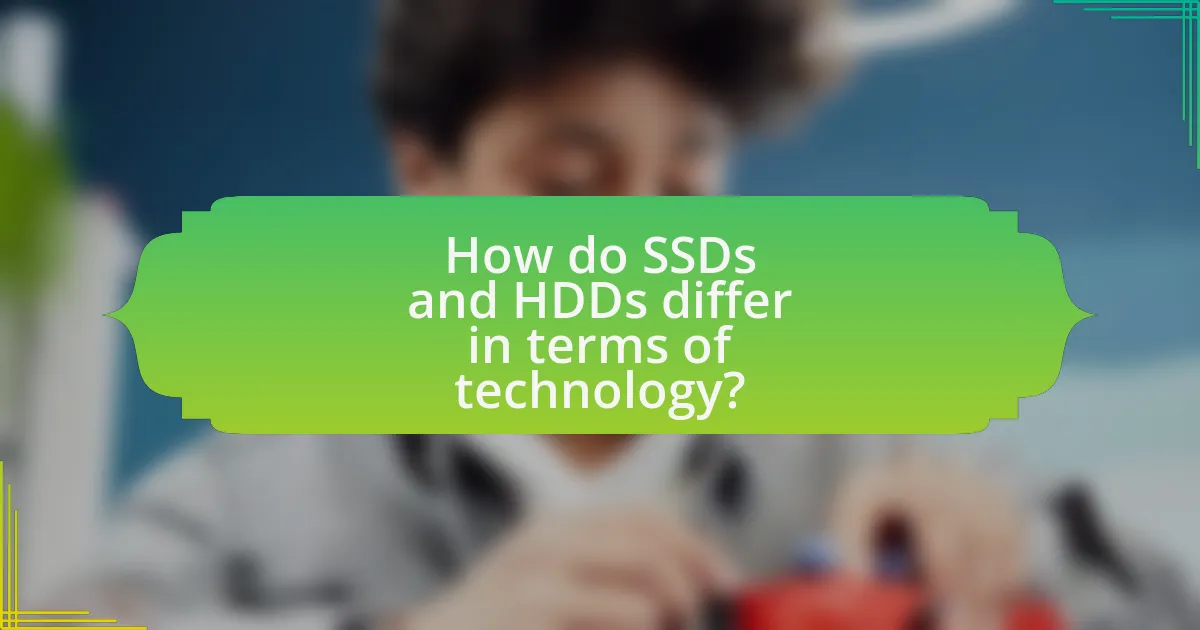
SSDs (Solid State Drives) and HDDs (Hard Disk Drives) differ fundamentally in their technology; SSDs use flash memory to store data, while HDDs rely on spinning magnetic disks. The flash memory in SSDs allows for faster data access and transfer speeds, typically ranging from 200 MB/s to over 5000 MB/s, compared to HDDs, which generally operate between 80 MB/s and 160 MB/s due to their mechanical nature. This difference in technology results in SSDs having no moving parts, leading to greater durability and lower latency, while HDDs are more prone to mechanical failure and have higher latency due to the time required for the read/write heads to move across the disks.
What are the fundamental differences between SSDs and HDDs?
SSDs (Solid State Drives) and HDDs (Hard Disk Drives) differ fundamentally in their technology and performance characteristics. SSDs use flash memory to store data, which allows for faster read and write speeds, typically ranging from 200 MB/s to over 5000 MB/s, while HDDs rely on spinning magnetic disks, resulting in slower speeds of around 80 MB/s to 160 MB/s. This speed difference significantly impacts Windows performance, as SSDs reduce boot times and application loading times, enhancing overall system responsiveness. Additionally, SSDs have no moving parts, making them more durable and less prone to mechanical failure compared to HDDs, which are susceptible to damage from physical shocks.
How does the data storage mechanism vary between SSDs and HDDs?
SSDs (Solid State Drives) store data using flash memory, while HDDs (Hard Disk Drives) utilize magnetic disks. The data in SSDs is stored in non-volatile memory chips, allowing for faster access times and improved durability due to the absence of moving parts. In contrast, HDDs rely on spinning disks and read/write heads, which results in slower data retrieval and increased susceptibility to mechanical failure. This fundamental difference in storage technology leads to SSDs generally providing superior performance in terms of speed and reliability compared to HDDs.
What impact do these technological differences have on performance?
Technological differences between SSDs and HDDs significantly impact performance, primarily in speed and efficiency. SSDs, utilizing flash memory, provide faster data access and transfer rates, resulting in quicker boot times and application launches compared to HDDs, which rely on spinning disks and mechanical read/write heads. For instance, SSDs can achieve read speeds of up to 550 MB/s, while traditional HDDs typically max out around 150 MB/s. This disparity leads to improved overall system responsiveness and reduced latency in data retrieval, enhancing user experience and productivity in Windows environments.
Why is understanding disk types important for Windows performance?
Understanding disk types is crucial for Windows performance because different disk technologies, such as SSDs and HDDs, significantly impact data access speeds and overall system responsiveness. SSDs, which utilize flash memory, provide faster read and write speeds compared to HDDs, which rely on spinning disks and mechanical arms. This speed difference leads to quicker boot times, faster application launches, and improved file transfer rates on systems equipped with SSDs. Studies show that systems with SSDs can boot Windows in under 10 seconds, while HDDs may take over 30 seconds. Therefore, recognizing the advantages of SSDs over HDDs allows users to make informed decisions that enhance their computing experience.
How does disk type affect boot times in Windows?
Disk type significantly affects boot times in Windows, with Solid State Drives (SSDs) providing much faster boot times compared to Hard Disk Drives (HDDs). SSDs utilize flash memory, allowing for quicker data access and retrieval, which can reduce boot times to as little as 10-20 seconds, while HDDs, which rely on spinning disks and mechanical read/write heads, typically result in boot times of 30 seconds or more. Studies have shown that systems equipped with SSDs can boot up to 70% faster than those using HDDs, demonstrating the substantial impact of disk type on overall system performance during startup.
What role does disk type play in application loading speeds?
Disk type significantly influences application loading speeds, with Solid State Drives (SSDs) providing much faster access times compared to Hard Disk Drives (HDDs). SSDs utilize flash memory, allowing for quicker data retrieval and reduced latency, which can lead to application loading times that are several times faster than those experienced with HDDs. For instance, studies have shown that SSDs can reduce loading times by up to 70% compared to traditional HDDs, making them a preferred choice for performance-intensive applications.
How does disk type influence overall system performance in Windows?

Disk type significantly influences overall system performance in Windows, primarily through speed and data access times. Solid State Drives (SSDs) offer faster read and write speeds compared to Hard Disk Drives (HDDs), resulting in quicker boot times, faster application launches, and improved file transfer rates. For instance, SSDs can achieve read speeds of up to 550 MB/s, while traditional HDDs typically reach around 80-160 MB/s. This difference in speed directly impacts system responsiveness and multitasking capabilities, as SSDs reduce latency and allow for more efficient data retrieval. Consequently, users experience smoother performance and reduced loading times when using SSDs over HDDs in a Windows environment.
What performance metrics are most affected by disk type?
The performance metrics most affected by disk type are read/write speeds, latency, and input/output operations per second (IOPS). Solid State Drives (SSDs) typically offer significantly higher read/write speeds compared to Hard Disk Drives (HDDs), with SSDs achieving speeds of up to 550 MB/s, while HDDs generally max out around 160 MB/s. Latency is also lower in SSDs, often in the range of 0.1 ms, compared to HDDs, which can have latencies of 5-10 ms. Additionally, SSDs can handle a higher number of IOPS, often exceeding 50,000 IOPS, whereas HDDs usually manage around 100-200 IOPS. These differences in performance metrics directly influence overall system responsiveness and application load times in Windows environments.
How do read and write speeds differ between SSDs and HDDs?
SSDs (Solid State Drives) have significantly faster read and write speeds compared to HDDs (Hard Disk Drives). Typically, SSDs can achieve read speeds of 500 MB/s to over 7,000 MB/s, while HDDs generally range from 80 MB/s to 160 MB/s for read speeds. This difference is primarily due to SSDs using flash memory with no moving parts, allowing for quicker data access, whereas HDDs rely on spinning disks and mechanical read/write heads, which introduce latency. The performance gap is evident in tasks such as booting the operating system, loading applications, and transferring files, where SSDs can complete these tasks in a fraction of the time it takes HDDs.
What is the impact of disk type on multitasking capabilities?
The type of disk significantly impacts multitasking capabilities, with solid-state drives (SSDs) outperforming hard disk drives (HDDs) in this regard. SSDs provide faster data access speeds, which reduces latency when switching between applications and loading files, thereby enhancing the overall multitasking experience. In contrast, HDDs, which rely on mechanical parts, exhibit slower read and write speeds, leading to delays and potential bottlenecks during simultaneous operations. Studies have shown that systems equipped with SSDs can achieve up to 500 MB/s read speeds compared to HDDs, which typically range from 80 to 160 MB/s. This difference in performance directly correlates with the ability to run multiple applications smoothly and efficiently.
How do SSDs and HDDs affect gaming performance on Windows?
SSDs significantly enhance gaming performance on Windows compared to HDDs. This improvement is primarily due to SSDs’ faster read and write speeds, which reduce load times and allow for quicker asset streaming during gameplay. For instance, games installed on SSDs can load in seconds, while those on HDDs may take minutes, leading to a smoother gaming experience. Additionally, SSDs can handle multiple data requests simultaneously, which is beneficial for modern games that require rapid access to large amounts of data. Studies have shown that using an SSD can improve frame rates and overall responsiveness in gaming scenarios, confirming the performance advantages of SSDs over HDDs.
What are the loading time differences in games between SSDs and HDDs?
SSDs significantly reduce loading times in games compared to HDDs. While HDDs typically have loading times ranging from 30 to 60 seconds, SSDs can reduce this to 5 to 10 seconds, depending on the game and system configuration. This difference is primarily due to SSDs’ faster data access speeds, which can be up to 500 MB/s or more, compared to HDDs that generally operate at around 100 MB/s. Studies have shown that games installed on SSDs can load levels and assets much quicker, enhancing overall gaming performance and user experience.
How does disk type influence game installation and updates?
Disk type significantly influences game installation and updates by affecting speed and efficiency. Solid State Drives (SSDs) provide faster read and write speeds compared to Hard Disk Drives (HDDs), resulting in quicker installation times and reduced update durations. For instance, SSDs can achieve read speeds of up to 550 MB/s, while traditional HDDs typically offer speeds around 80-160 MB/s. This disparity means that games installed on SSDs can launch and load levels more rapidly, enhancing the overall gaming experience. Additionally, the faster data transfer rates of SSDs minimize the time required for downloading and applying updates, which can be particularly beneficial for large game files.
What are the practical implications of choosing SSDs or HDDs for Windows users?
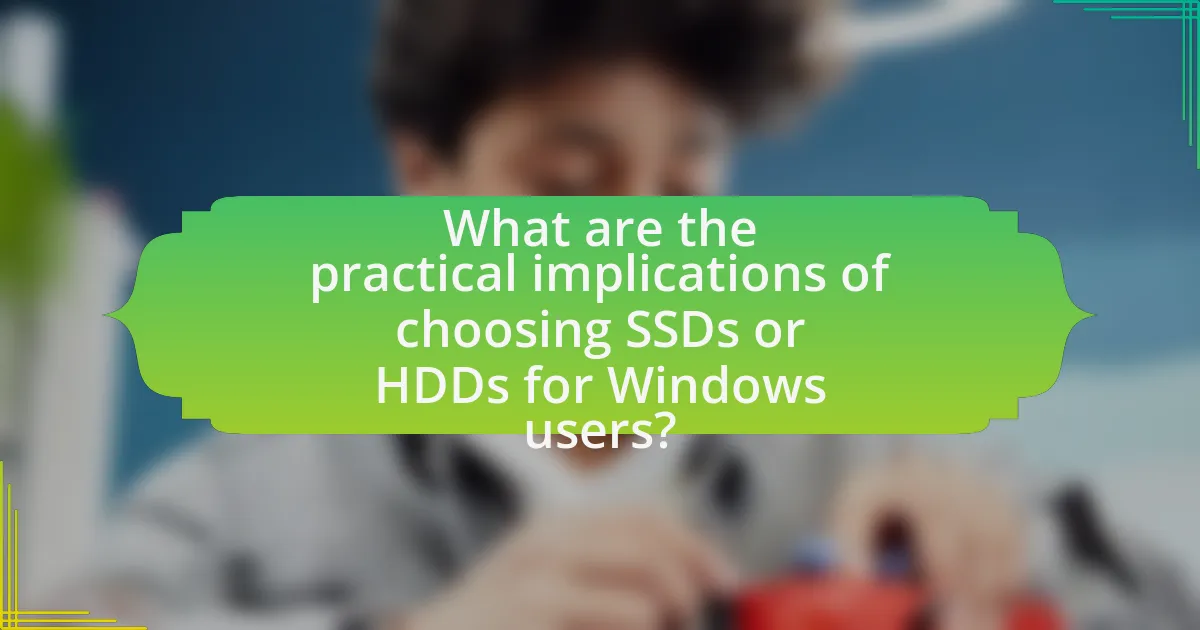
Choosing SSDs over HDDs significantly enhances performance for Windows users, primarily due to faster data access speeds. SSDs can read and write data at speeds exceeding 500 MB/s, while traditional HDDs typically operate around 100 MB/s. This speed difference results in quicker boot times, faster application launches, and improved overall system responsiveness.
Additionally, SSDs offer greater durability and reliability since they have no moving parts, reducing the risk of mechanical failure compared to HDDs, which are more susceptible to damage from physical shocks. The lower power consumption of SSDs also leads to longer battery life in laptops, making them a practical choice for mobile users.
In terms of cost, SSDs are generally more expensive per gigabyte than HDDs, which can influence budget considerations for users needing large storage capacities. However, the performance benefits often justify the higher initial investment, especially for tasks requiring high-speed data access, such as gaming, video editing, and software development.
What factors should users consider when selecting a disk type?
Users should consider speed, capacity, durability, and cost when selecting a disk type. Speed is crucial as SSDs offer significantly faster read and write times compared to HDDs, which enhances overall system performance, especially for tasks like booting up and loading applications. Capacity is important because users need to ensure the disk can store all necessary data; SSDs typically offer less storage at a higher price point than HDDs. Durability matters as SSDs have no moving parts, making them more resistant to physical shock and wear, while HDDs are more prone to failure due to mechanical components. Lastly, cost is a key factor, as SSDs are generally more expensive per gigabyte than HDDs, influencing budget decisions for users.
How do cost and capacity compare between SSDs and HDDs?
SSDs generally have a higher cost per gigabyte compared to HDDs, making them more expensive for the same storage capacity. For instance, as of 2023, SSD prices average around $0.10 to $0.30 per gigabyte, while HDD prices range from $0.02 to $0.05 per gigabyte. In terms of capacity, HDDs typically offer larger storage options, with capacities reaching up to 20TB or more, whereas SSDs commonly max out around 8TB for consumer models. This cost and capacity difference influences purchasing decisions based on performance needs and budget constraints.
What are the longevity and reliability differences between SSDs and HDDs?
SSDs generally have a longer lifespan and higher reliability compared to HDDs. Solid State Drives (SSDs) utilize flash memory with no moving parts, which makes them less susceptible to mechanical failure and wear over time. In contrast, Hard Disk Drives (HDDs) rely on spinning disks and read/write heads, making them more vulnerable to physical damage and wear from continuous use.
Research indicates that SSDs can endure around 3000 to 10000 program/erase cycles, while HDDs typically last around 5 to 10 years under normal usage conditions. Additionally, studies show that SSDs have a failure rate of approximately 0.5% per year, compared to HDDs, which can have failure rates exceeding 2% per year after three years of use. This data underscores the superior longevity and reliability of SSDs over HDDs.
What are some best practices for optimizing Windows performance based on disk type?
To optimize Windows performance based on disk type, users should implement specific practices tailored to SSDs and HDDs. For SSDs, enabling TRIM, ensuring the drive has sufficient free space (at least 10-20%), and disabling disk defragmentation are crucial steps, as SSDs benefit from optimized read/write cycles and do not require defragmentation like HDDs. For HDDs, regular defragmentation, maintaining at least 15% free space, and using a disk cleanup tool to remove unnecessary files can significantly enhance performance, as HDDs rely on physical read/write heads that benefit from organized data. These practices are supported by the fact that SSDs can access data almost instantly, while HDDs experience slower speeds due to mechanical movement, making tailored optimization essential for each disk type.
How can users maximize the performance of their SSDs in Windows?
Users can maximize the performance of their SSDs in Windows by enabling the TRIM command, which helps maintain the drive’s speed over time. TRIM allows the operating system to inform the SSD which data blocks are no longer in use, enabling the SSD to manage space more efficiently and improve write performance. Additionally, users should ensure that the SSD firmware is up to date, as manufacturers often release updates that enhance performance and reliability.
Another effective method is to disable disk defragmentation for SSDs, as traditional defragmentation can lead to unnecessary wear and tear on the drive. Instead, Windows automatically performs optimization tasks for SSDs, which should be allowed to run regularly. Users should also avoid filling the SSD to its maximum capacity, as keeping some free space can help maintain optimal performance.
Finally, enabling write caching in Windows can further enhance SSD performance by allowing data to be written to the SSD in larger chunks, reducing the number of write operations. These practices collectively contribute to maximizing the performance and longevity of SSDs in a Windows environment.
What maintenance tips can help prolong the life of HDDs in Windows?
To prolong the life of HDDs in Windows, regularly defragment the drive, ensure adequate ventilation, and monitor disk health using tools like CHKDSK. Defragmentation organizes fragmented data, improving read/write efficiency and reducing wear on the drive. Adequate ventilation prevents overheating, which can lead to mechanical failure. Monitoring disk health with CHKDSK helps identify and rectify issues before they escalate, thereby extending the HDD’s lifespan.