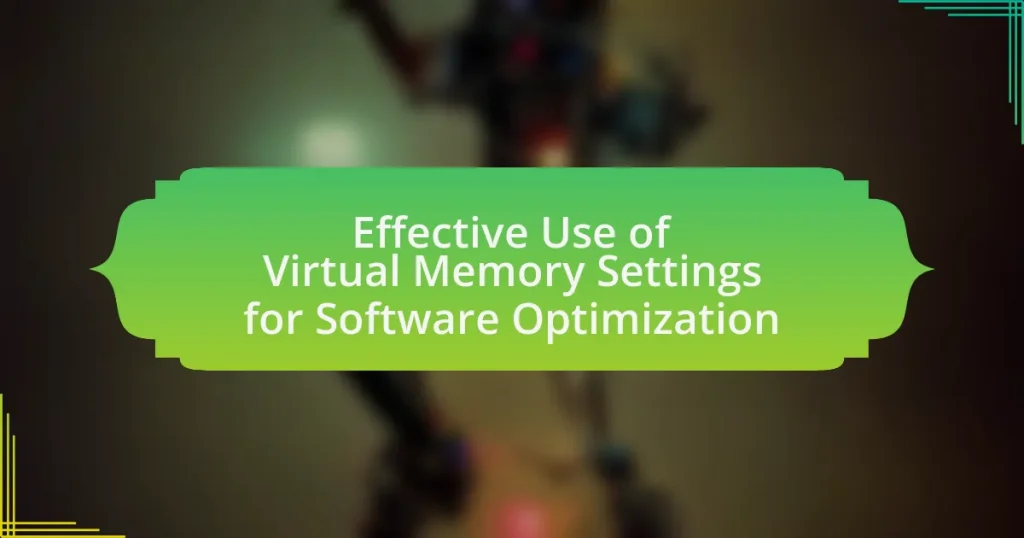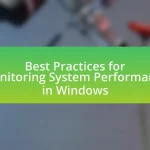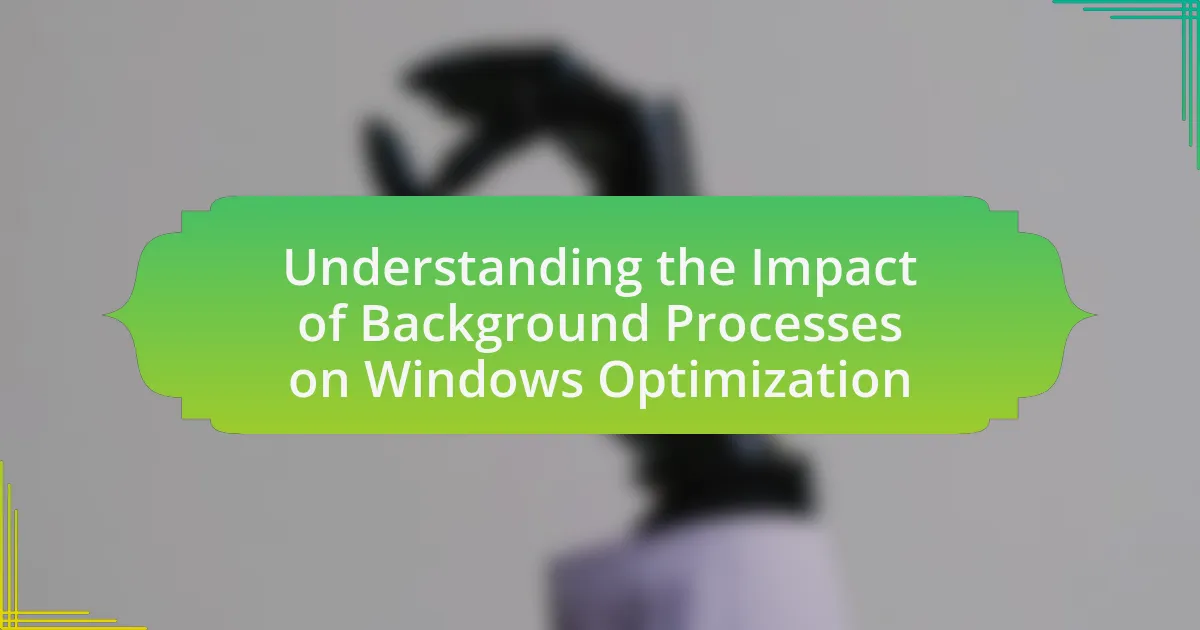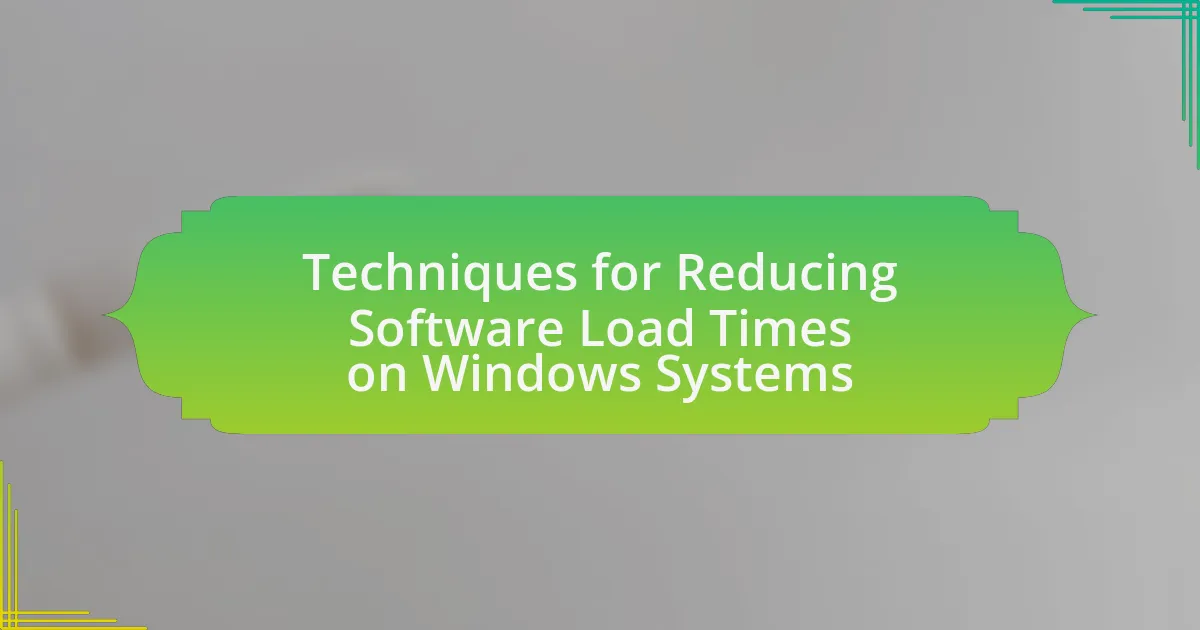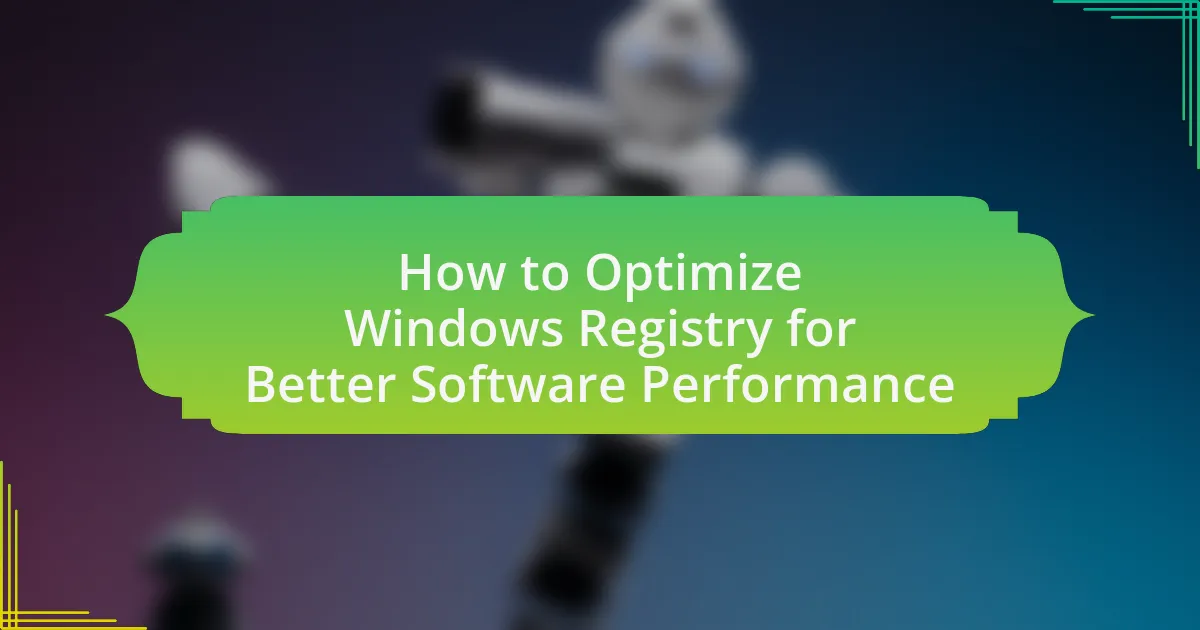Effective use of virtual memory settings is crucial for optimizing software performance and system stability. This article explores how configuring the paging file size and location can enhance system responsiveness, particularly in memory-intensive tasks. Key components of virtual memory, such as the page table and swap space, are discussed, along with their interaction with physical memory. The importance of optimizing virtual memory settings is highlighted, including best practices for configuration, tools for monitoring usage, and the consequences of improper settings. Additionally, practical tips for improving virtual memory management are provided to ensure efficient resource allocation for applications.
What is Effective Use of Virtual Memory Settings for Software Optimization?

Effective use of virtual memory settings for software optimization involves configuring the paging file size and location to enhance system performance. By adjusting the virtual memory settings, such as increasing the paging file size, systems can better manage memory demands, especially when physical RAM is insufficient. Research indicates that optimal virtual memory settings can reduce application crashes and improve responsiveness, particularly in memory-intensive tasks. For instance, Microsoft recommends setting the paging file size to 1.5 times the amount of physical RAM for optimal performance, which has been validated through various performance benchmarks.
How does virtual memory function in software systems?
Virtual memory functions in software systems by allowing the operating system to use disk space as an extension of RAM, enabling the execution of larger applications than the physical memory alone can accommodate. This process involves dividing memory into pages and swapping these pages between physical memory and disk storage as needed, which optimizes resource utilization and enhances multitasking capabilities. The implementation of virtual memory is supported by hardware features such as the Memory Management Unit (MMU), which translates virtual addresses to physical addresses, ensuring efficient access to data.
What are the key components of virtual memory?
The key components of virtual memory are the page table, the swap space, and the memory management unit (MMU). The page table maintains the mapping between virtual addresses and physical addresses, allowing the operating system to keep track of where data is stored in physical memory. The swap space serves as an overflow area on disk where data can be temporarily stored when physical memory is full, enabling the system to handle larger workloads than the available RAM. The memory management unit (MMU) is responsible for translating virtual addresses to physical addresses using the page table, ensuring efficient access to memory resources. These components work together to optimize memory usage and enhance system performance.
How does virtual memory interact with physical memory?
Virtual memory interacts with physical memory by creating an abstraction that allows the operating system to use disk space as an extension of RAM. This interaction enables the system to run larger applications than the available physical memory by swapping data between RAM and disk storage, a process managed through paging. When a program requires more memory than is physically available, the operating system moves inactive pages from RAM to a designated area on the disk called the swap space, freeing up RAM for active processes. This mechanism ensures efficient memory utilization and system stability, as it allows multiple applications to run concurrently without exhausting physical memory resources.
Why is optimizing virtual memory settings important?
Optimizing virtual memory settings is important because it enhances system performance and stability. Properly configured virtual memory allows the operating system to efficiently manage memory resources, reducing the likelihood of slowdowns and crashes during resource-intensive tasks. For instance, when physical RAM is insufficient, the system uses virtual memory to swap data, ensuring that applications continue to run smoothly. Studies have shown that systems with optimized virtual memory settings can experience up to a 30% improvement in application responsiveness, particularly in environments with high memory demands.
What impact does virtual memory optimization have on software performance?
Virtual memory optimization significantly enhances software performance by improving memory management and reducing latency. When virtual memory is optimized, the system can efficiently allocate and manage memory resources, allowing applications to run more smoothly and quickly. This optimization minimizes the need for excessive disk swapping, which can slow down performance. Studies have shown that systems with well-optimized virtual memory settings can experience up to a 30% increase in application responsiveness, as they can access data more rapidly from RAM rather than relying on slower disk storage.
How can poor virtual memory settings affect system stability?
Poor virtual memory settings can lead to system instability by causing frequent application crashes and system freezes. When virtual memory is set too low, the operating system may run out of memory resources, forcing it to terminate processes unexpectedly. This can result in data loss and hinder performance, as applications struggle to access the necessary memory. Additionally, improper settings can lead to excessive paging, where the system constantly swaps data between RAM and disk, significantly slowing down operations and increasing the likelihood of errors. Studies have shown that systems with inadequate virtual memory configurations experience higher rates of application failures and reduced overall responsiveness.
What are the best practices for configuring virtual memory settings?
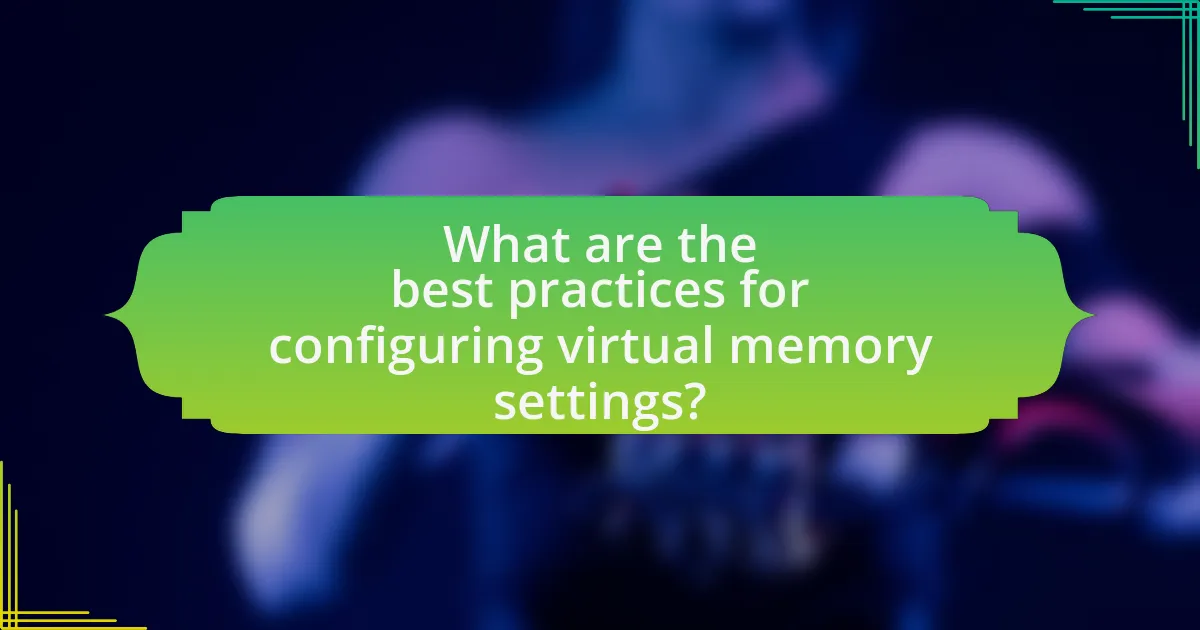
The best practices for configuring virtual memory settings include setting the paging file size to 1.5 to 2 times the amount of physical RAM, ensuring that the paging file is located on a fast drive, and allowing the system to manage the paging file size automatically. These practices optimize system performance by balancing memory usage and disk access speed. Research indicates that an appropriately sized paging file can prevent system slowdowns and application crashes, particularly in memory-intensive tasks, as noted in studies by Microsoft and various performance optimization experts.
How can users determine the optimal virtual memory size?
Users can determine the optimal virtual memory size by analyzing their system’s RAM usage and application requirements. Monitoring tools, such as Task Manager on Windows or Activity Monitor on macOS, can provide insights into memory consumption, allowing users to identify peak usage times and adjust virtual memory settings accordingly. A common guideline is to set the virtual memory size to 1.5 to 2 times the amount of physical RAM, but this can vary based on specific workloads and system performance. Additionally, users should consider the recommendations provided by their operating system, as these are tailored to optimize performance based on the hardware configuration.
What factors should be considered when setting virtual memory limits?
When setting virtual memory limits, factors such as system architecture, workload requirements, and available physical memory should be considered. System architecture determines how virtual memory is managed and accessed, influencing performance. Workload requirements, including the types of applications running and their memory usage patterns, dictate the necessary virtual memory size to prevent performance degradation. Available physical memory is crucial, as setting virtual memory limits too high without sufficient physical memory can lead to excessive paging, negatively impacting system performance.
How does system usage influence virtual memory configuration?
System usage significantly influences virtual memory configuration by determining the amount of virtual memory required for optimal performance. High-demand applications, such as video editing software or large databases, necessitate larger virtual memory allocations to prevent performance degradation, as they require more memory resources to operate efficiently. Conversely, systems with lighter usage patterns, such as basic web browsing or document editing, can function effectively with smaller virtual memory settings.
Research indicates that improper virtual memory configuration can lead to increased page faults and slower system performance, particularly in environments with high memory usage. For instance, a study by Microsoft on Windows operating systems highlights that systems with insufficient virtual memory experience a notable decline in responsiveness and application performance. Thus, aligning virtual memory settings with actual system usage patterns is crucial for maintaining optimal software performance and system stability.
What tools can assist in managing virtual memory settings?
Tools that can assist in managing virtual memory settings include the Windows Performance Monitor, Resource Monitor, and the System Configuration Utility (msconfig). The Windows Performance Monitor allows users to track memory usage and performance metrics, enabling informed adjustments to virtual memory settings. Resource Monitor provides real-time data on memory consumption by applications, helping users identify which programs may require more or less virtual memory. The System Configuration Utility allows users to modify startup settings and manage virtual memory configurations directly. These tools collectively enhance the ability to optimize software performance through effective virtual memory management.
Which software applications provide insights into virtual memory usage?
Software applications that provide insights into virtual memory usage include Windows Task Manager, Resource Monitor, and Performance Monitor. Windows Task Manager allows users to view memory usage statistics, including virtual memory, in real-time. Resource Monitor offers detailed information about memory consumption, including the breakdown of physical and virtual memory usage by processes. Performance Monitor enables users to track virtual memory metrics over time, providing a comprehensive view of system performance. These tools are integral for diagnosing memory-related issues and optimizing software performance.
How can monitoring tools help in optimizing virtual memory?
Monitoring tools can help optimize virtual memory by providing real-time insights into memory usage patterns and performance metrics. These tools track how much virtual memory is being utilized, identify memory leaks, and highlight processes that consume excessive memory resources. For instance, tools like Windows Performance Monitor or Linux’s top command can display memory statistics, allowing administrators to adjust settings based on actual usage data. By analyzing this information, users can make informed decisions about increasing physical memory, adjusting paging file sizes, or terminating resource-heavy applications, ultimately leading to improved system performance and efficiency.
What common issues arise from improper virtual memory settings?
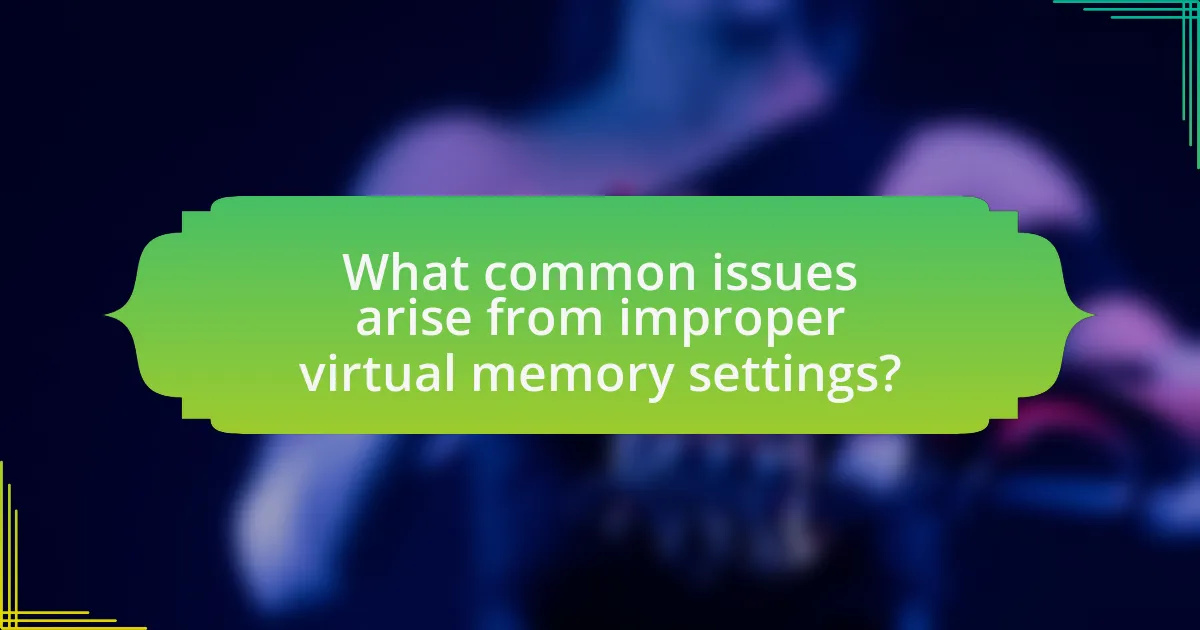
Improper virtual memory settings can lead to several common issues, including system slowdowns, application crashes, and increased disk activity. When virtual memory is set too low, the operating system may struggle to allocate sufficient memory for running applications, resulting in sluggish performance and potential freezing. Conversely, excessively high virtual memory settings can cause excessive paging, where the system frequently reads from and writes to the disk, leading to increased wear on storage devices and further performance degradation. Additionally, improper settings can trigger error messages related to memory allocation, hindering user productivity. These issues highlight the importance of configuring virtual memory settings appropriately to ensure optimal system performance and stability.
What symptoms indicate virtual memory misconfiguration?
Symptoms indicating virtual memory misconfiguration include frequent application crashes, slow system performance, and error messages related to insufficient memory. These issues arise when the virtual memory settings do not align with the system’s workload requirements. For instance, if the paging file size is too small, applications may not have enough memory to operate efficiently, leading to crashes and performance degradation. Additionally, monitoring tools often report high page fault rates, which further confirm that the virtual memory is not optimally configured for the current usage patterns.
How can users troubleshoot virtual memory-related problems?
Users can troubleshoot virtual memory-related problems by checking and adjusting the virtual memory settings in their operating system. First, they should access the system properties, navigate to the performance settings, and review the virtual memory configuration. If the paging file size is set to “System managed,” users can try setting a custom size based on their system’s RAM, typically 1.5 to 3 times the amount of physical memory. Additionally, users should ensure that there is sufficient free disk space on the drive where the paging file is located, as low disk space can lead to virtual memory issues. Monitoring system performance through task manager can also help identify if applications are consuming excessive memory, prompting users to close unnecessary programs or increase physical RAM.
What are the consequences of ignoring virtual memory settings?
Ignoring virtual memory settings can lead to significant performance issues, including system slowdowns and application crashes. When virtual memory is not properly configured, the operating system may struggle to manage memory resources effectively, resulting in insufficient memory allocation for running applications. This can cause programs to run slower, freeze, or terminate unexpectedly due to memory shortages. Additionally, inadequate virtual memory settings can lead to increased disk thrashing, where the system excessively swaps data between RAM and disk storage, further degrading performance. Properly configured virtual memory settings are essential for maintaining optimal system performance and stability.
What are the long-term benefits of effective virtual memory management?
Effective virtual memory management leads to improved system performance and resource utilization over the long term. By efficiently managing memory allocation and swapping, systems can run larger applications and handle more simultaneous processes without crashing or slowing down. This efficiency reduces the frequency of disk access, which is significantly slower than accessing RAM, thereby enhancing overall speed and responsiveness. Additionally, effective virtual memory management can prolong the lifespan of hardware by minimizing wear on storage devices through reduced read/write cycles. Studies have shown that systems with optimized virtual memory settings can achieve up to 30% better performance in multitasking environments, demonstrating the tangible benefits of this approach.
How does proper virtual memory optimization enhance overall system performance?
Proper virtual memory optimization enhances overall system performance by efficiently managing the allocation and use of memory resources, which reduces the frequency of disk swapping and improves application responsiveness. When virtual memory is optimized, the system can better utilize RAM and minimize the reliance on slower disk storage, leading to faster data access and processing times. Studies have shown that systems with well-configured virtual memory settings can experience performance improvements of up to 30% in multitasking environments, as they can handle more applications simultaneously without significant slowdowns.
What role does virtual memory play in resource allocation for applications?
Virtual memory plays a crucial role in resource allocation for applications by allowing them to use more memory than is physically available on the system. This is achieved through a combination of hardware and software that creates an abstraction of a larger memory space, enabling applications to run efficiently even when the physical RAM is limited.
When an application requires more memory, the operating system can swap data between the physical memory and disk storage, effectively managing memory resources and ensuring that applications have the necessary space to operate. This mechanism not only optimizes the use of available memory but also enhances multitasking capabilities, as multiple applications can run simultaneously without exhausting physical memory.
The effectiveness of virtual memory in resource allocation is supported by its ability to prevent memory fragmentation and to isolate application memory spaces, which improves stability and security.
What practical tips can improve virtual memory settings for software optimization?
To improve virtual memory settings for software optimization, users should adjust the paging file size based on system requirements. Setting the paging file to be 1.5 to 3 times the amount of physical RAM is a common recommendation, as this range helps ensure that applications have sufficient virtual memory available. Additionally, placing the paging file on a fast drive, such as an SSD, can significantly enhance performance, as access times are reduced compared to traditional HDDs. Monitoring system performance through tools like Task Manager can help identify when virtual memory adjustments are necessary, ensuring that the system runs efficiently under varying workloads.