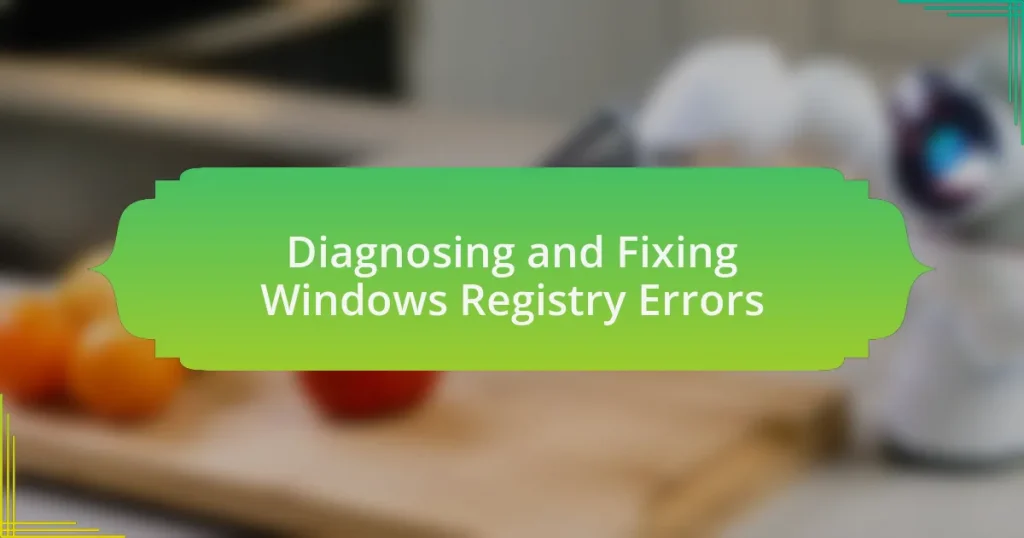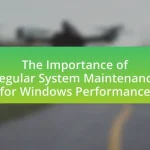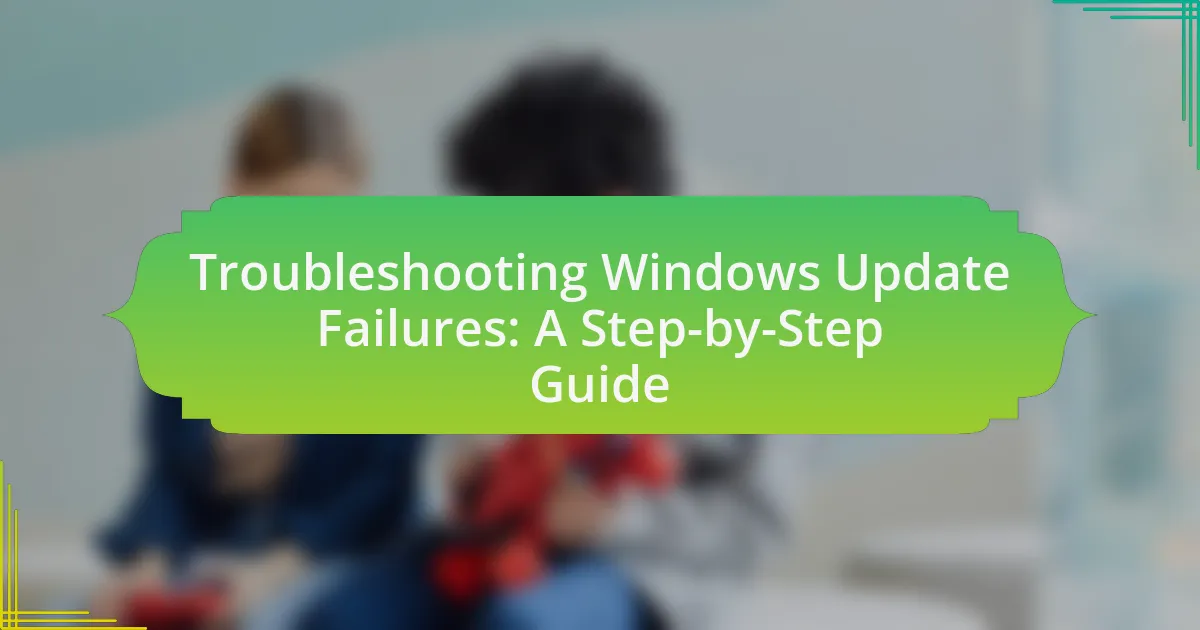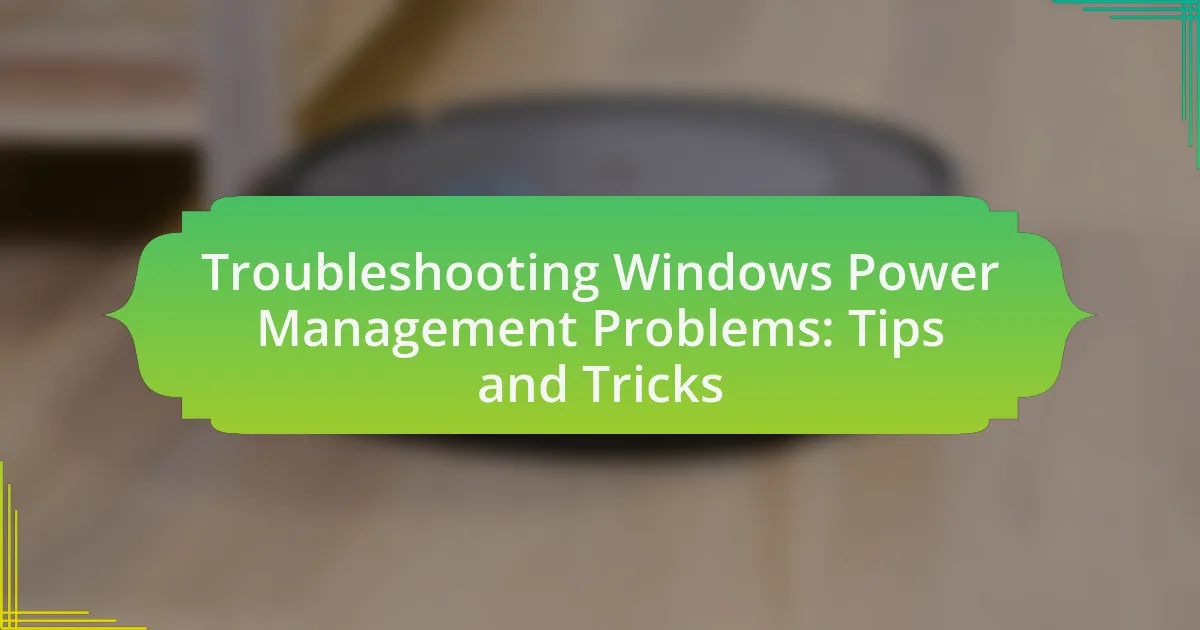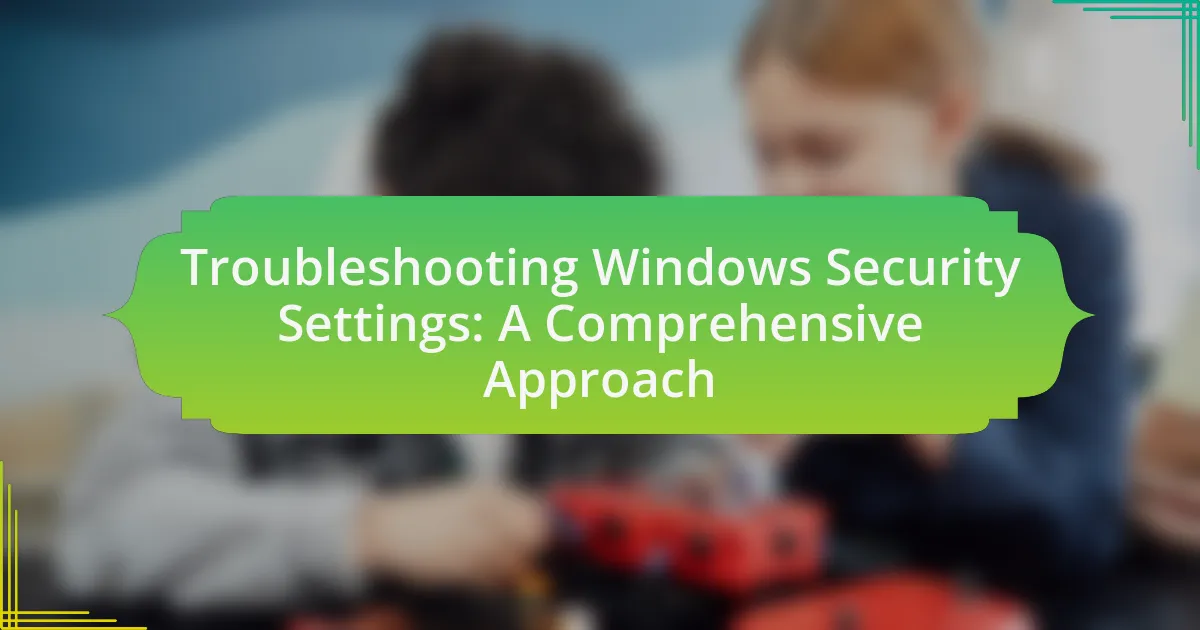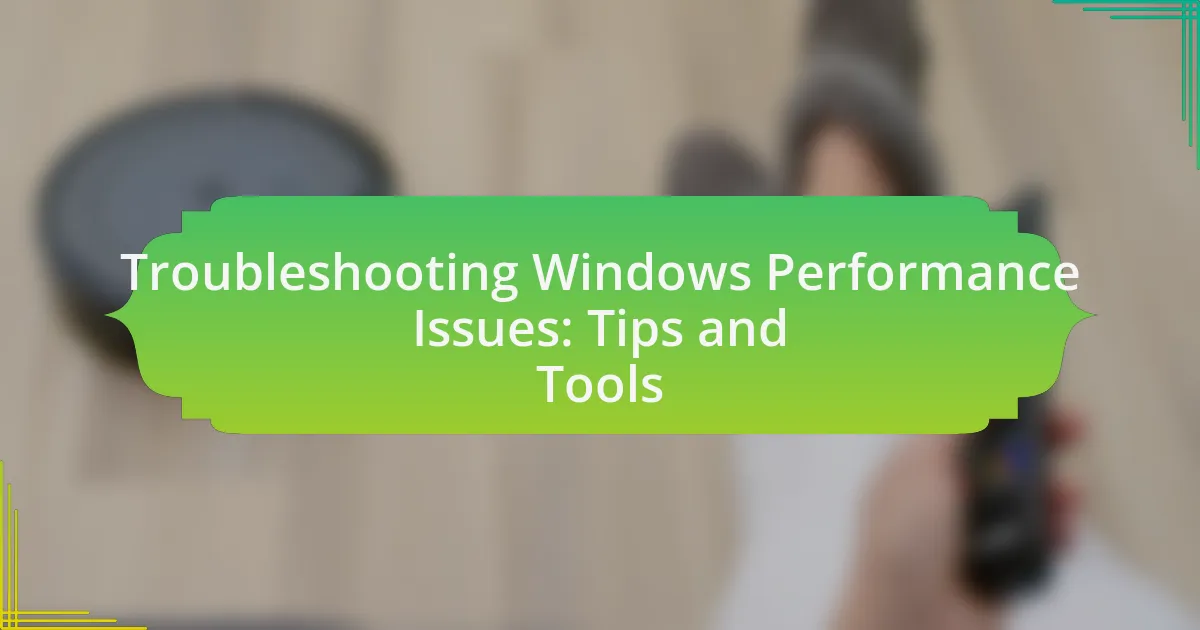Windows Registry errors are issues that arise within the Windows Registry, a vital database for the operating system and applications. These errors can lead to system instability, application failures, and performance degradation, often resulting from improper software installations, uninstalls, or malware infections. The article outlines the causes and symptoms of Windows Registry errors, emphasizes the importance of diagnosing and fixing these issues, and provides detailed methods for diagnosis and repair, including the use of built-in tools and third-party software. Additionally, it discusses best practices for maintaining a healthy registry to prevent future errors.
What are Windows Registry Errors?
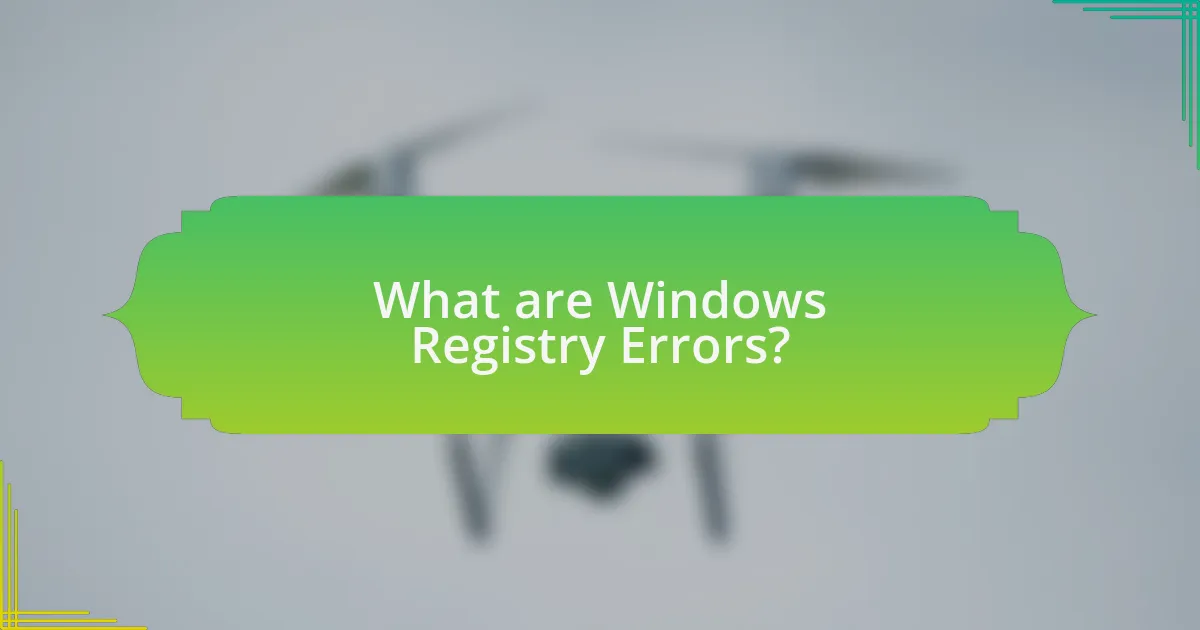
Windows Registry errors are issues that occur within the Windows Registry, a critical database that stores configuration settings and options for the operating system and installed applications. These errors can arise from corrupted entries, missing files, or improper modifications, leading to system instability, application failures, or performance degradation. For instance, a study by Microsoft indicates that registry errors can significantly slow down system performance and increase the likelihood of crashes, highlighting the importance of maintaining a clean and functional registry.
How do Windows Registry Errors occur?
Windows Registry errors occur primarily due to improper software installations, uninstalls, or system crashes that leave behind corrupted or orphaned entries. These errors can also arise from malware infections that alter registry settings, leading to inconsistencies. Additionally, manual editing of the registry without proper knowledge can introduce errors, as incorrect modifications can disrupt the system’s functionality. According to Microsoft documentation, registry errors can significantly impact system performance and stability, making it essential to address them promptly.
What common actions lead to Windows Registry Errors?
Common actions that lead to Windows Registry errors include improper software installation or uninstallation, manual editing of the registry, and malware infections. Improper software installation or uninstallation can leave behind orphaned registry entries, which can cause conflicts and errors. Manual editing of the registry often results in incorrect entries or deletions, leading to system instability. Additionally, malware infections can corrupt registry files or create malicious entries, further exacerbating errors. These actions disrupt the integrity of the Windows Registry, which is crucial for system operations.
How do software installations and removals affect the registry?
Software installations and removals directly modify the Windows registry by adding, changing, or deleting registry keys and values associated with the software. During installation, the software typically creates new registry entries to store configuration settings, file associations, and other necessary information for the application to function correctly. Conversely, when software is uninstalled, the corresponding registry entries are usually removed to free up space and prevent conflicts with other applications. However, incomplete uninstalls can leave behind orphaned registry entries, which may lead to errors or system instability. This behavior is documented in various technical resources, including Microsoft’s documentation on Windows registry management, which outlines how software interacts with the registry during installation and removal processes.
Why is it important to diagnose Windows Registry Errors?
Diagnosing Windows Registry errors is crucial because these errors can lead to system instability, application failures, and performance degradation. The Windows Registry is a central database that stores configuration settings and options for the operating system and installed applications. When errors occur within this database, they can disrupt the normal functioning of software and hardware, resulting in crashes or slow performance. Research indicates that up to 80% of system errors can be traced back to registry issues, highlighting the importance of regular diagnosis and maintenance to ensure optimal system performance and reliability.
What symptoms indicate the presence of Windows Registry Errors?
Symptoms indicating the presence of Windows Registry Errors include frequent system crashes, slow performance, and error messages during startup or application launches. These issues arise because the Windows Registry stores critical configuration settings, and when these settings become corrupted or misconfigured, they can lead to instability. For instance, a study by Microsoft highlights that registry errors can cause applications to fail to start or run improperly, which directly correlates with the symptoms experienced by users. Additionally, unexpected pop-up messages and increased system boot times are also common indicators of registry-related problems.
How can Windows Registry Errors impact system performance?
Windows Registry errors can significantly degrade system performance by causing slow boot times, application crashes, and system instability. These errors often arise from corrupted entries, missing files, or invalid paths, which lead to inefficient data retrieval and processing by the operating system. For instance, a study by Microsoft indicated that registry issues can slow down system response times by up to 50%, as the system struggles to locate necessary files and settings. Consequently, regular maintenance of the Windows Registry is essential to ensure optimal performance and reliability of the system.
How can you diagnose Windows Registry Errors?
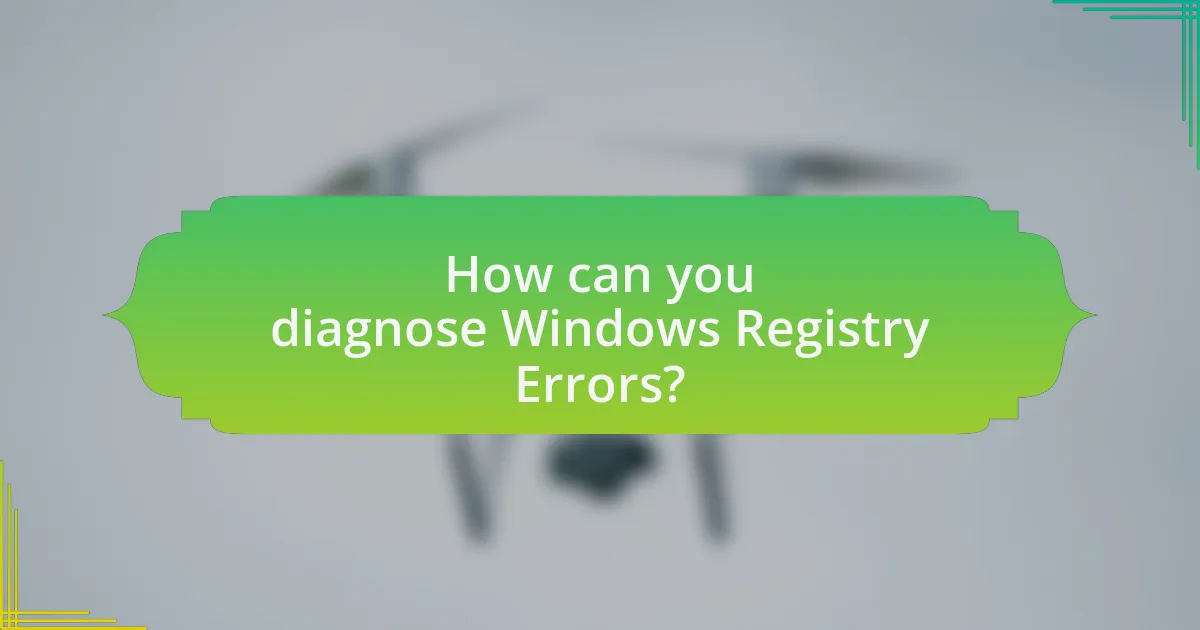
To diagnose Windows Registry errors, utilize built-in tools like the Windows Registry Editor and third-party software designed for registry scanning. The Windows Registry Editor allows users to manually inspect and edit registry entries, while third-party tools can automate the scanning process to identify corrupted or invalid entries. For instance, tools such as CCleaner or Wise Registry Cleaner can perform comprehensive scans and provide detailed reports on registry issues, enhancing the accuracy of the diagnosis.
What tools are available for diagnosing Windows Registry Errors?
Several tools are available for diagnosing Windows Registry errors, including CCleaner, Wise Registry Cleaner, and RegScanner. CCleaner is widely used for cleaning up unnecessary files and fixing registry issues, while Wise Registry Cleaner offers a user-friendly interface for scanning and repairing registry problems. RegScanner allows users to search for specific registry entries, making it easier to identify and diagnose errors. These tools are effective in maintaining system performance and stability by addressing registry-related issues.
How do built-in Windows tools assist in diagnosing registry issues?
Built-in Windows tools assist in diagnosing registry issues by providing functionalities such as the Registry Editor, System File Checker, and Event Viewer. The Registry Editor allows users to manually inspect and modify registry entries, helping identify corrupt or incorrect values. The System File Checker scans for and repairs corrupted system files that may affect registry performance, ensuring system integrity. The Event Viewer logs system events, including errors related to registry access, which aids in pinpointing specific issues. These tools collectively enhance the ability to diagnose and resolve registry-related problems effectively.
What third-party software can help identify registry problems?
Third-party software that can help identify registry problems includes CCleaner, Wise Registry Cleaner, and Auslogics Registry Cleaner. CCleaner is widely recognized for its ability to scan and fix registry issues, boasting over 2 billion downloads, which highlights its popularity and reliability. Wise Registry Cleaner offers a user-friendly interface and advanced scanning options, making it effective for both novice and experienced users. Auslogics Registry Cleaner is known for its thorough scanning capabilities and safe cleaning processes, ensuring that users can resolve registry issues without risking system stability. These tools are effective in diagnosing and fixing Windows registry errors, contributing to improved system performance.
What steps should you follow to diagnose Windows Registry Errors?
To diagnose Windows Registry errors, follow these steps: First, create a backup of the registry to prevent data loss. Use the built-in Registry Editor by typing “regedit” in the Run dialog. Next, scan for errors using a reliable registry cleaner tool that can identify and fix issues. After scanning, review the identified errors and choose to repair them. Finally, restart your computer to apply the changes. These steps are essential as they ensure a safe and effective diagnosis of registry errors, minimizing the risk of further complications.
How do you create a backup of the Windows Registry before diagnosis?
To create a backup of the Windows Registry before diagnosis, open the Registry Editor by typing “regedit” in the Run dialog (accessed by pressing Windows + R). Once in the Registry Editor, select “File” from the menu, then click on “Export.” Choose a location to save the backup file, name it appropriately, and ensure that the “Export range” is set to “All” before clicking “Save.” This process creates a .reg file that contains all the current registry settings, allowing for restoration if needed.
What specific diagnostic procedures should you perform?
To diagnose Windows Registry errors, you should perform specific procedures such as using the built-in Windows Registry Editor, running the System File Checker (SFC), and utilizing third-party registry cleaning tools. The Windows Registry Editor allows you to manually inspect and modify registry entries, which can help identify corrupt or incorrect values. Running the System File Checker scans for and repairs corrupted system files that may affect registry functionality. Additionally, third-party registry cleaning tools can automate the process of finding and fixing registry issues, providing a more efficient solution. These procedures are validated by their common use in troubleshooting Windows operating systems, as they directly address potential sources of registry errors.
What methods can be used to fix Windows Registry Errors?
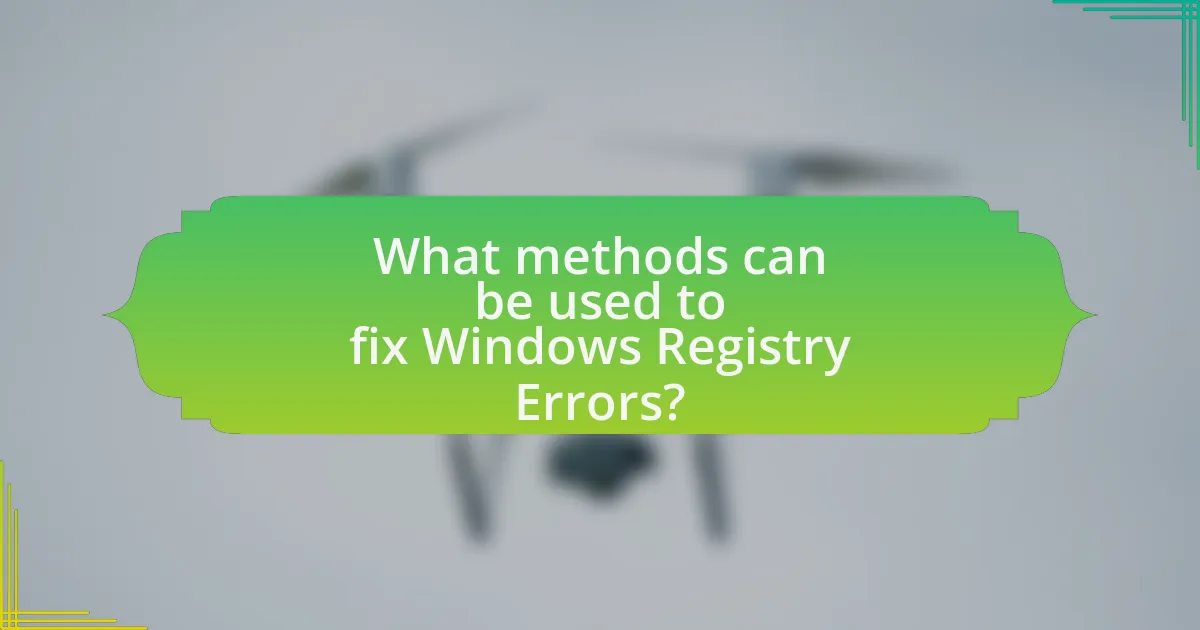
To fix Windows Registry errors, users can employ several methods including using the built-in Windows Registry Editor, running System File Checker (SFC), utilizing the DISM tool, or employing third-party registry repair software. The Windows Registry Editor allows users to manually locate and correct specific registry entries, while SFC scans for and repairs corrupted system files that may affect the registry. The DISM tool can restore the health of the Windows image, which indirectly helps in fixing registry issues. Third-party software often automates the process of scanning and repairing registry errors, providing a user-friendly alternative. These methods are widely recognized for their effectiveness in maintaining system stability and performance.
How can you manually fix Windows Registry Errors?
To manually fix Windows Registry errors, you can use the Registry Editor to locate and delete problematic entries. First, press Windows + R, type “regedit,” and hit Enter to open the Registry Editor. Navigate to the specific registry key that is causing issues, which can often be found in locations such as HKEYLOCALMACHINE or HKEYCURRENTUSER. Once located, right-click on the key or entry and select “Delete.” Confirm the deletion when prompted. It is crucial to back up the registry before making changes by selecting “File” and then “Export” to save a copy. This method is valid as improper registry modifications can lead to system instability, and backing up ensures recovery if needed.
What precautions should you take when editing the registry manually?
When editing the registry manually, it is crucial to back up the registry before making any changes. This precaution ensures that you can restore the original settings if something goes wrong during the editing process. Additionally, users should only modify entries they are confident about, as incorrect changes can lead to system instability or failure. It is also advisable to create a system restore point prior to editing, providing another layer of safety by allowing the system to revert to a previous state if necessary. These precautions are essential because the Windows registry is a critical component of the operating system, and improper modifications can have severe consequences.
How do you identify and remove invalid registry entries?
To identify and remove invalid registry entries, use a reliable registry cleaner tool or manually check the Windows Registry for errors. Registry cleaner tools scan the registry for invalid entries, such as orphaned keys or outdated references, and provide options to remove them safely. Manual identification involves using the Registry Editor to navigate through the registry, looking for entries that correspond to uninstalled software or broken links. It is crucial to back up the registry before making any changes to prevent system issues.
What automated tools can help fix Windows Registry Errors?
Automated tools that can help fix Windows Registry errors include CCleaner, Wise Registry Cleaner, and Auslogics Registry Cleaner. CCleaner is widely recognized for its ability to clean up unnecessary files and fix registry issues, with millions of downloads and positive user reviews supporting its effectiveness. Wise Registry Cleaner offers a user-friendly interface and advanced scanning options, allowing users to safely clean and optimize their registry. Auslogics Registry Cleaner is known for its thorough scanning capabilities and backup features, ensuring that users can restore their registry if needed. These tools are designed to identify and resolve registry errors, improving system performance and stability.
How do registry cleaners work to resolve registry issues?
Registry cleaners work by scanning the Windows registry for errors, invalid entries, and unnecessary files, then removing or repairing these issues to enhance system performance. They utilize algorithms to identify orphaned entries, broken links, and duplicate keys that can cause system slowdowns or crashes. By cleaning up these problematic areas, registry cleaners help maintain the integrity of the registry, which is crucial for the operating system’s functionality. Studies have shown that a well-maintained registry can lead to improved boot times and application responsiveness, validating the effectiveness of registry cleaning tools in optimizing system performance.
What are the risks associated with using automated registry fix tools?
Automated registry fix tools pose several risks, including potential system instability, data loss, and the introduction of new errors. These tools often make changes to the Windows registry without a thorough understanding of the specific context, which can lead to critical system components being altered or removed. For instance, a study by the University of California found that automated tools frequently misidentify registry entries, resulting in unnecessary deletions that can destabilize the operating system. Additionally, users may inadvertently overwrite important settings or configurations, leading to software malfunctions or crashes. Therefore, while these tools may offer convenience, their use carries significant risks that can outweigh the benefits.
What are best practices for maintaining a healthy Windows Registry?
To maintain a healthy Windows Registry, regularly back up the registry, use reliable registry cleaning software, and avoid unnecessary modifications. Backing up the registry ensures that you can restore it to a previous state in case of corruption or errors, which is crucial since the registry contains essential system settings. Utilizing reputable registry cleaning tools can help identify and remove invalid entries, thus improving system performance and stability. Additionally, minimizing manual changes to the registry reduces the risk of introducing errors, as improper modifications can lead to system malfunctions.
How often should you perform registry maintenance?
Registry maintenance should be performed at least once every three to six months. Regular maintenance helps to ensure optimal system performance and stability by removing outdated or corrupted entries that can accumulate over time. According to Microsoft, neglecting registry maintenance can lead to slower system performance and increased error messages, highlighting the importance of periodic checks.
What preventive measures can you take to avoid future registry errors?
To avoid future registry errors, regularly back up the Windows registry and use reliable software for system maintenance. Regular backups ensure that you can restore the registry to a previous state if errors occur, minimizing data loss and system instability. Utilizing trusted maintenance tools, such as CCleaner or Wise Registry Cleaner, can help identify and fix potential issues before they escalate into significant problems. According to Microsoft, maintaining a clean registry can enhance system performance and reduce the likelihood of errors, as a cluttered registry can lead to conflicts and slowdowns.
What are common troubleshooting tips for Windows Registry Errors?
Common troubleshooting tips for Windows Registry errors include backing up the registry, using the built-in Windows Registry Editor to identify and fix issues, running the System File Checker (SFC) tool to repair corrupted files, and utilizing third-party registry cleaning software. Backing up the registry ensures that you can restore it if any changes lead to further issues. The Windows Registry Editor allows users to manually navigate and correct specific entries that may be causing problems. The SFC tool scans for and repairs corrupted system files, which can indirectly resolve registry-related errors. Third-party registry cleaners can automate the process of identifying and fixing registry issues, although caution is advised when selecting such tools to avoid further complications.
How can you effectively troubleshoot persistent registry issues?
To effectively troubleshoot persistent registry issues, start by using the built-in Windows Registry Editor to identify and correct problematic entries. This tool allows users to navigate through the registry structure, locate specific keys, and modify or delete entries that may be causing errors. Additionally, employing a reliable third-party registry cleaner can automate the process of scanning for and fixing invalid or obsolete entries, which often contribute to persistent issues. Research indicates that improper registry modifications can lead to system instability, so creating a backup of the registry before making changes is crucial for safety. Regular maintenance, including defragmenting the registry and ensuring that software is up to date, can also help prevent future problems.
What resources are available for further assistance with registry errors?
For further assistance with registry errors, users can access several resources. Microsoft provides official documentation and support articles that detail troubleshooting steps for registry issues. Additionally, reputable tech forums such as Stack Overflow and Microsoft Community offer user-generated solutions and discussions related to specific registry errors. Third-party software tools, like CCleaner and Revo Uninstaller, also provide functionalities to scan and fix registry problems, which can be beneficial for users seeking automated solutions.