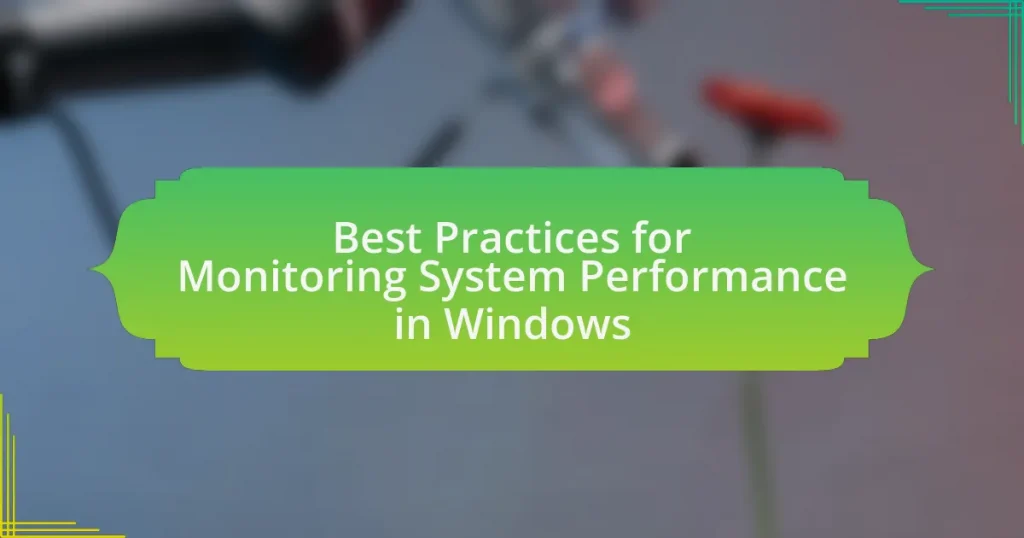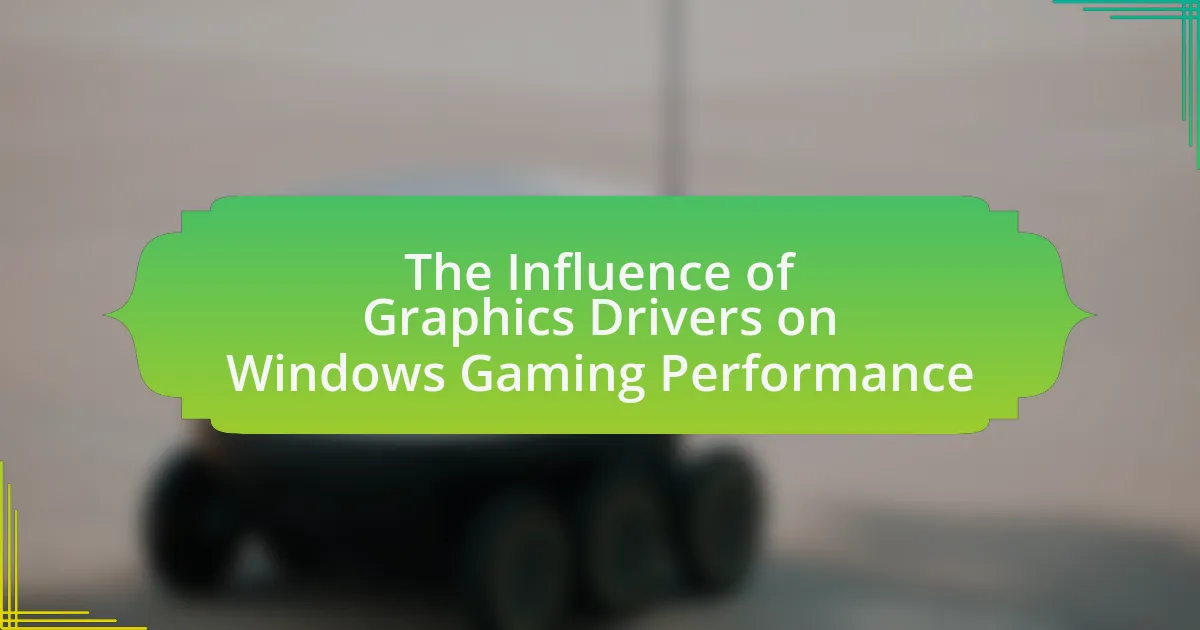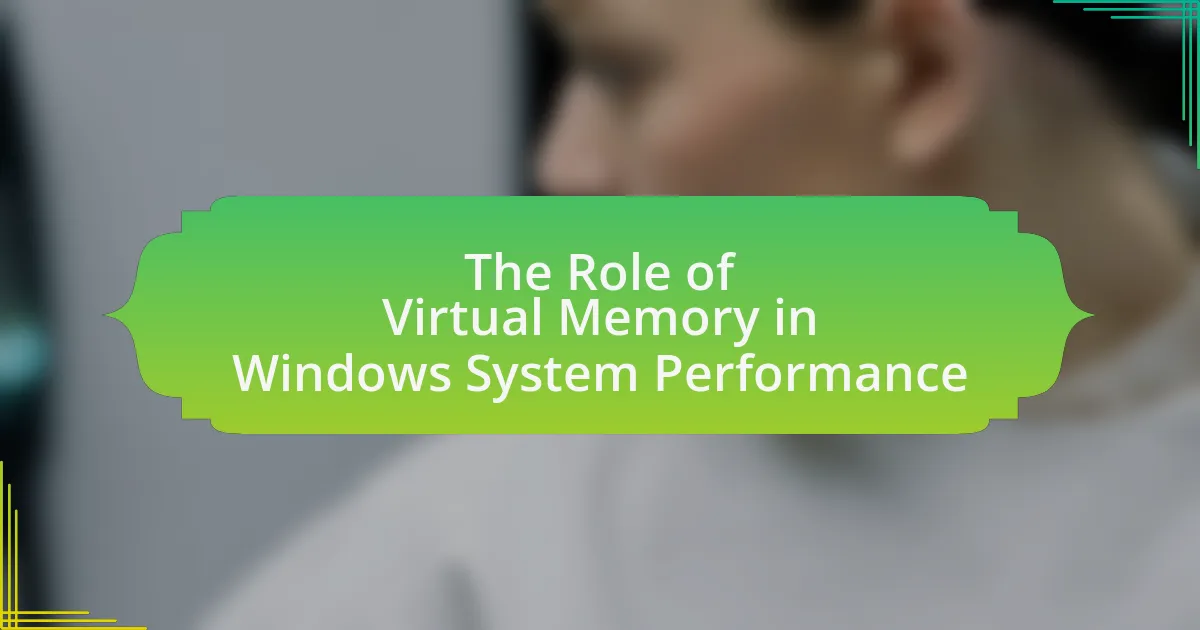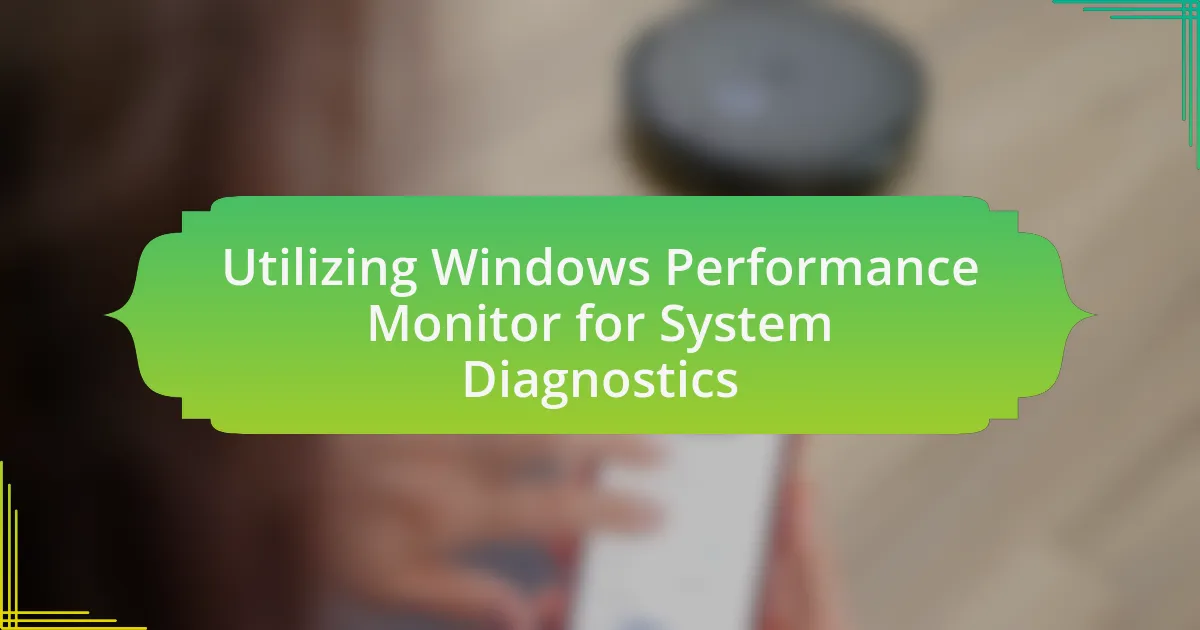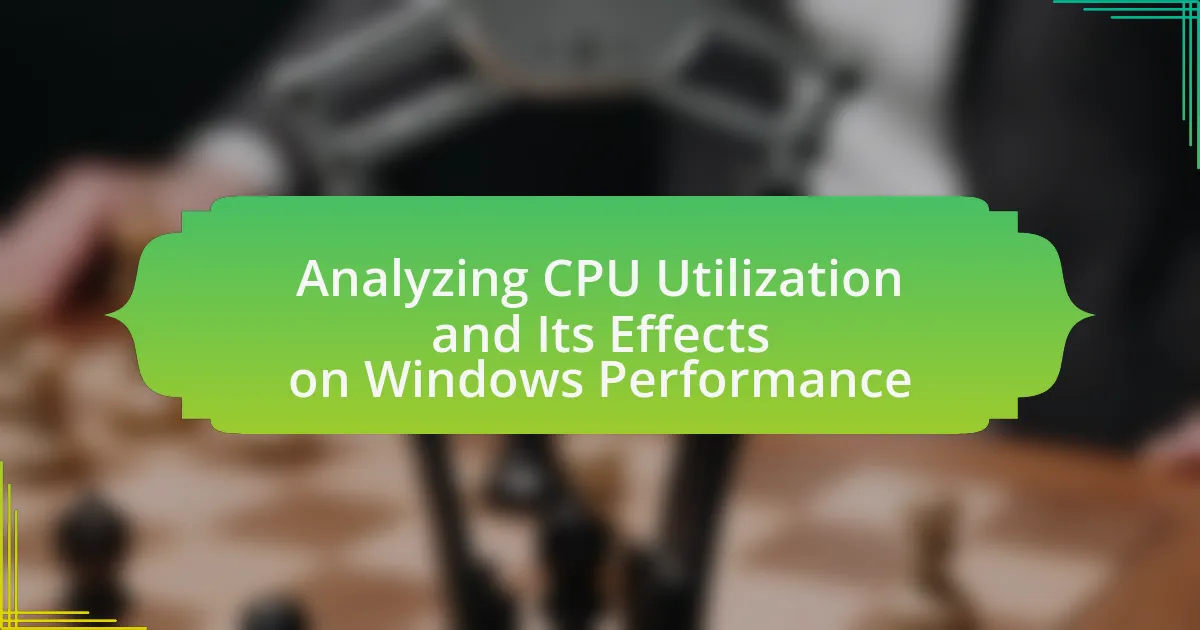The article focuses on best practices for monitoring system performance in Windows, emphasizing the importance of utilizing built-in tools such as Task Manager, Performance Monitor, and Event Viewer. It outlines effective strategies for improving system performance through real-time monitoring of key performance indicators like CPU usage, memory consumption, and disk activity. Additionally, the article discusses common challenges in performance monitoring, the role of documentation, and practical tips for integrating monitoring into regular maintenance routines. By following these best practices, users can enhance system reliability, optimize resource allocation, and proactively address potential performance issues.
What are the Best Practices for Monitoring System Performance in Windows?
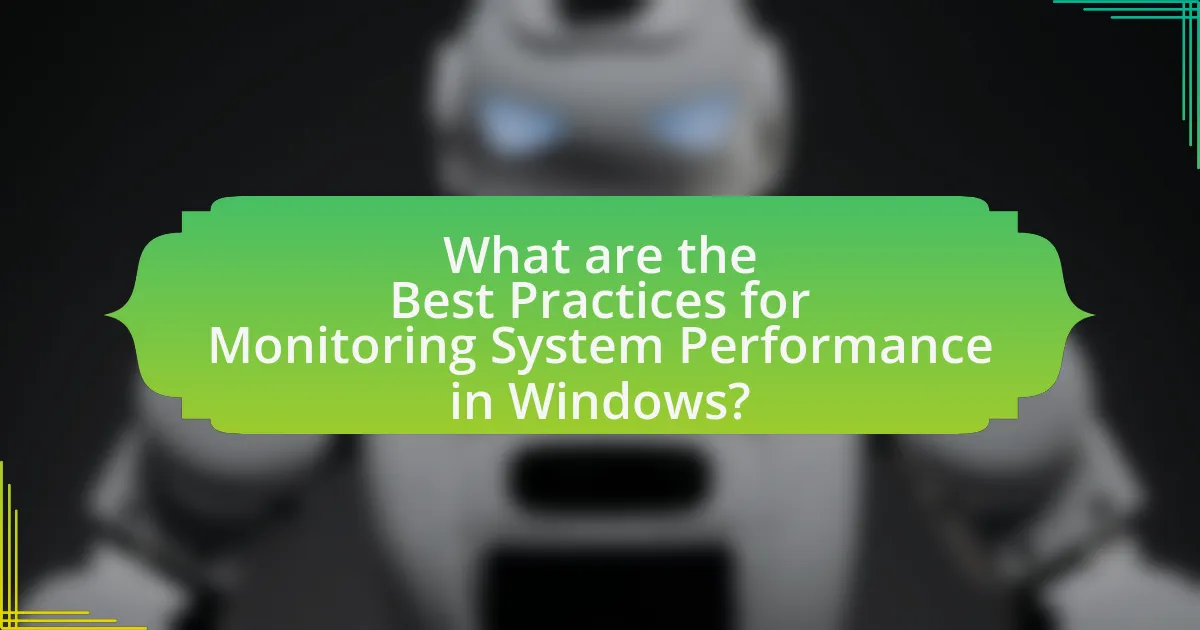
The best practices for monitoring system performance in Windows include utilizing built-in tools, setting performance baselines, and regularly reviewing system logs. Windows Task Manager provides real-time data on CPU, memory, disk, and network usage, allowing users to identify resource-intensive applications. Performance Monitor can be configured to track specific metrics over time, helping to establish baselines for normal operation. Additionally, Windows Event Viewer logs system events, which can be analyzed to detect issues or trends that may affect performance. Regularly reviewing these logs and metrics enables proactive management of system resources, ensuring optimal performance and early detection of potential problems.
How can effective monitoring improve system performance?
Effective monitoring can significantly improve system performance by providing real-time insights into resource utilization and system health. By continuously tracking metrics such as CPU usage, memory consumption, and disk I/O, administrators can identify bottlenecks and inefficiencies. For instance, a study by Microsoft found that proactive monitoring can reduce downtime by up to 50%, as issues can be detected and resolved before they escalate. This data-driven approach enables timely adjustments, optimizing resource allocation and enhancing overall system responsiveness.
What key performance indicators should be monitored?
Key performance indicators that should be monitored include CPU usage, memory usage, disk activity, and network throughput. Monitoring CPU usage helps identify bottlenecks in processing power, while tracking memory usage ensures that applications have sufficient resources to operate efficiently. Disk activity monitoring reveals read/write speeds and can indicate potential hardware failures, and network throughput monitoring assesses the efficiency of data transfer across the network. These indicators are essential for maintaining optimal system performance and preventing downtime.
How do these indicators impact overall system health?
Indicators such as CPU usage, memory consumption, disk activity, and network throughput directly impact overall system health by reflecting the performance and efficiency of system resources. High CPU usage can indicate bottlenecks, leading to slower application performance, while excessive memory consumption may result in system instability or crashes. Disk activity levels can reveal potential issues with data access speeds, and network throughput affects communication efficiency between devices. Monitoring these indicators allows for proactive management of system resources, ensuring optimal performance and preventing failures. For instance, a study by Microsoft highlighted that consistent monitoring of these metrics can reduce downtime by up to 30%, demonstrating their critical role in maintaining system health.
What tools are available for monitoring system performance in Windows?
Windows offers several tools for monitoring system performance, including Task Manager, Resource Monitor, Performance Monitor, and Windows Event Viewer. Task Manager provides real-time data on CPU, memory, disk, and network usage, allowing users to identify resource-intensive applications. Resource Monitor offers more detailed insights into resource usage and allows users to track specific processes and services. Performance Monitor enables users to create custom performance logs and alerts based on various system metrics. Windows Event Viewer logs system events, helping users diagnose issues by providing detailed information about system errors and warnings. These tools collectively facilitate effective monitoring and management of system performance in Windows environments.
What are the most popular built-in Windows tools for performance monitoring?
The most popular built-in Windows tools for performance monitoring are Task Manager, Resource Monitor, Performance Monitor, and Event Viewer. Task Manager provides real-time data on CPU, memory, disk, and network usage, allowing users to identify resource-intensive applications. Resource Monitor offers a more detailed view of resource usage, including processes, services, and network activity. Performance Monitor enables users to track system performance over time through customizable data collection and reporting. Event Viewer logs system events, helping diagnose issues by providing insights into system errors and warnings. These tools are integral for effectively monitoring and managing system performance in Windows environments.
How do third-party tools compare to built-in options?
Third-party tools generally offer more advanced features and customization options compared to built-in options for monitoring system performance in Windows. Built-in tools, such as Task Manager and Resource Monitor, provide basic functionality for monitoring CPU, memory, and disk usage, but they lack the depth and flexibility that third-party applications can provide. For instance, third-party tools like Process Explorer and HWMonitor allow for detailed insights into system processes, real-time monitoring of hardware temperatures, and extensive logging capabilities, which are not available in built-in options. This enhanced functionality makes third-party tools preferable for users needing comprehensive performance analysis and troubleshooting.
What common challenges arise in monitoring system performance?
Common challenges in monitoring system performance include data overload, lack of real-time insights, and difficulty in identifying root causes of issues. Data overload occurs when monitoring tools generate excessive metrics, making it hard for administrators to focus on critical information. Lack of real-time insights can hinder timely decision-making, as delays in data processing may lead to missed opportunities for optimization. Additionally, identifying root causes of performance issues is often complicated by interdependencies among system components, which can obscure the source of problems. These challenges are frequently cited in industry reports, such as the “State of IT Performance Monitoring” by Gartner, which highlights the complexities organizations face in effectively managing system performance.
How can false positives affect monitoring results?
False positives can significantly distort monitoring results by generating misleading alerts that do not correspond to actual issues. This can lead to wasted resources as IT teams may spend time investigating non-existent problems instead of addressing real performance issues. For instance, a study by the Ponemon Institute found that organizations can lose up to 30% of their operational efficiency due to false alerts, which diverts attention from critical system performance metrics. Consequently, the reliability of monitoring systems is compromised, making it difficult to accurately assess the health and performance of Windows systems.
What strategies can be employed to mitigate these challenges?
To mitigate challenges in monitoring system performance in Windows, implementing a combination of proactive monitoring tools, regular system updates, and performance baselines is essential. Proactive monitoring tools, such as Windows Performance Monitor and Resource Monitor, allow for real-time tracking of system metrics, enabling early detection of performance issues. Regular system updates ensure that the operating system and applications are optimized and secure, reducing vulnerabilities that can lead to performance degradation. Establishing performance baselines helps in identifying deviations from normal operation, allowing for timely interventions. These strategies collectively enhance system reliability and efficiency, as evidenced by studies showing that organizations employing proactive monitoring experience up to 30% fewer performance-related incidents.
How can monitoring be integrated into regular maintenance routines?
Monitoring can be integrated into regular maintenance routines by establishing a systematic approach that includes scheduled performance checks and automated alerts. This integration allows for real-time data collection on system performance metrics, such as CPU usage, memory consumption, and disk health, which can be monitored continuously.
For instance, using Windows Performance Monitor, administrators can set up data collector sets that automatically log performance data at specified intervals. This method not only provides historical data for analysis but also enables proactive identification of potential issues before they escalate. Furthermore, integrating monitoring tools with maintenance schedules ensures that system updates and patches are applied based on performance insights, optimizing overall system reliability and efficiency.
What are the best practices for setting up alerts and notifications?
The best practices for setting up alerts and notifications include defining clear thresholds, prioritizing alerts based on severity, and ensuring timely delivery through multiple channels. Clear thresholds help in identifying when a system performance issue occurs, while prioritizing alerts ensures that critical issues are addressed first. Timely delivery through channels such as email, SMS, or dashboard notifications enhances responsiveness. According to a study by the IT Service Management Forum, organizations that implement structured alert systems experience a 30% reduction in response time to incidents, validating the effectiveness of these practices.
How can thresholds be effectively determined for alerts?
Thresholds for alerts can be effectively determined by analyzing historical performance data and identifying patterns that indicate normal versus abnormal behavior. By establishing baseline metrics through data collection over time, organizations can set thresholds that reflect typical system performance, allowing for the identification of anomalies. For instance, if CPU usage typically averages 40% but spikes to 85% during peak hours, a threshold can be set slightly above the average to trigger alerts only when significant deviations occur. This method reduces false positives and ensures alerts are meaningful, as supported by studies showing that well-defined thresholds improve incident response times and system reliability.
What types of notifications are most effective for system administrators?
The most effective types of notifications for system administrators include real-time alerts for system performance issues, security breaches, and critical system updates. Real-time alerts enable immediate response to performance degradation, ensuring minimal downtime. Security breach notifications are crucial for protecting sensitive data, as they allow administrators to act swiftly to mitigate risks. Critical system update notifications keep administrators informed about necessary patches and updates, which are essential for maintaining system integrity and security. These notification types are supported by studies indicating that timely alerts significantly reduce incident response times and improve overall system reliability.
What are the key steps in analyzing performance data?
The key steps in analyzing performance data include data collection, data processing, data analysis, and interpretation of results. First, data collection involves gathering relevant performance metrics from system monitoring tools, such as CPU usage, memory consumption, and disk I/O statistics. Next, data processing entails organizing and cleaning the collected data to ensure accuracy and consistency. Following this, data analysis is performed using statistical methods or visualization techniques to identify trends, anomalies, or performance bottlenecks. Finally, interpreting the results allows for actionable insights to be drawn, enabling informed decisions to optimize system performance. These steps are essential for effective performance monitoring and management in Windows environments.
How can data visualization enhance understanding of performance metrics?
Data visualization enhances understanding of performance metrics by transforming complex data sets into visual formats that are easier to interpret. Visual representations, such as graphs and charts, allow users to quickly identify trends, patterns, and anomalies in performance data, facilitating faster decision-making. For instance, a study by Few (2009) in “Now You See It: Simple Visualization Techniques for Quantitative Analysis” demonstrates that visualizing data can reduce cognitive load, enabling users to grasp insights more efficiently than through raw data alone. This capability is crucial in monitoring system performance in Windows, where timely identification of issues can lead to improved system reliability and user satisfaction.
What methods can be used to identify performance bottlenecks?
To identify performance bottlenecks, various methods can be employed, including performance monitoring tools, profiling, and analyzing system logs. Performance monitoring tools, such as Windows Performance Monitor, provide real-time data on system metrics like CPU usage, memory consumption, and disk activity, allowing users to pinpoint areas of inefficiency. Profiling tools, such as Visual Studio Profiler, help developers analyze application performance by measuring execution time and resource usage, thereby identifying slow functions or processes. Additionally, analyzing system logs can reveal patterns or recurring issues that contribute to performance degradation, enabling targeted troubleshooting. These methods collectively enhance the ability to diagnose and resolve performance bottlenecks effectively.
What role does documentation play in performance monitoring?
Documentation plays a critical role in performance monitoring by providing a structured record of system configurations, performance metrics, and historical data. This structured record enables IT professionals to analyze trends, identify anomalies, and make informed decisions regarding system optimization. For instance, detailed documentation of baseline performance metrics allows for effective comparison against current performance, facilitating the detection of deviations that may indicate underlying issues. Furthermore, documentation aids in troubleshooting by offering insights into past incidents and resolutions, thereby enhancing the efficiency of performance monitoring processes.
How can maintaining logs improve troubleshooting efforts?
Maintaining logs significantly enhances troubleshooting efforts by providing a detailed record of system events and errors. These logs serve as a chronological account of activities, allowing IT professionals to identify patterns, pinpoint the root cause of issues, and track changes over time. For instance, a study by the SANS Institute found that organizations with effective log management practices reduced their mean time to resolution (MTTR) by up to 50%. This evidence underscores the importance of logs in facilitating quicker and more accurate problem resolution.
What should be included in performance monitoring documentation?
Performance monitoring documentation should include key performance indicators (KPIs), baseline performance metrics, monitoring tools and methodologies, data collection procedures, analysis techniques, and reporting formats. These elements ensure that performance is consistently tracked, analyzed, and reported, facilitating effective system management. For instance, KPIs provide measurable values that indicate how effectively a system is performing, while baseline metrics establish a reference point for future comparisons. Monitoring tools and methodologies outline the specific software and techniques used to gather performance data, ensuring that the documentation is comprehensive and actionable.
What are the best practices for ongoing performance monitoring?
The best practices for ongoing performance monitoring include establishing clear performance metrics, utilizing automated monitoring tools, and conducting regular performance reviews. Clear performance metrics provide a baseline for evaluating system performance, ensuring that key indicators such as CPU usage, memory consumption, and disk I/O are consistently tracked. Automated monitoring tools, such as Windows Performance Monitor or third-party solutions, facilitate real-time data collection and alerting, allowing for immediate response to performance issues. Regular performance reviews, conducted weekly or monthly, help identify trends and anomalies, enabling proactive adjustments to system configurations. These practices collectively enhance system reliability and efficiency, as supported by industry standards that emphasize the importance of continuous monitoring for optimal performance management.
How often should performance reviews be conducted?
Performance reviews should be conducted at least annually. This frequency allows organizations to assess employee performance, set goals, and provide feedback effectively. Research indicates that regular performance evaluations, such as annual reviews, can enhance employee engagement and productivity, as they create opportunities for dialogue and development.
What adjustments should be made based on performance trends?
Adjustments based on performance trends should include optimizing resource allocation, upgrading hardware, and fine-tuning software configurations. For instance, if CPU usage consistently exceeds 80%, it may indicate the need for additional processing power or load balancing across servers. Similarly, if memory usage trends show frequent spikes, increasing RAM or optimizing applications to use memory more efficiently can enhance performance. Monitoring tools like Windows Performance Monitor provide real-time data that can guide these adjustments, ensuring that system performance aligns with user demands and operational requirements.
What practical tips can enhance system performance monitoring in Windows?
To enhance system performance monitoring in Windows, utilize built-in tools like Task Manager and Resource Monitor for real-time data on CPU, memory, disk, and network usage. These tools provide insights into which applications are consuming resources, allowing for targeted optimization. Additionally, configure Performance Monitor to track specific metrics over time, enabling trend analysis and proactive management of system performance. Regularly updating drivers and Windows itself can also improve performance and stability, as updates often include performance enhancements and bug fixes.