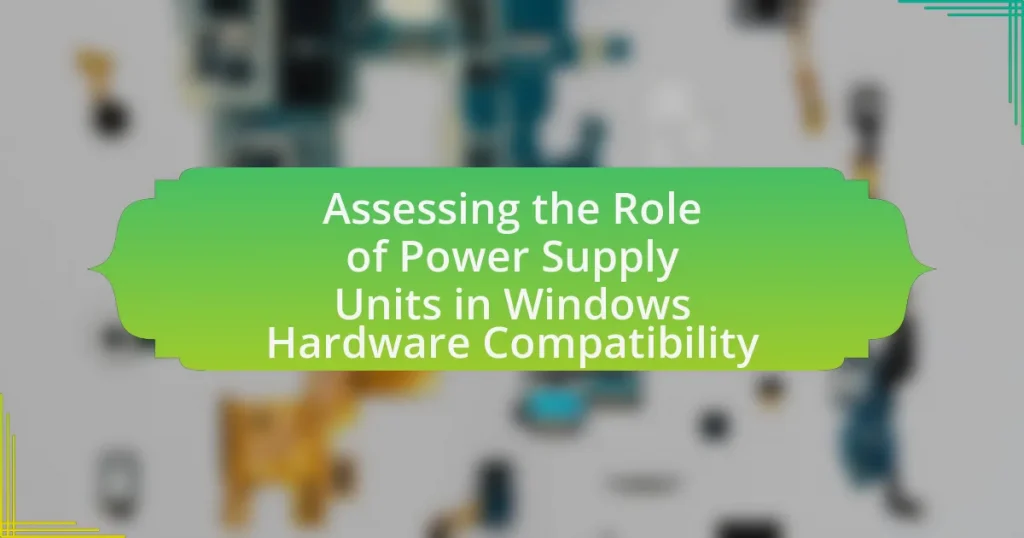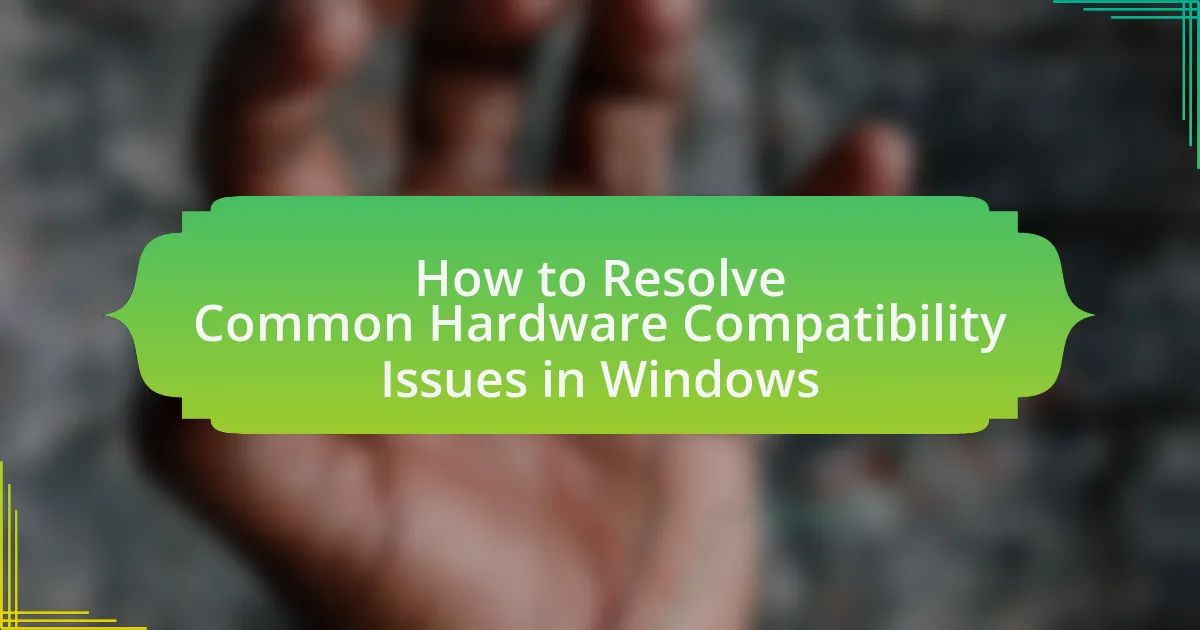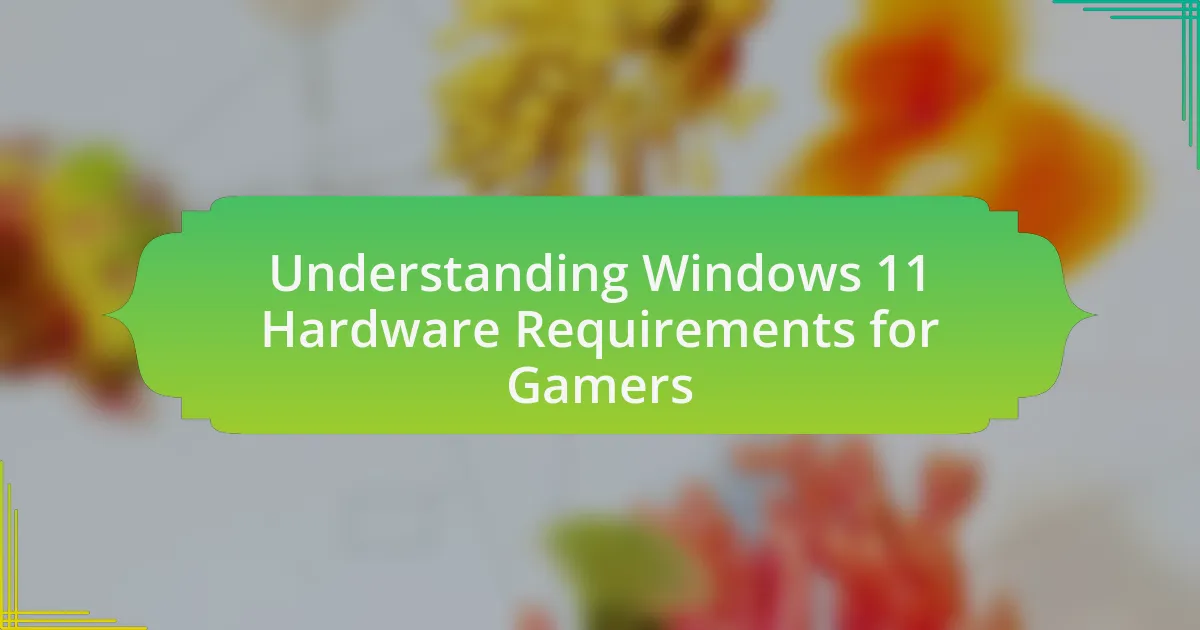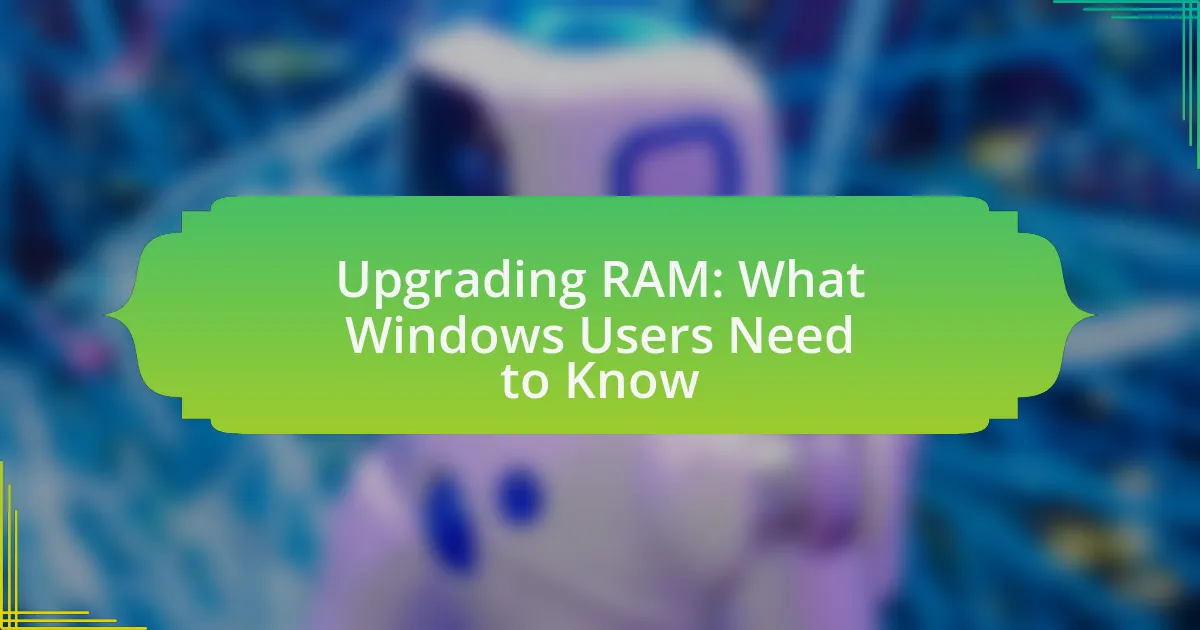Power Supply Units (PSUs) play a critical role in ensuring hardware compatibility within Windows systems by providing the necessary electrical power to all components. This article examines the importance of selecting a compatible PSU, detailing key specifications such as wattage, connector types, and efficiency ratings that influence system performance and stability. It also addresses the risks associated with using incompatible PSUs, common types of PSUs, and best practices for maintaining optimal performance. Additionally, the article offers practical tips for users to avoid compatibility issues and highlights the significance of PSUs in overall system reliability.
What is the role of Power Supply Units in Windows hardware compatibility?
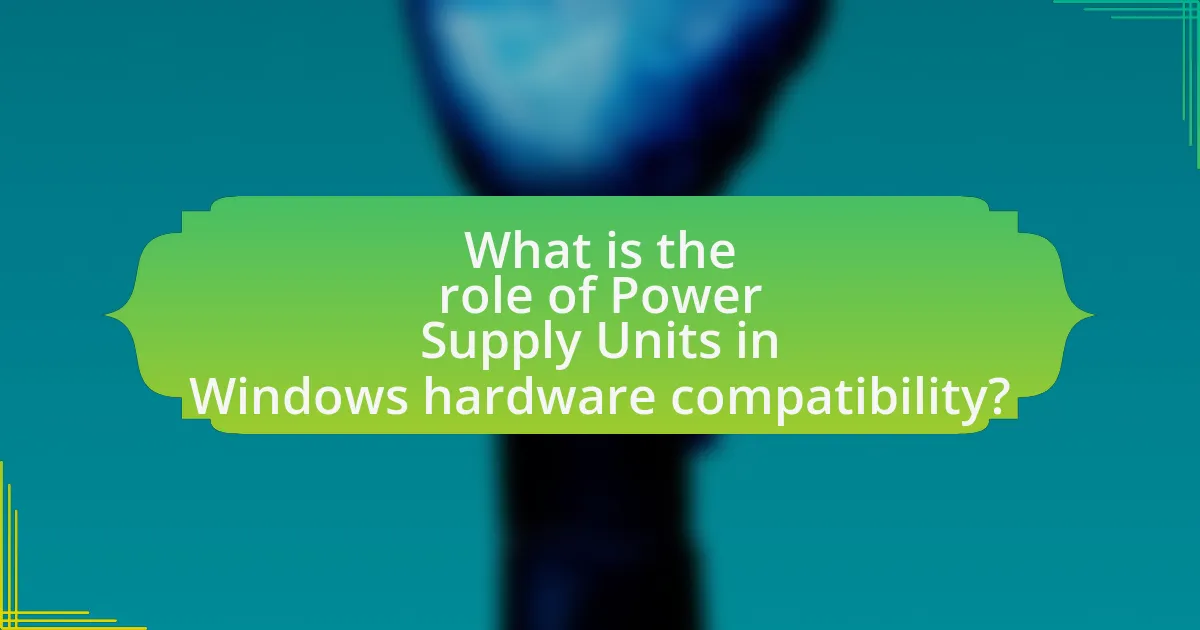
Power Supply Units (PSUs) are crucial for ensuring Windows hardware compatibility as they provide the necessary electrical power to all components within a computer system. A PSU must deliver the correct voltage and sufficient wattage to support the motherboard, CPU, GPU, and other peripherals, which is essential for stable operation. If a PSU fails to meet these requirements, it can lead to system instability, hardware malfunctions, or even permanent damage to components. Compatibility is further influenced by the PSU’s connectors, which must match the specifications of the hardware being used, such as the 24-pin ATX connector for motherboards or specific connectors for graphics cards. Therefore, selecting a compatible PSU is vital for the overall functionality and reliability of a Windows-based system.
How do Power Supply Units affect the overall performance of Windows systems?
Power Supply Units (PSUs) significantly affect the overall performance of Windows systems by providing stable and adequate power to all components. A PSU that delivers insufficient or unstable power can lead to system instability, crashes, and hardware malfunctions, which directly impacts the performance of the operating system. For instance, a PSU with a low wattage rating may not support high-performance components like graphics cards or CPUs, resulting in throttling or failure to boot. Additionally, high-quality PSUs often include features such as voltage regulation and noise filtering, which enhance system reliability and efficiency, further improving performance. Studies have shown that systems powered by reliable PSUs experience fewer errors and longer lifespans, underscoring the critical role of PSUs in maintaining optimal performance in Windows environments.
What are the key specifications of Power Supply Units that influence compatibility?
The key specifications of Power Supply Units (PSUs) that influence compatibility include wattage, connector types, efficiency rating, and form factor. Wattage determines the total power available for components; for example, a PSU with insufficient wattage may not support high-performance graphics cards or multiple drives. Connector types, such as 24-pin ATX, 8-pin CPU, and PCIe connectors, must match the motherboard and components to ensure proper power delivery. The efficiency rating, often indicated by the 80 PLUS certification, affects energy consumption and heat generation, impacting system stability and longevity. Lastly, the form factor, such as ATX or SFX, must fit within the computer case to ensure physical compatibility. These specifications collectively ensure that a PSU can adequately support the hardware configuration of a Windows system.
How does wattage impact the performance of Windows hardware?
Wattage directly impacts the performance of Windows hardware by determining the amount of power available for components to operate efficiently. Higher wattage power supplies can support more demanding hardware configurations, such as high-performance CPUs and GPUs, which require more energy to function optimally. For instance, a system with a high-end graphics card may need a power supply rated at 650 watts or more to ensure stable performance during intensive tasks like gaming or video rendering. Insufficient wattage can lead to system instability, crashes, or throttling, as components may not receive the necessary power to perform at their full potential.
Why is it important to assess Power Supply Units for Windows compatibility?
Assessing Power Supply Units (PSUs) for Windows compatibility is crucial because an incompatible PSU can lead to system instability, hardware failure, or even damage to components. Windows operating systems require specific voltage and power levels to function correctly, and a PSU that does not meet these requirements may not provide sufficient power to the CPU, GPU, or other critical components. For instance, a PSU with inadequate wattage can cause random shutdowns or crashes during high-demand tasks, such as gaming or video editing. Additionally, PSUs must have the correct connectors for the motherboard and peripherals; otherwise, the system may fail to boot. Therefore, ensuring compatibility is essential for maintaining system performance and longevity.
What risks are associated with using incompatible Power Supply Units?
Using incompatible Power Supply Units (PSUs) poses several risks, including hardware damage, system instability, and potential fire hazards. Incompatible PSUs may deliver incorrect voltage or insufficient power, leading to overheating components or failure of critical hardware like the motherboard and graphics card. Additionally, system instability can manifest as random crashes or failure to boot, which disrupts productivity and can lead to data loss. Furthermore, the risk of fire hazards increases if the PSU is unable to handle the power demands of the system, as it may overheat or short-circuit. These risks underscore the importance of ensuring compatibility between the PSU and the hardware it powers.
How can compatibility issues be identified during hardware setup?
Compatibility issues can be identified during hardware setup by checking specifications and ensuring that all components meet the required standards for compatibility. This involves verifying that the power supply unit (PSU) provides adequate wattage and the correct connectors for the motherboard, graphics card, and other peripherals. Additionally, consulting compatibility lists from manufacturers and using diagnostic tools can help identify potential conflicts. For instance, a PSU that does not meet the minimum wattage requirements for a high-performance graphics card can lead to system instability or failure to boot, highlighting the importance of matching power specifications with hardware demands.
What are the common types of Power Supply Units used in Windows systems?
The common types of Power Supply Units (PSUs) used in Windows systems include ATX, SFX, and TFX. ATX PSUs are the most prevalent, designed to fit standard ATX cases and provide a wide range of wattage options, typically from 300W to over 1200W, accommodating various hardware configurations. SFX PSUs are smaller and intended for compact systems, offering similar wattage but in a more space-efficient design. TFX PSUs are also compact but are specifically designed for low-profile cases, often used in slim desktop systems. These types of PSUs ensure compatibility with Windows systems by providing the necessary power and connectors for components like motherboards, graphics cards, and storage devices.
What distinguishes modular, semi-modular, and non-modular Power Supply Units?
Modular, semi-modular, and non-modular Power Supply Units (PSUs) are distinguished primarily by their cable management features. Modular PSUs allow users to connect only the cables they need, reducing clutter and improving airflow within the case. Semi-modular PSUs come with some pre-attached cables (typically the motherboard and CPU power cables) while allowing additional cables to be added as needed. Non-modular PSUs have all cables permanently attached, which can lead to excess unused cables inside the case, potentially hindering airflow and organization. This distinction is crucial for optimizing system performance and aesthetics in PC builds.
How do different form factors of Power Supply Units affect compatibility?
Different form factors of Power Supply Units (PSUs) directly affect compatibility with computer cases and components. Each form factor, such as ATX, Micro ATX, or SFX, has specific dimensions and mounting points that dictate whether a PSU can physically fit into a given case. For instance, an ATX PSU will not fit in a case designed for an SFX PSU due to size constraints. Additionally, the power connectors and cable lengths can vary between form factors, impacting the ability to connect to motherboards and peripherals effectively. Compatibility is further influenced by the wattage and efficiency ratings of the PSU, which must meet the power requirements of the system’s components. Therefore, selecting the correct PSU form factor is crucial for ensuring that all hardware components function together seamlessly.
How can users ensure their Power Supply Units are compatible with Windows hardware?
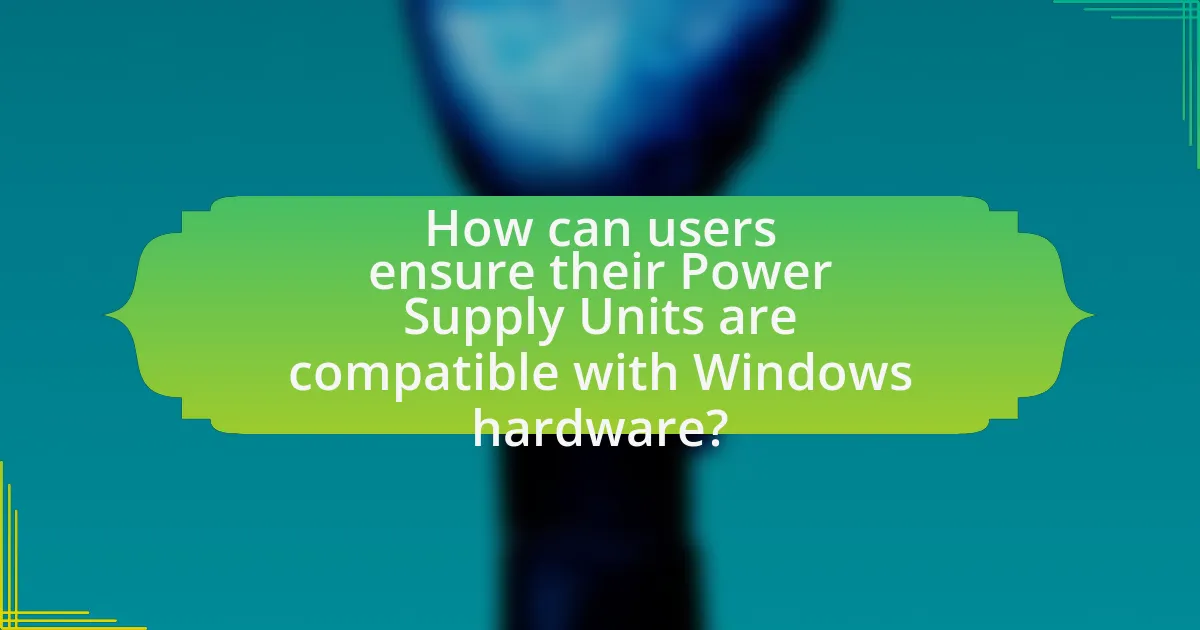
Users can ensure their Power Supply Units (PSUs) are compatible with Windows hardware by verifying the PSU’s wattage, connector types, and efficiency ratings. The wattage must meet or exceed the total power requirements of all components in the system, including the CPU, GPU, and peripherals. Additionally, users should check that the PSU has the necessary connectors, such as 24-pin ATX, 8-pin CPU, and PCIe connectors for graphics cards. Lastly, selecting a PSU with an 80 PLUS certification ensures energy efficiency and reliability, which is crucial for stable operation with Windows hardware.
What steps should be taken to select the right Power Supply Unit for a Windows system?
To select the right Power Supply Unit (PSU) for a Windows system, first determine the total wattage required by all components, including the CPU, GPU, and additional peripherals. This calculation ensures that the PSU can provide sufficient power without overloading. Next, choose a PSU with an 80 PLUS certification, which indicates energy efficiency and reliability. Additionally, consider the form factor of the PSU to ensure compatibility with the computer case, typically ATX for most systems. Finally, evaluate the number and type of connectors available on the PSU to match the requirements of the motherboard and other components. These steps ensure optimal performance and stability of the Windows system.
What tools or resources can assist in assessing Power Supply Unit compatibility?
Tools and resources that assist in assessing Power Supply Unit compatibility include online PSU calculators, manufacturer specifications, and compatibility databases. Online PSU calculators, such as those provided by PCPartPicker, allow users to input their components and receive recommendations for suitable power supplies based on wattage and connector requirements. Manufacturer specifications provide detailed information about the power supply’s output, connector types, and efficiency ratings, which are crucial for ensuring compatibility with specific hardware. Compatibility databases, like those found on forums or dedicated websites, offer user-generated insights and experiences regarding which power supplies work well with particular hardware setups, further aiding in the assessment process.
How can users verify the specifications of their Power Supply Units?
Users can verify the specifications of their Power Supply Units (PSUs) by checking the label on the PSU itself, which typically lists key specifications such as wattage, voltage, and amperage ratings. This label is usually found on the side or top of the unit and provides essential information about the PSU’s capabilities. Additionally, users can consult the manufacturer’s documentation or website for detailed specifications and compatibility information. This approach ensures that users have accurate and reliable data regarding their PSU’s performance and compatibility with their hardware.
What are the signs of a failing or incompatible Power Supply Unit?
Signs of a failing or incompatible Power Supply Unit (PSU) include unexpected shutdowns, failure to power on, unusual noises such as buzzing or clicking, and overheating. These symptoms indicate that the PSU may not be delivering stable power or is unable to meet the system’s power requirements. For instance, if the PSU is underpowered for the components it supports, it can lead to system instability and crashes. Additionally, visual signs like burnt connectors or a smell of burnt plastic can further confirm PSU failure.
How can users troubleshoot Power Supply Unit-related issues in Windows systems?
Users can troubleshoot Power Supply Unit (PSU)-related issues in Windows systems by following a systematic approach. First, they should check for any physical signs of damage on the PSU, such as burnt components or unusual noises, which can indicate failure. Next, users can verify that all power cables are securely connected to the motherboard and other components, as loose connections can lead to power issues.
Additionally, users can utilize software tools like HWMonitor or Speccy to monitor voltage levels and temperatures, ensuring they are within acceptable ranges. If the system fails to power on, users should perform a paperclip test to check if the PSU is functioning by shorting the green wire and any black wire on the 24-pin connector.
If these steps do not resolve the issue, users may need to replace the PSU, as it could be defective. According to a study by the International Journal of Computer Applications, faulty power supplies are a common cause of hardware failures in computers, reinforcing the importance of proper troubleshooting.
What best practices should be followed regarding Power Supply Units and Windows compatibility?
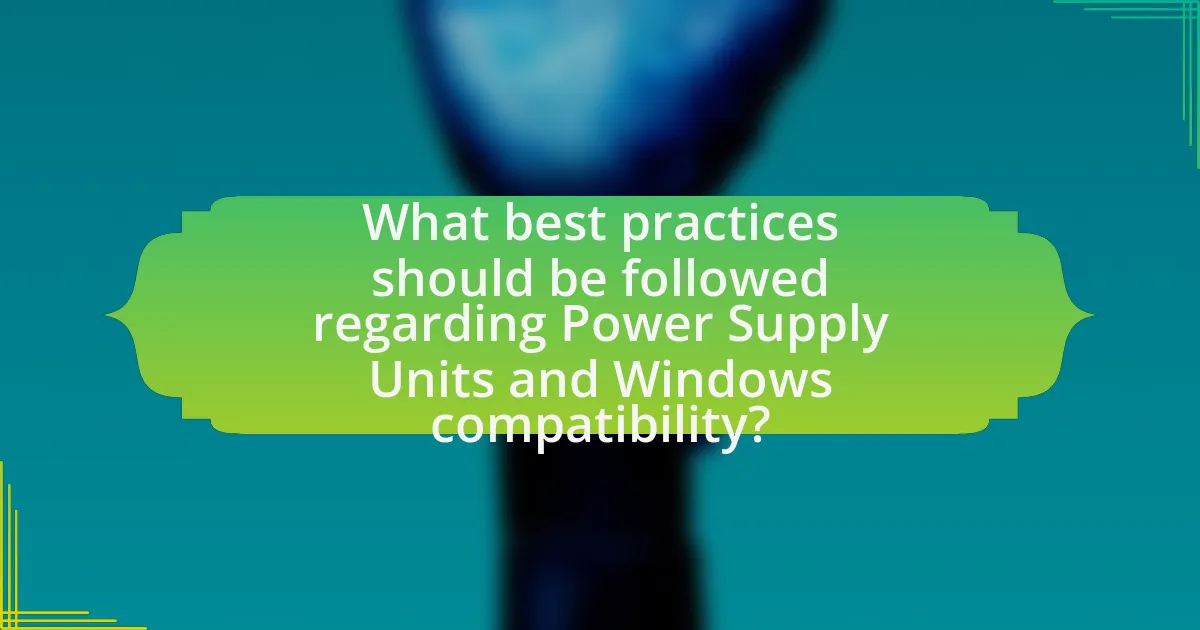
To ensure compatibility between Power Supply Units (PSUs) and Windows systems, it is essential to select a PSU that meets the power requirements of all components, including the motherboard, CPU, and GPU. A PSU should provide sufficient wattage, typically calculated by adding the wattage of all components and allowing for a 20-30% overhead to accommodate peak usage and future upgrades.
Additionally, using a PSU with an 80 PLUS certification guarantees energy efficiency, which can enhance system stability and longevity. It is also crucial to verify that the PSU has the necessary connectors for the motherboard and other components, such as PCIe connectors for graphics cards.
Furthermore, ensuring that the PSU is compatible with the form factor of the case is vital for proper installation and airflow. Following these best practices helps maintain system performance and reliability while ensuring that Windows operates smoothly with the hardware configuration.
How can users maintain their Power Supply Units for optimal performance?
Users can maintain their Power Supply Units (PSUs) for optimal performance by regularly cleaning dust from the unit and ensuring proper ventilation. Dust accumulation can lead to overheating, which negatively impacts the PSU’s efficiency and lifespan. Additionally, users should check and secure all connections to prevent power fluctuations and ensure stable operation. Monitoring the PSU’s output voltage with a multimeter can help identify any irregularities that may indicate a failing unit. Regularly updating the system’s firmware can also enhance compatibility and performance, as manufacturers often release updates that improve power management.
What regular checks should be performed to ensure ongoing compatibility?
Regular checks to ensure ongoing compatibility include monitoring power supply unit (PSU) specifications, verifying voltage outputs, and assessing connector compatibility with hardware components. These checks are essential because PSUs must meet the power requirements of all connected devices to prevent hardware malfunctions. For instance, ensuring that the PSU provides adequate wattage and the correct voltage levels (typically 3.3V, 5V, and 12V) is crucial for stable operation. Additionally, checking that the PSU connectors match the motherboard and peripheral requirements helps avoid compatibility issues. Regularly updating firmware and drivers can also enhance compatibility with new hardware and software updates.
How can users safely upgrade their Power Supply Units in existing Windows systems?
Users can safely upgrade their Power Supply Units (PSUs) in existing Windows systems by following a systematic approach. First, users should ensure compatibility by selecting a PSU that meets the wattage requirements of their hardware components, which can be determined using online PSU calculators. Next, users must power down the system, unplug it, and discharge any residual electricity by holding the power button for several seconds.
Afterward, users should carefully remove the old PSU by disconnecting all cables from the motherboard and components, followed by unscrewing it from the case. Installing the new PSU involves securing it in place, reconnecting all necessary cables, and ensuring proper airflow. Finally, users should power on the system to verify that the upgrade was successful and that all components are functioning correctly. This methodical process minimizes the risk of damage to hardware and ensures a safe upgrade.
What are the common misconceptions about Power Supply Units and Windows compatibility?
Common misconceptions about Power Supply Units (PSUs) and Windows compatibility include the belief that any PSU will work with any Windows system and that wattage is the only factor to consider. In reality, PSUs must meet specific requirements such as connector types, voltage outputs, and power ratings that align with the components of the Windows system. For instance, a PSU may provide sufficient wattage but lack the necessary connectors for modern graphics cards or motherboards, leading to compatibility issues. Additionally, the efficiency rating of a PSU, indicated by certifications like 80 PLUS, can impact system stability and performance, further emphasizing that compatibility extends beyond mere wattage.
Why do some users underestimate the importance of Power Supply Units in system performance?
Some users underestimate the importance of Power Supply Units (PSUs) in system performance because they often focus on components like the CPU and GPU, which have more visible impacts on speed and graphics. This oversight occurs due to a lack of understanding that PSUs provide the necessary power stability and efficiency for all components, directly affecting system reliability and performance. Research indicates that inadequate or low-quality PSUs can lead to system instability, crashes, and even hardware damage, highlighting their critical role in maintaining optimal performance.
What practical tips can help users avoid Power Supply Unit compatibility issues?
To avoid Power Supply Unit (PSU) compatibility issues, users should ensure that the PSU has sufficient wattage to support all components in their system. This involves calculating the total power requirements of the CPU, GPU, and other peripherals, as exceeding the PSU’s capacity can lead to system instability. Additionally, users should verify that the PSU has the appropriate connectors for their hardware, such as 24-pin ATX, 8-pin CPU, and PCIe connectors for graphics cards. It is also crucial to check the PSU’s efficiency rating, as higher efficiency models (80 Plus certified) tend to provide more stable power delivery and reduce heat generation. Finally, consulting compatibility lists from motherboard and PSU manufacturers can help confirm that the selected PSU is suitable for the specific hardware configuration.