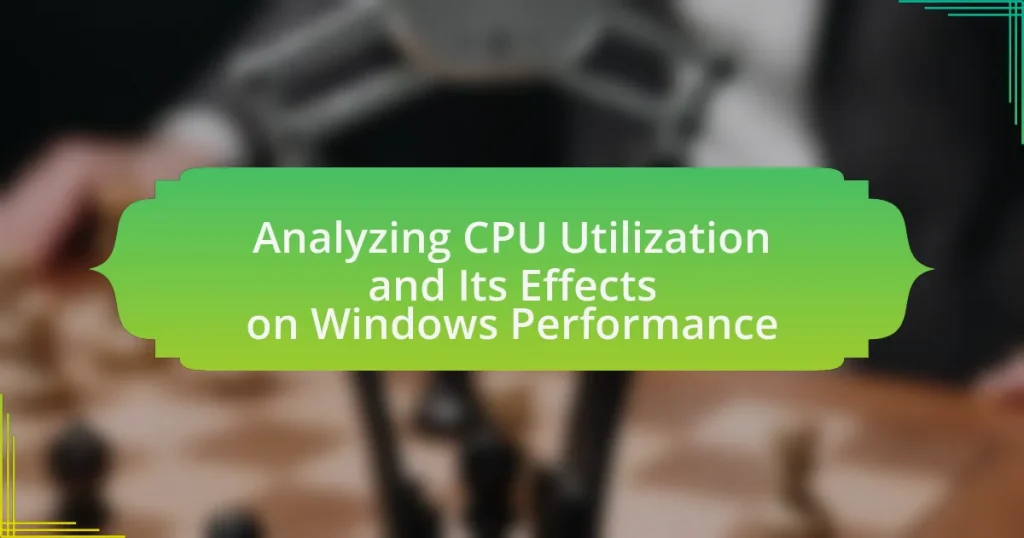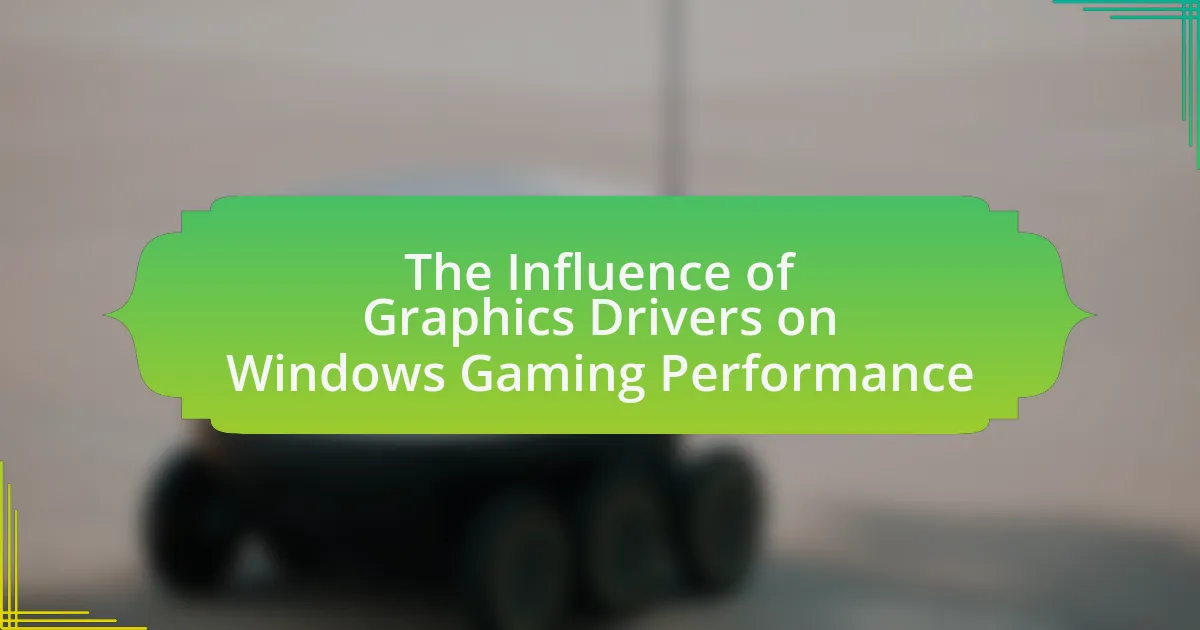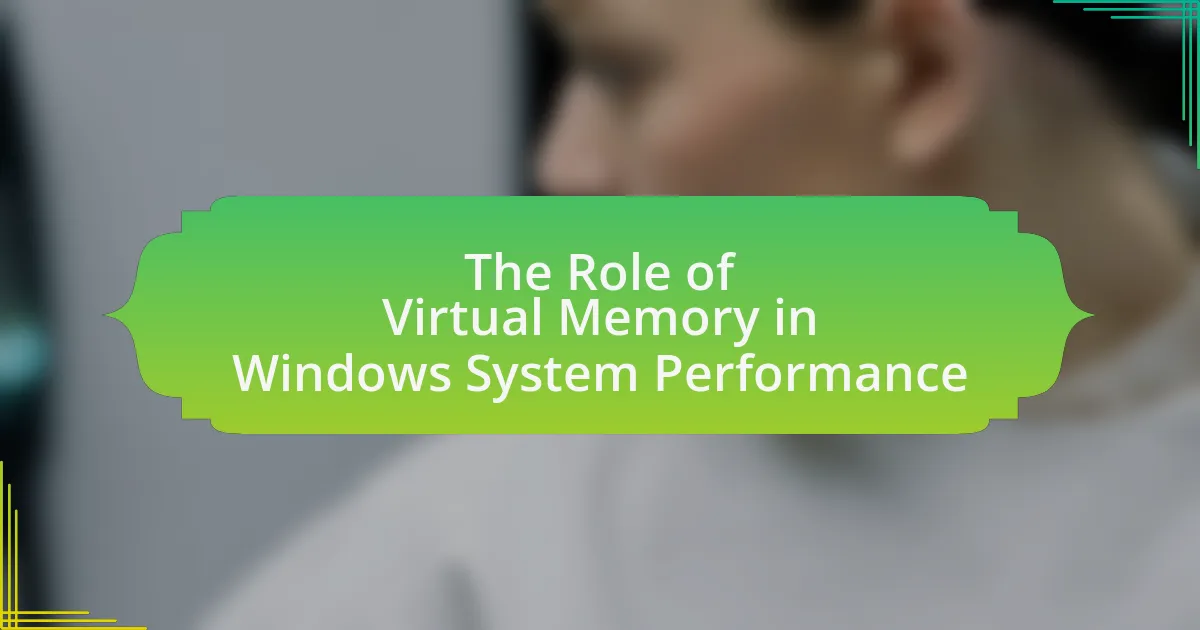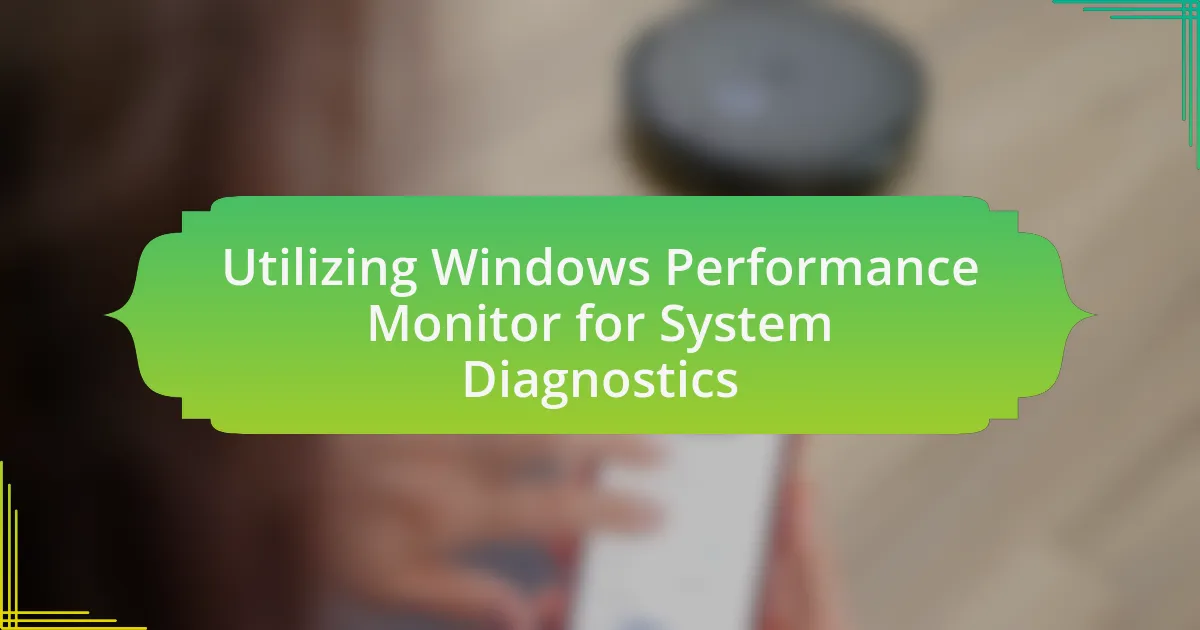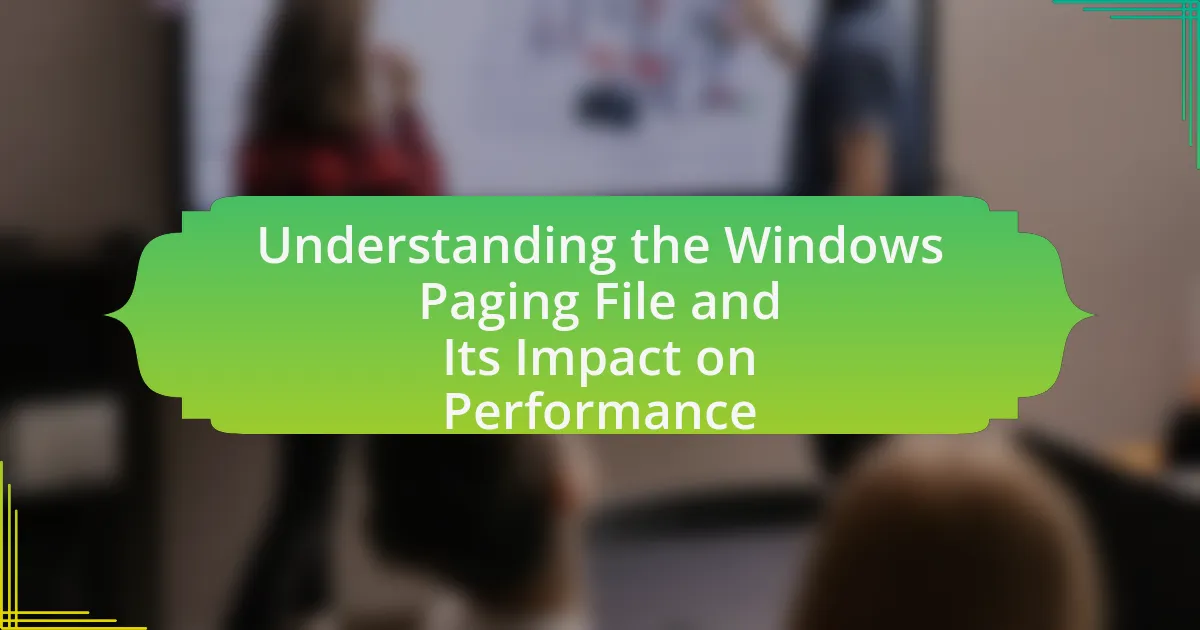CPU utilization is a critical metric that indicates the percentage of processing capacity being used by the CPU at any given moment, significantly impacting Windows performance. High CPU utilization can lead to system slowdowns, application lag, and reduced responsiveness, making it essential for users to monitor and optimize this resource. The article explores how CPU utilization is measured in Windows, the tools available for monitoring it, and the factors influencing its levels, including running applications and system configuration. Additionally, it discusses the consequences of high CPU utilization, best practices for optimization, and common misconceptions surrounding CPU performance management. Understanding these aspects is vital for enhancing system efficiency and user experience.
What is CPU Utilization and Why is it Important for Windows Performance?
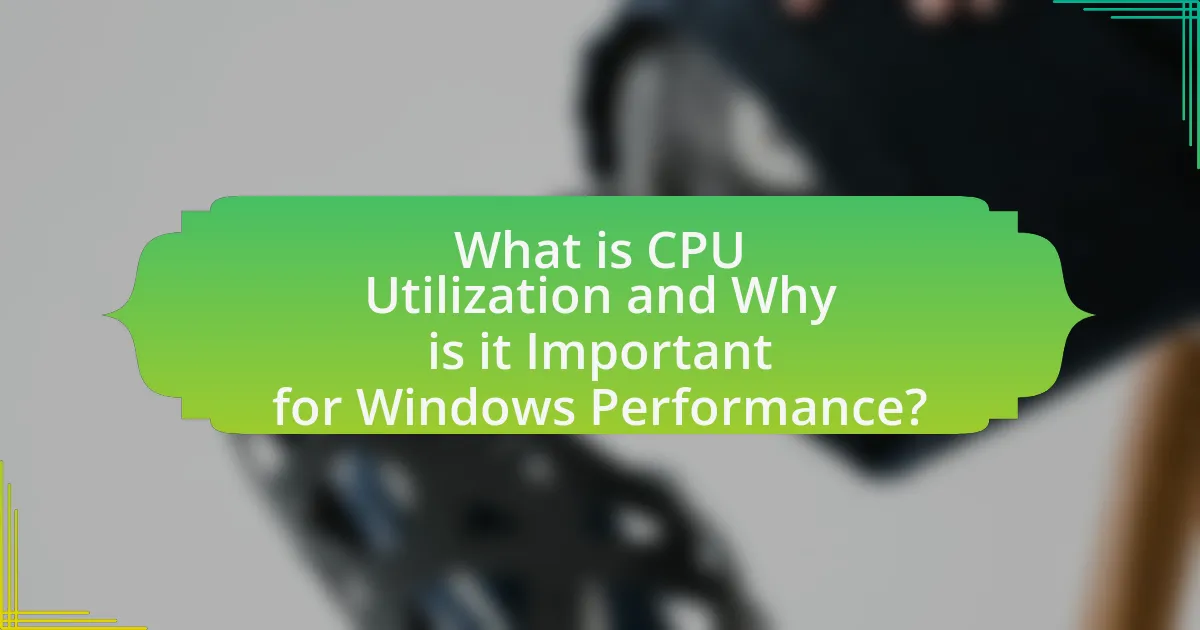
CPU utilization refers to the percentage of the CPU’s processing capacity that is being used at any given time. It is crucial for Windows performance because high CPU utilization can lead to system slowdowns, application lag, and overall reduced responsiveness. Monitoring CPU utilization helps identify performance bottlenecks, allowing users to optimize resource allocation and improve system efficiency. For instance, a CPU utilization rate consistently above 80% may indicate that the system is overburdened, potentially necessitating hardware upgrades or software optimizations to maintain optimal performance.
How is CPU Utilization Measured in Windows?
CPU utilization in Windows is measured using the Performance Monitor tool, which tracks the percentage of time the CPU is actively processing tasks. This measurement is derived from the “Processor” performance object, specifically the “% Processor Time” counter, which reflects the total time the CPU spends executing non-idle threads. The data collected can be viewed in real-time or logged for analysis, allowing users to assess system performance and identify potential bottlenecks.
What tools are available for monitoring CPU Utilization?
Tools available for monitoring CPU utilization include Windows Task Manager, Resource Monitor, Performance Monitor, and third-party applications like Process Explorer and HWMonitor. Windows Task Manager provides real-time CPU usage statistics and allows users to view running processes. Resource Monitor offers detailed insights into CPU, memory, disk, and network usage. Performance Monitor enables users to create custom monitoring setups and log performance data over time. Process Explorer, developed by Microsoft, provides advanced features for analyzing running processes and their CPU usage. HWMonitor is a third-party tool that tracks hardware statistics, including CPU temperature and utilization. These tools are widely used for diagnosing performance issues and optimizing system resources.
How do CPU metrics reflect system performance?
CPU metrics reflect system performance by providing quantitative data on processing efficiency, workload management, and resource allocation. High CPU utilization indicates that the processor is actively engaged in executing tasks, which can signify effective performance under load. Conversely, low CPU utilization may suggest underutilization of resources or potential bottlenecks elsewhere in the system. Metrics such as CPU load percentage, clock speed, and core usage help diagnose performance issues; for instance, a consistently high load percentage may lead to increased latency and reduced responsiveness in applications. Studies have shown that monitoring CPU metrics can lead to optimized performance, as identifying trends in CPU usage allows for better resource management and system tuning.
What Factors Influence CPU Utilization in Windows?
CPU utilization in Windows is influenced by several key factors, including the number of running processes, the type of applications in use, system resource allocation, and hardware specifications. The number of active processes directly affects CPU load; more processes typically lead to higher utilization. Additionally, resource-intensive applications, such as video editing software or games, demand more CPU power, increasing utilization levels. System resource allocation, including how Windows manages CPU threads and prioritizes tasks, also plays a crucial role in determining CPU performance. Lastly, hardware specifications, such as the CPU model, clock speed, and the number of cores, fundamentally impact the system’s ability to handle workloads efficiently.
How do running applications affect CPU Utilization?
Running applications directly impact CPU utilization by consuming processing power to execute tasks. Each application requires a certain amount of CPU resources, and as more applications run simultaneously, the total CPU demand increases. This can lead to higher CPU utilization percentages, which indicates how much of the CPU’s capacity is being used. For instance, a study by Microsoft found that running multiple applications can lead to CPU utilization exceeding 80%, potentially causing system slowdowns and reduced performance.
What role does system configuration play in CPU performance?
System configuration significantly influences CPU performance by determining how effectively the CPU can execute tasks and manage resources. Key elements of system configuration, such as the operating system settings, hardware compatibility, and memory allocation, directly affect the CPU’s ability to process data efficiently. For instance, a well-optimized operating system can reduce overhead and improve task scheduling, leading to better CPU utilization. Additionally, configurations like enabling multi-core processing and optimizing power settings can enhance performance by allowing the CPU to handle multiple threads simultaneously. Studies have shown that systems with optimized configurations can achieve up to 30% better performance in CPU-intensive tasks compared to poorly configured systems.
What are the Consequences of High CPU Utilization on Windows Performance?
High CPU utilization on Windows performance leads to significant slowdowns and system instability. When the CPU is consistently operating at high capacity, it can result in increased response times for applications, causing delays in processing tasks and making the system feel sluggish. Additionally, prolonged high CPU usage can lead to overheating, which may trigger thermal throttling, further degrading performance. According to Microsoft, sustained CPU usage above 80% can negatively impact system responsiveness and application performance, as the operating system struggles to allocate resources effectively among competing processes.
How does high CPU Utilization impact system responsiveness?
High CPU utilization negatively impacts system responsiveness by causing delays in processing tasks and reducing the system’s ability to handle multiple operations simultaneously. When CPU usage approaches or exceeds 90%, the system may experience lag, slow application performance, and increased latency in user interactions. This is because the CPU becomes a bottleneck, struggling to allocate resources effectively among competing processes, which can lead to unresponsive applications and a degraded user experience. Studies have shown that systems with sustained high CPU utilization can see response times increase significantly, often resulting in a frustrating experience for users.
What are the long-term effects of sustained high CPU Utilization?
Sustained high CPU utilization can lead to several long-term effects, including hardware degradation, reduced system performance, and increased energy consumption. Over time, continuous high usage can cause overheating, which accelerates wear on components such as the CPU and motherboard, potentially leading to hardware failures. Additionally, prolonged high CPU load can result in system slowdowns as processes compete for limited resources, ultimately affecting user experience and productivity. Studies indicate that systems operating under high CPU utilization for extended periods can experience a decrease in lifespan, with some components failing prematurely due to thermal stress and electrical strain.
How Can Users Optimize CPU Utilization for Better Performance?
Users can optimize CPU utilization for better performance by managing background processes and applications effectively. By identifying and terminating unnecessary processes through the Task Manager, users can free up CPU resources for essential tasks. Additionally, adjusting power settings to ‘High Performance’ can enhance CPU performance by preventing throttling. Regularly updating software and drivers ensures compatibility and efficiency, which can also lead to improved CPU utilization. Furthermore, utilizing performance monitoring tools can help users identify bottlenecks and optimize resource allocation, thereby enhancing overall system performance.
What are Common Misconceptions About CPU Utilization?
Common misconceptions about CPU utilization include the belief that high CPU usage always indicates a problem and that CPU utilization should always be kept low for optimal performance. High CPU usage can be normal during intensive tasks, such as video rendering or gaming, where the CPU is fully utilized to perform complex calculations. Conversely, consistently low CPU utilization may indicate underutilization of resources, which can lead to inefficiencies in performance. Understanding that CPU utilization varies based on workload and application requirements is crucial for accurate performance analysis.
What Best Practices Can Help Manage CPU Utilization Effectively?
To manage CPU utilization effectively, implement practices such as optimizing application performance, monitoring resource usage, and configuring system settings. Optimizing application performance involves identifying and addressing inefficient code or processes that consume excessive CPU resources. Monitoring resource usage through tools like Task Manager or Resource Monitor allows for real-time insights into CPU consumption, enabling timely interventions. Configuring system settings, such as adjusting power plans and disabling unnecessary startup programs, can also significantly reduce CPU load. These practices are supported by studies indicating that proactive management of CPU resources can lead to improved system responsiveness and overall performance in Windows environments.
How can users identify and terminate resource-heavy processes?
Users can identify and terminate resource-heavy processes by utilizing the Task Manager in Windows. To access Task Manager, users can right-click on the taskbar and select “Task Manager” or press Ctrl + Shift + Esc. Once open, users should navigate to the “Processes” tab, where they can view the CPU, Memory, and Disk usage of each process. Processes that consume a high percentage of CPU or memory can be identified as resource-heavy. To terminate a specific process, users can right-click on the process and select “End Task.” This action will stop the process and free up system resources, improving overall performance.
What adjustments can be made to improve CPU performance?
To improve CPU performance, users can optimize system settings, manage background processes, and upgrade hardware components. Optimizing system settings includes adjusting power settings to high performance, which allows the CPU to run at maximum capacity. Managing background processes involves using task management tools to close unnecessary applications that consume CPU resources, thereby freeing up processing power for essential tasks. Upgrading hardware components, such as increasing RAM or switching to a solid-state drive (SSD), can also enhance overall system performance, as these upgrades reduce bottlenecks that affect CPU efficiency.